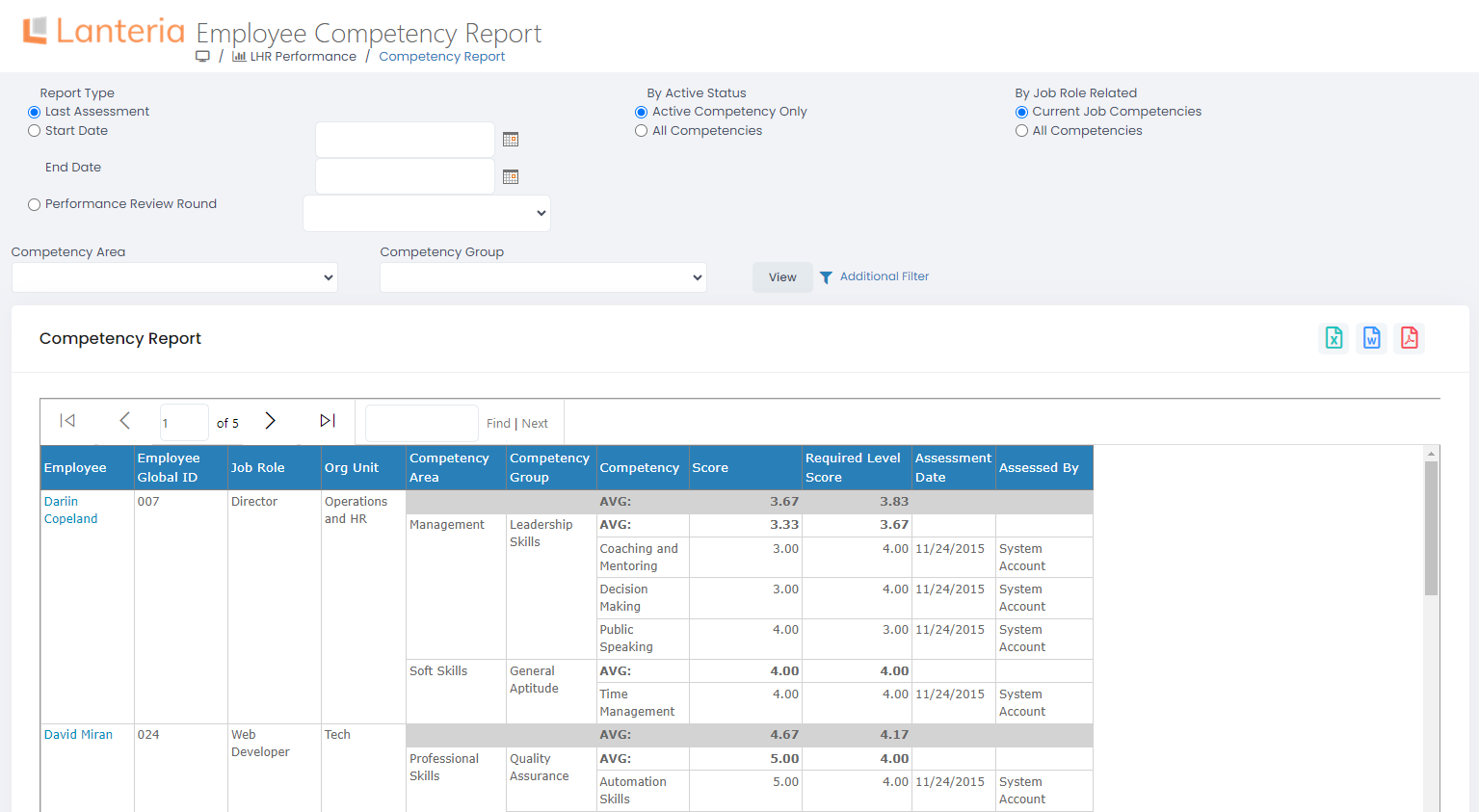- 01 May 2024
- 2 Minutes to read
- Print
- DarkLight
Competency Report in the Local HR Role
- Updated on 01 May 2024
- 2 Minutes to read
- Print
- DarkLight
The Competency Report shows an overview of competency scores per employee. When you view this report in the Local HR role, you can view competency scores only for employees within areas of your responsibility, which are configured in Local HR settings.
In the Local HR role, go to LHR Performance > Competency Report to run the report. Alternatively, you can access this report under Reports > Performance > Competency Report.
The report can be run in three modes that you can select in the Report Type column:
Last Assessment – Displays overview of competencies, including competence score, based on the last assessment of competencies.
Period – Displays overview of competencies, including competence score, for a time period that you specify in the Start Date and End Date fields.
Performance Review Round – Displays overview of competencies, including competence score, for a specific performance review round that you select in the Performance Review Round field.
NoteAt present, the Competency report does not take into account assessment of competencies performed in 360 Feedback reviews.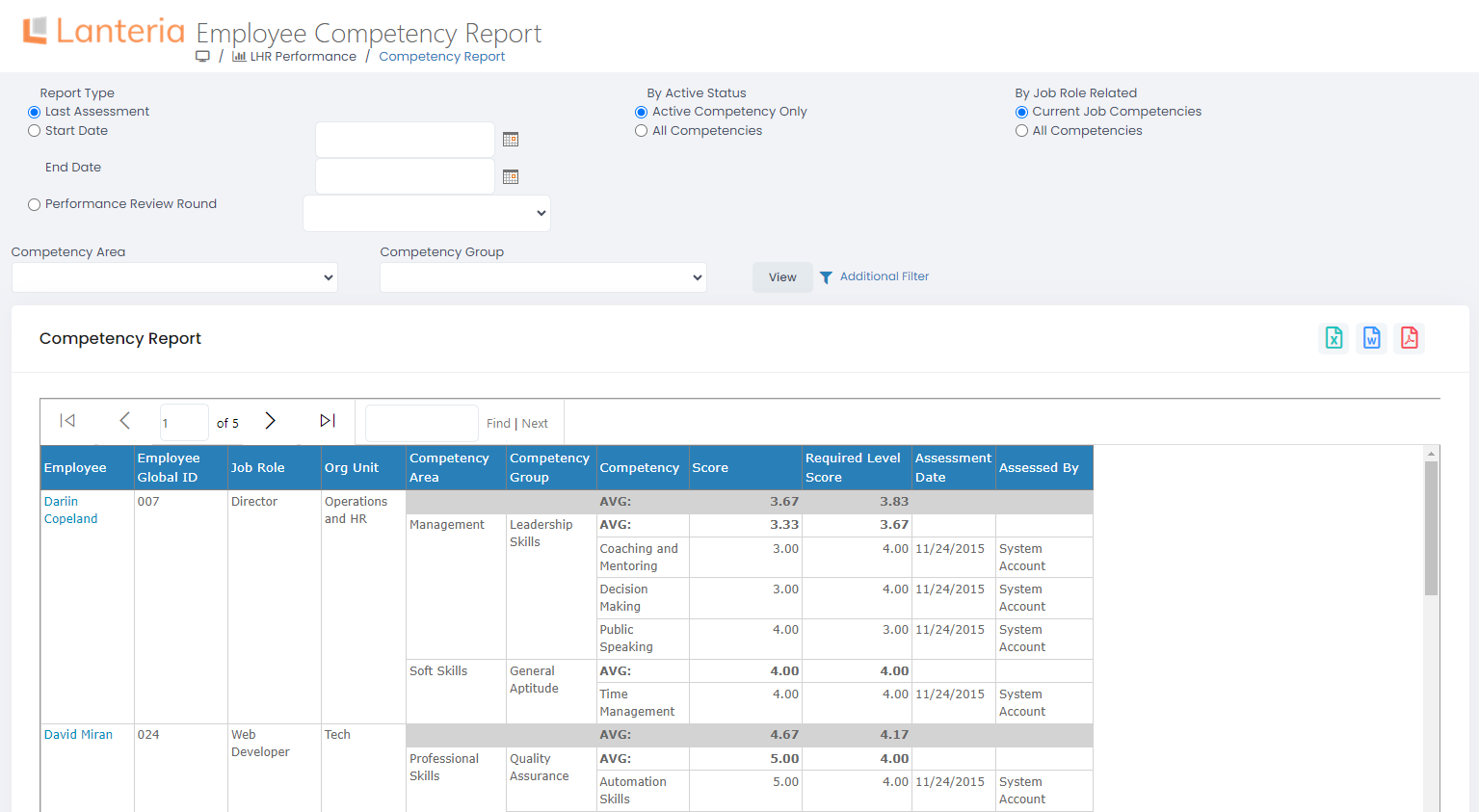
Other filters that you can set to narrow down the results:
By Active Status – Specify whether you want to get an overview of only active competencies or all competencies.
By Job Role Related – Specify whether you want to get an overview of only competencies related to the current employee job role, or competencies for all job roles.
Competency Area – If you want to get an overview of competencies per employee for a specific competency area, you can select a competency area in this field. Otherwise, the overview will include competencies from all competency areas.
Competency Group – If you want to get an overview of competencies per employee for a specific competency group, you can select a competency group in this field. Otherwise, the overview will include competencies from all competencies groups.
Additional Filter – You can set additional filters to even further narrow down the results, such a specific country, location, department, team, management, and org unit. You can choose to include terminated employees, sub org units, and inactive employees into the report if necessary.
The report results include the following information:
Employee – Shows the name of the employee for whom a competency overview is displayed.
Employee Global ID – Shows the global ID of the employee for whom a competency overview is displayed.
Job Role – Shows the employee's job role, for which a competency overview is displayed.
Org Unit – Shows the org unit, to which the employee is assigned, and for which a competency overview is displayed.
Competency Area – Shows the competency area, to which the competency on this line belongs to.
Competency Group – Shows the competency group, to which the competency on this line belongs to.
Competency – Shows the name of the competency for which the competency score is shown.
Score – Shows the score of the competency that was achieved as a result of competency assessment.
Assessment Date – Shows the date when the competency on this line was assessed and the shows score achieved.
Assessed By – Specifies the name of the person who assessed the competency on this line for this employee, on the specified assessment date.
Use the navigation buttons on the report header to switch between report pages. The full text search box can be used to quickly find the entry you are interested in.
Retrieved information can be exported into Excel as well as saved as a Word or PDF document. To export information, click Export on the report header, and then select the icon of the format you want to export data in.