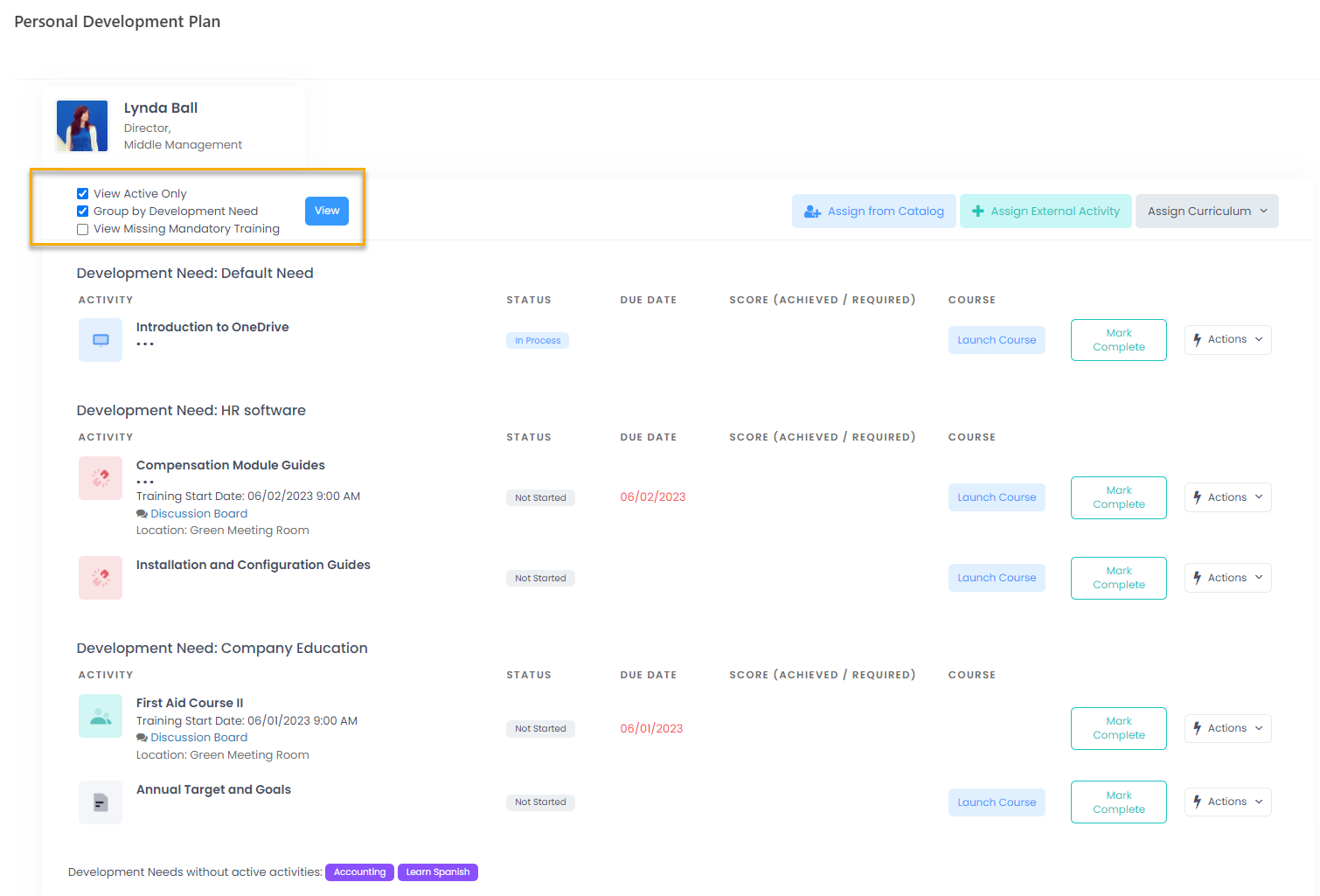- 05 Aug 2024
- 1 Minute to read
- Print
- DarkLight
Add My Development Needs
- Updated on 05 Aug 2024
- 1 Minute to read
- Print
- DarkLight
To build the development plan more effectively, you can first create development needs for the employee and then assign the learning materials in accordance with those development needs. Based on the employee assessment results either during a performance review or ongoing manager’s assessment, define which competencies the employee is to develop. For each of these competencies you can create a development need.
Follow these steps to create development needs:
- Go to My Learning > My Development Plan > My Development Needs.
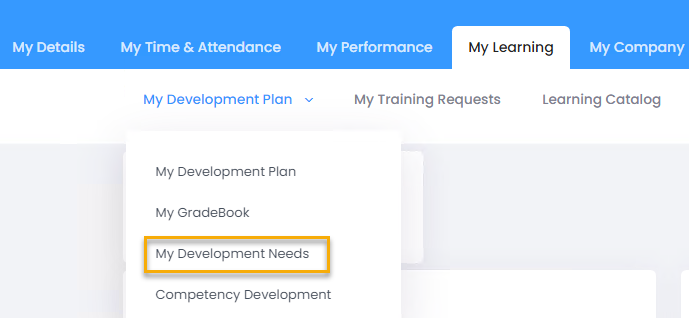
- Click Add Development Need to add a need.
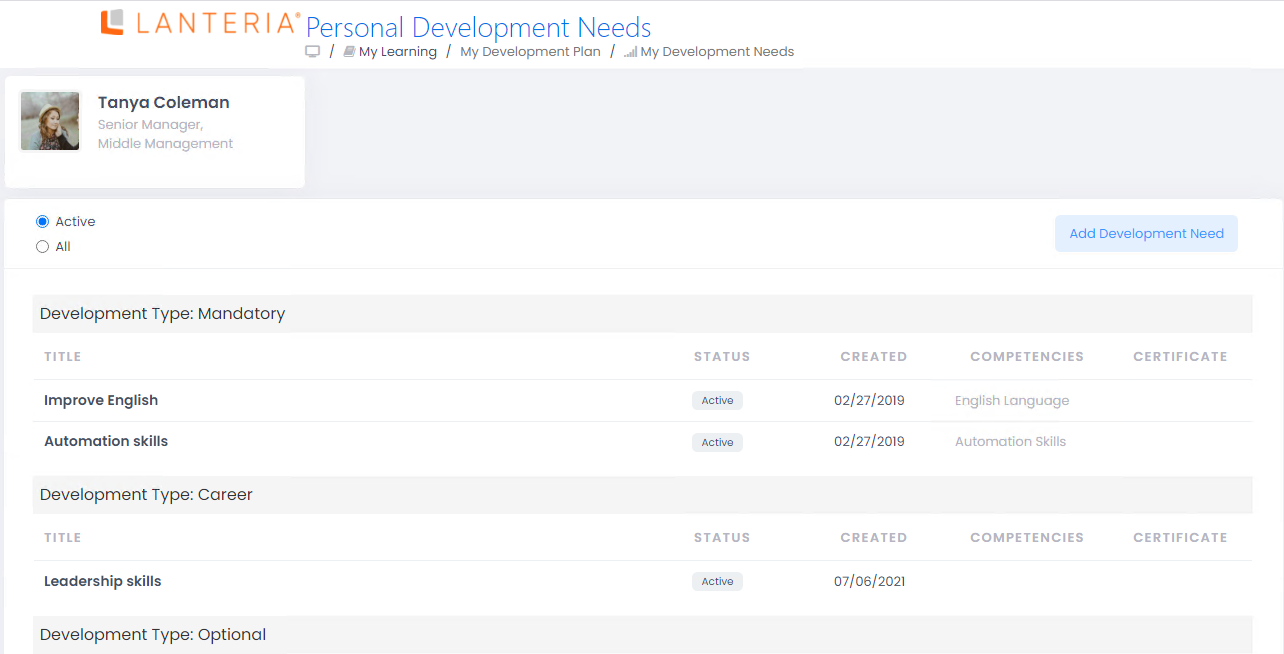
- Enter the development need name into the Development Need field.
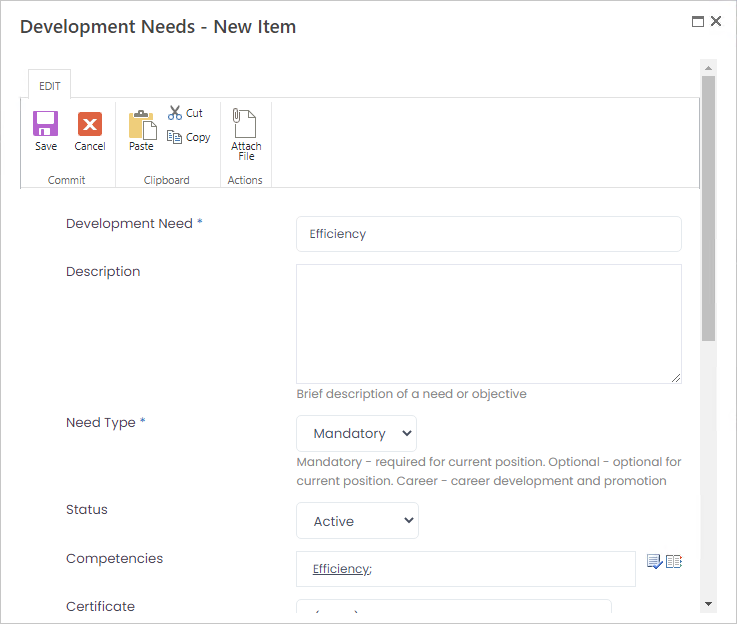
- Enter a description of the development need into the Description field.
- Select the need type from the drop-down list in the Need Type field. The available options are:
- Mandatory - a need that is required for current position
- Optional - a need that is optional for current position
- Career - a need that is necessary for career development and promotion
- Select whether the development need is active for the employee or has already been completed from the drop-down list in the Status field.
- Select a competency this development need is related to in the Competencies field.
- Select the certificate the employee needs to acquire as a proof of the development need achievement from the drop-down list in the Certificate field, if necessary.
- Enter the due date for completing the development need into the Due Date field.
- Describe the means by which the need is to be achieved in the Development Method field.
- Explain how the achievement will be measured in the How do we measure achievement field.
- Enter the actual completion date into the Completion Date field, if relevant.
- Click Save.
When assigning a learning material to the employee, you can link it to a development need by selecting it in the Development Need field of the assignment dialog.
To view the development activities grouped by the development needs, select the Group by Development Need check box and click View in the Personal Development Plan.