Anonymize Employee Data
- 09 May 2023
- 1 Minute to read
- Print
- DarkLight
Anonymize Employee Data
- Updated on 09 May 2023
- 1 Minute to read
- Print
- DarkLight
Article summary
Did you find this summary helpful?
Thank you for your feedback!
If it is required to remove the employee's data (for example, upon the employee request), but it is important to keep the employee record for the statistics purposes, HR can anonymize the employee data. Data anonymization includes the following:
- Employee full name will be changed to Anonymized <ID>
- The employee data from the Employees list will be permanently deleted based on the Employee Data Anonymization setting
- The version history for the Employees list will be removed
- All the data for the employee will be removed from the Employee Sensitive Data list
- The version history for the Employees Sensitive Data list will be removed
Please note that the anonymization process is irreversible, meaning that the mentioned data will be deleted permanently.
It is recommended to terminate the employee before the anonymization process.
To anonymize the employee data, follow the steps below:
- Open the card of the employee whose data is to be anonymized (click Core HR > Employees > Employees or use the employee quick search).
- Navigate to the Enhanced Details tab and click Data Anonymization.NoteThe Data Anonymization button is not visible by default. To use the button, activate it from the Ribbon Editor (Settings > Settings and Configuration > System Settings).
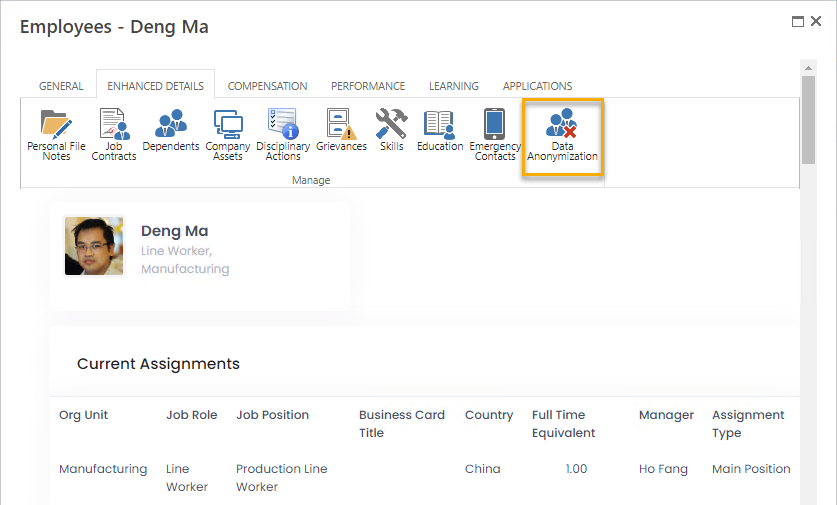
- Confirm the employee data anonymization.
- The employee data will be anonymized:
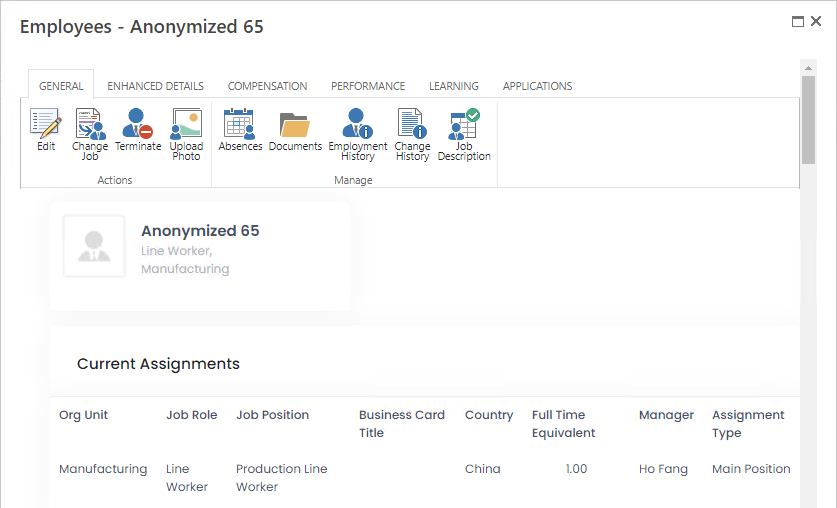
Was this article helpful?

