- 17 Feb 2023
- 1 Minute to read
- Print
- DarkLight
Approve Salaries
- Updated on 17 Feb 2023
- 1 Minute to read
- Print
- DarkLight
The suggested salaries are approved by the manager of the parent organizational unit. The approval workflow is as follows:
- The organizational unit manager changes the salaries for the organizational unit and submits them for approval of the parent organizational unit manager.
- The parent organizational unit manager approves the salaries of the subordinate organizational unit, changes the salaries for his or her own organizational unit and submits all the salaries for further approval.
- The step two is repeated until the manager of the top organizational unit approves the salaries.
To approve the salaries, as a manager, go to My Team Details > Salary Sheet and click the Salary Reviews link in the top right corner of the page. Click the Details link next to the currently open review round. The Salary Review Dashboard will open.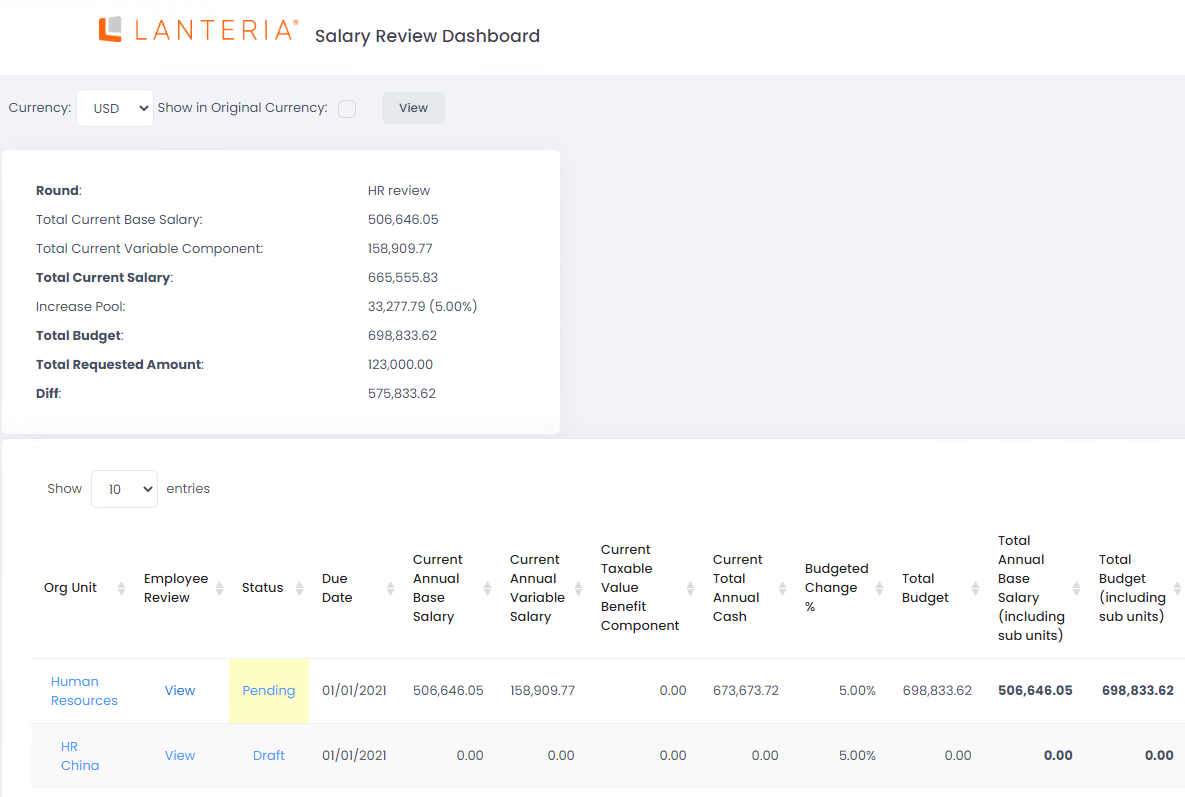
The status of the review that is ready for approval is Pending. Click View to review the salary changes. To approve the salaries, return to the Salary Review Dashboard and change the Pending status to Approved (click the Pending link in the Status field and select the status Approved).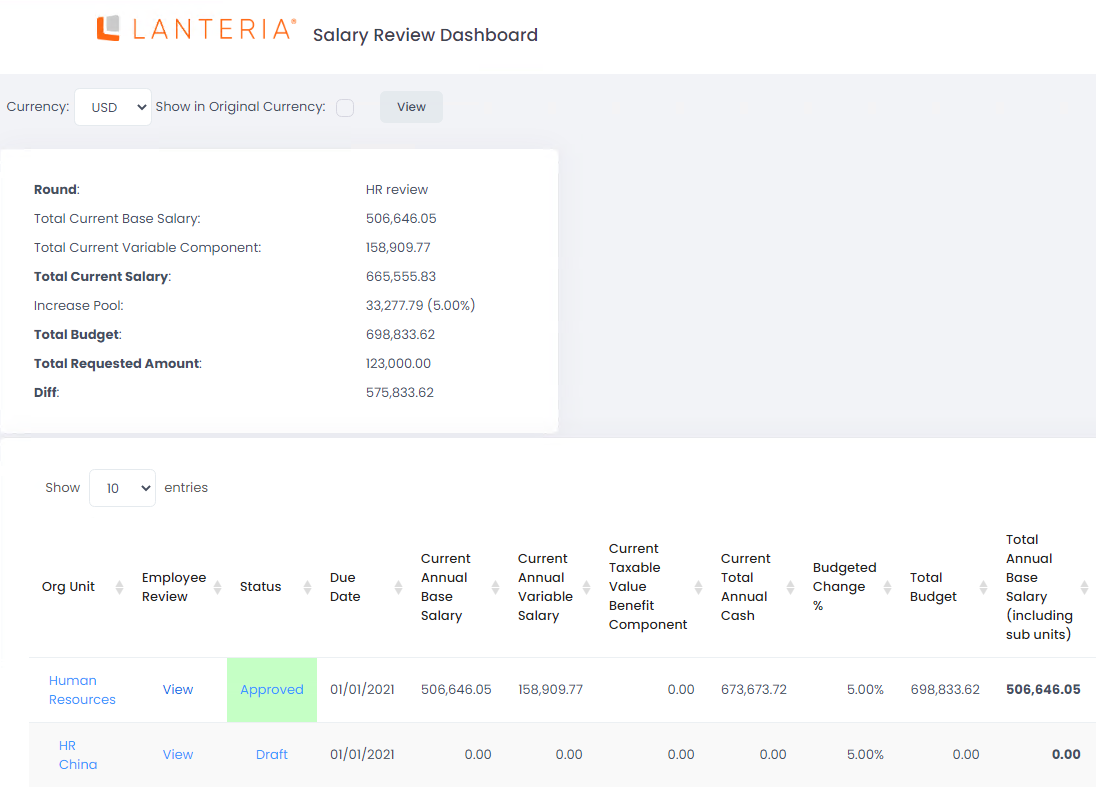
When all org units are approved, HR can change the salary review round status Completed. After this HRs and managers will not be able to change it.

