Assign Skills to Employees and Candidates in the Local HR Role
- 18 Jul 2023
- 1 Minute to read
- Print
- DarkLight
Assign Skills to Employees and Candidates in the Local HR Role
- Updated on 18 Jul 2023
- 1 Minute to read
- Print
- DarkLight
Article summary
Did you find this summary helpful?
Thank you for your feedback!
When the skills and attributes are set up, they can be assigned to the employees and candidates. In the Local HR role, you can assign skills only to employees and candidates within areas of your responsibility, which are configured in Local HR settings.
Skills assigned to employees can then be used during skill search to find employees with certain skills.
To assign skills to an employee
- Open the employee card with the help of employee search or employee database.
- On the Enhanced Details tab, select Skills.
.png)
- Select Add/Edit.
.png)
- Select the check boxes next to the necessary skills and attributes that you want to assign to the employee or clear the check box to unassign the skill or attribute.NoteAvailability of skills for assigning depends on the configuration of person attributes (skills) and person attribute categories (skill groups) in the Core HR settings.
- Select Save.
To assign skills to a candidate
- Go to LHR Recruiting > Candidates > Candidates.
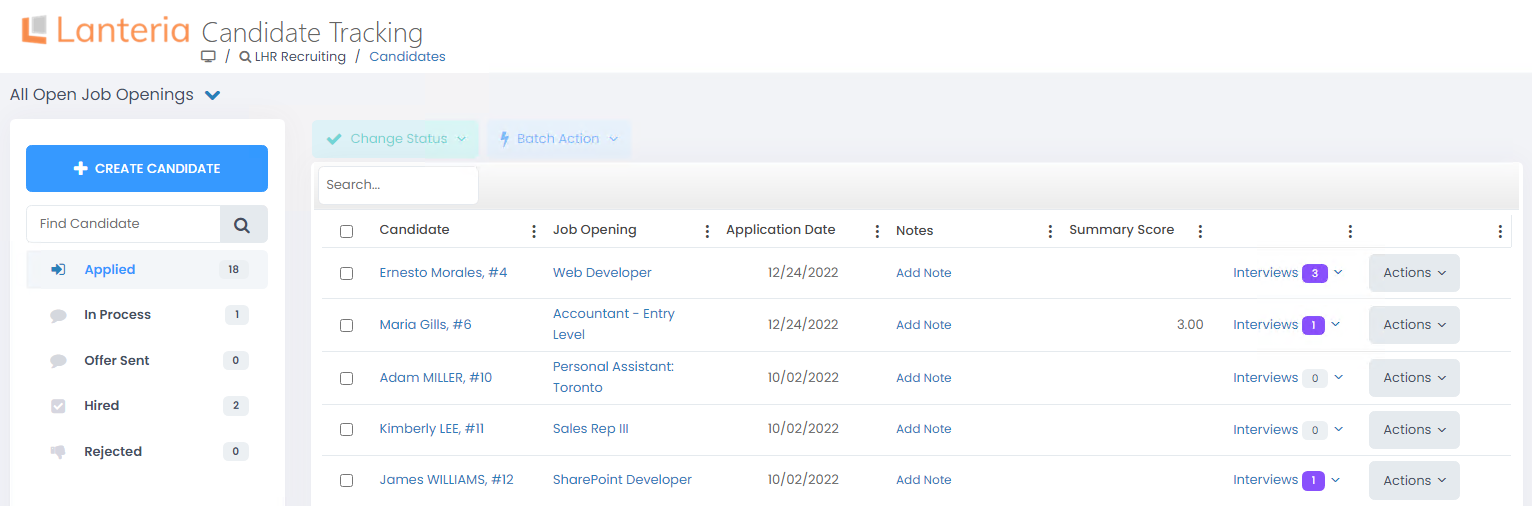
- Find the candidate and select his/her name to open the candidate's card.
- On the Details tab, select Skills.
.png)
- Select Add/Edit.
- Select the check boxes next to the necessary skills and attributes that you want to assign to the candidate or clear the check box to unassign the skill or attribute.
.png) NoteAvailability of skills for assigning depends on the configuration of person attributes (skills) and person attribute categories (skill groups) in the Core HR settings.
NoteAvailability of skills for assigning depends on the configuration of person attributes (skills) and person attribute categories (skill groups) in the Core HR settings. - Select Save.
Was this article helpful?

