- 11 Apr 2024
- 1 Minute to read
- Print
- DarkLight
Audit Log Report
- Updated on 11 Apr 2024
- 1 Minute to read
- Print
- DarkLight
The Audit Log Report report shows tracked activity of employees in Lanteria HR, such as which pages were opened, when, in which role, etc.
To run the report, go to Reports > Report Center > Core HR > Audit Log Report, set filters if necessary, and then click View.
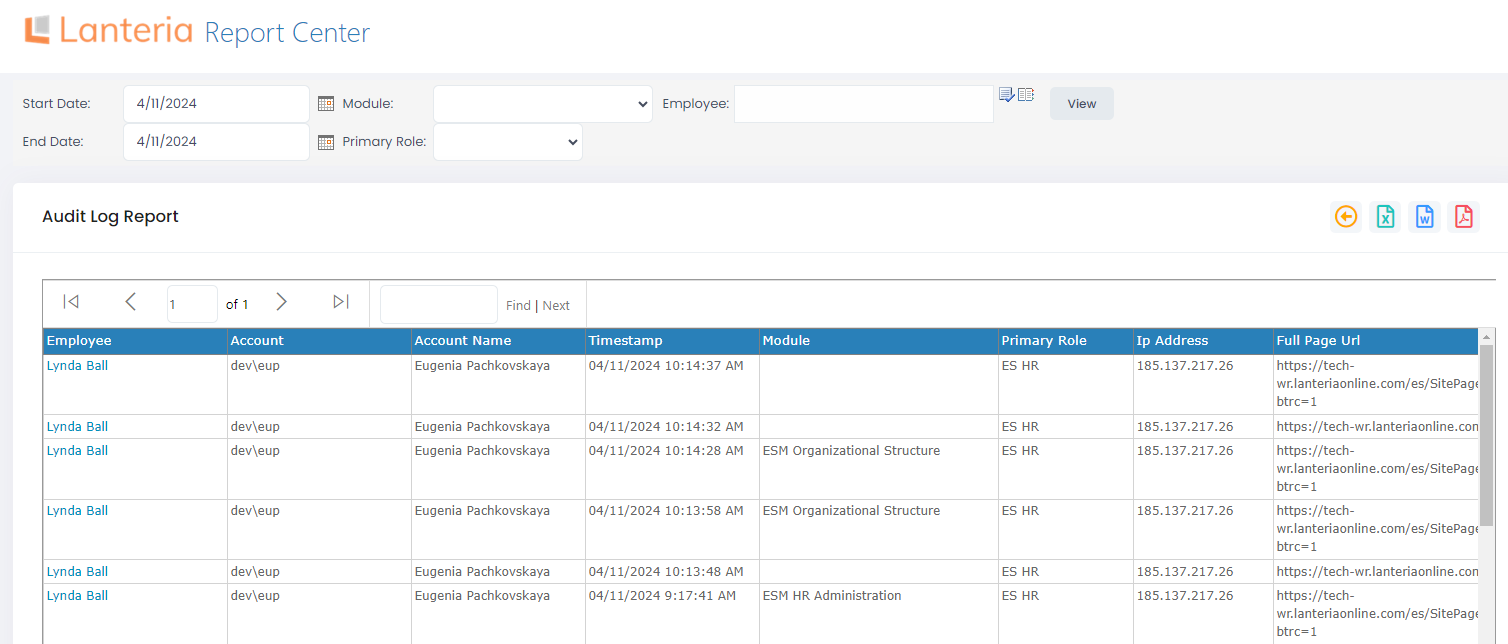
By default, the reports shows employee activity for the current date. You can change the time period if needed and set other filters to narrow down results. For example, to see data only for a certain module, primary role, employee, etc.
Data can be saved as a Microsoft Excel worksheet, Microsoft Word document, or PDF document by clicking the corresponding icon next to the filters pane.
The reports columns display the following information:
- Employee - Shows the full name of the employee that performed the action shown on this line.
- Account - Shows the Active Directory/SharePoint account user name that the user was logged in with when performing the action shown on this line.
- Account Name - Shows the Active Directory/SharePoint account name that the user was logged in with when performing the action shown on this line.
- Timestamp - Shows the date and time when the action shown on this line was performed.
- Module - Shows the name of the Lanteria HR module that was accessed when performing the action shown on this line.
- Primary Role - Shows the name of the employee's primary role that was used when performing the action shown on this line.
- Ip Address - Show the IP address from which the user accessed Lanteria HR when performing the action shown on this line.
- Full Page Url - full link that was used by employee to perform the action. This field contains merged data from the three following fields (Web Url, Page Url and Query String).
- Web Url - The URL of the Lanteria HR site that was accessed when performing the action shown on this line.
- Page Url - Shows the URL of the Lanteria HR page that was accessed.
- Query String - Shows the query string that was used to access the page specified on this line.

