Automatic Deletion of Candidate Information
- 19 Sep 2023
- 1 Minute to read
- Print
- DarkLight
Automatic Deletion of Candidate Information
- Updated on 19 Sep 2023
- 1 Minute to read
- Print
- DarkLight
Article summary
Did you find this summary helpful?
Thank you for your feedback!
If there exists a necessity to delete candidates from the database after a certain period of time, for example, for legal reasons, it can be performed automatically by the system.
Follow these steps to activate automatic deletion of candidates from the database:
- Go to Settings > Settings and Configuration > Recruiting.
- Click Candidate Database in the left panel and select the Auto Delete Candidates check box on the Basic tab.
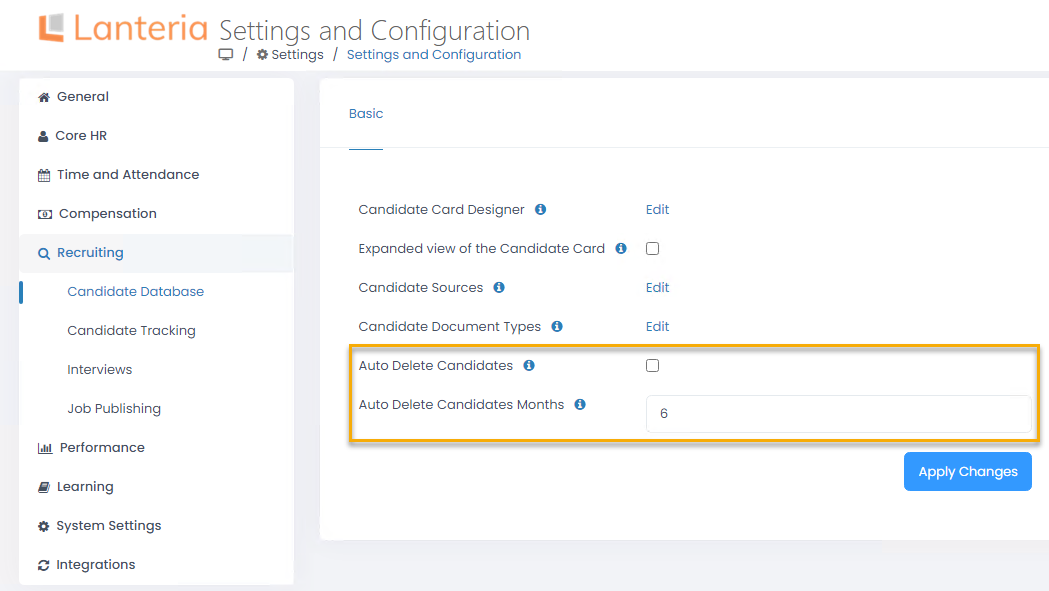
- In the Auto Delete Candidates Months field, specify the number of months to pass from the candidate last modified date till deleting the candidate information.
- Click the Apply Changes button for the changes to take effect.
After the specified number of months pass, the candidate information and candidate documents will be deleted.
Note
Please note that all the related candidate data and documents will be deleted as well. If the starter or employee was created from the candidate record, such candidate record will not be deleted. Such candidate's application records (applicants) will be deleted, but for the applicant associated with the starter/employee.
By default, the Auto Delete Candidates check box is cleared, i.e. the automatic deletion of candidates is disabled.
Was this article helpful?

