Change Development Activity Expiration Date
- 05 Aug 2024
- 1 Minute to read
- Print
- DarkLight
Change Development Activity Expiration Date
- Updated on 05 Aug 2024
- 1 Minute to read
- Print
- DarkLight
Article summary
Did you find this summary helpful?
Thank you for your feedback!
The development activity expiration date is defined automatically based on the learning material Validity Days and Expiration Date. However, you can manually change the expiration of any development activity, if required. Follow these steps to modify the development activity expiration date:
- Locate the development activity in the employee's Personal Development Plan (in the employee card, click the Learning tab and then the Development Plan option) or any report on development activities (for example, Development Activities Report).
- In the Personal Development Plan, click Actions > Assignment Details for the development activity. If you are changing the expiration date from the report, click the activity name to open the assignment details.
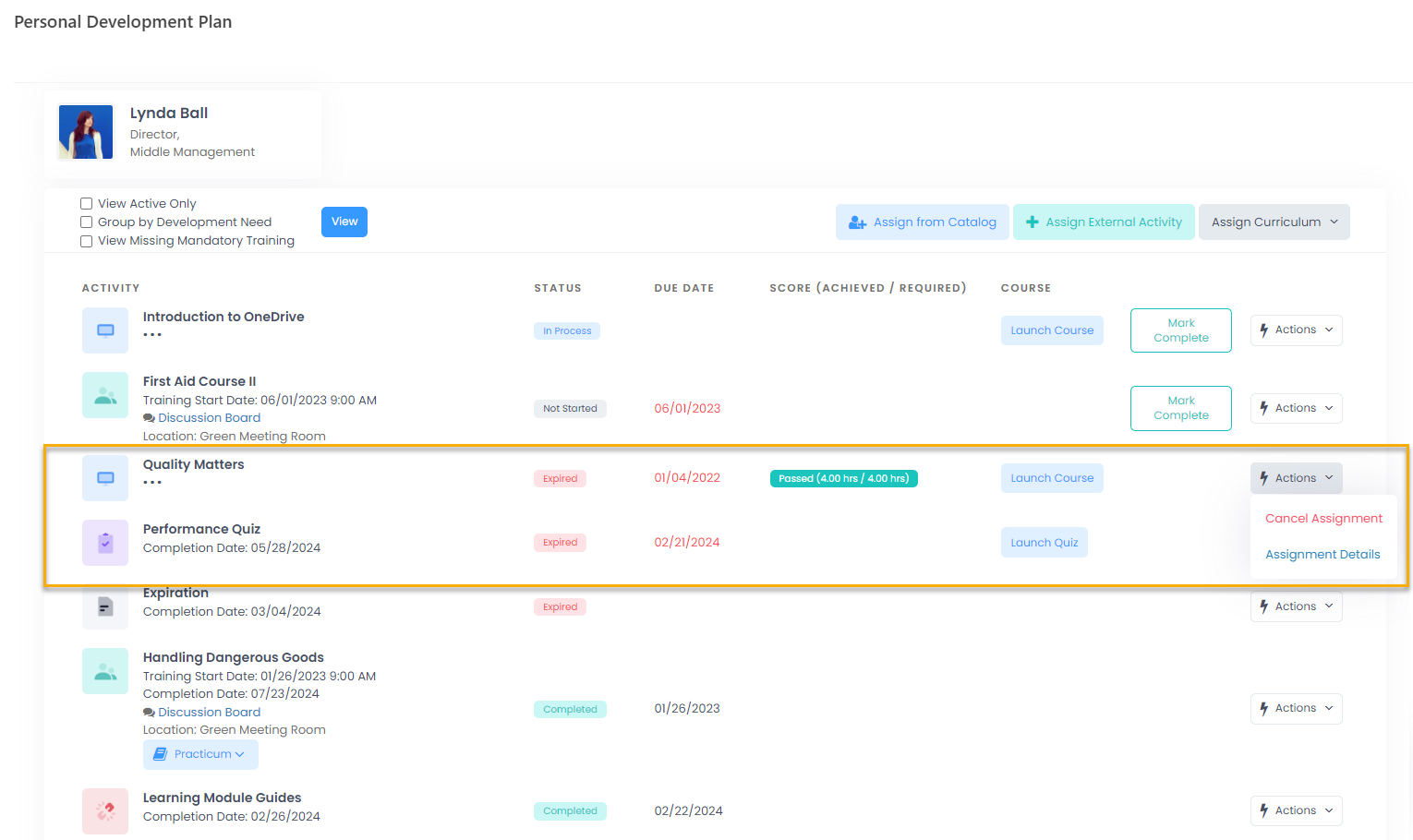
- Click Edit on the bottom of the form that opens.
- In the Expiration Date field, specify the date when the development activity will expire.
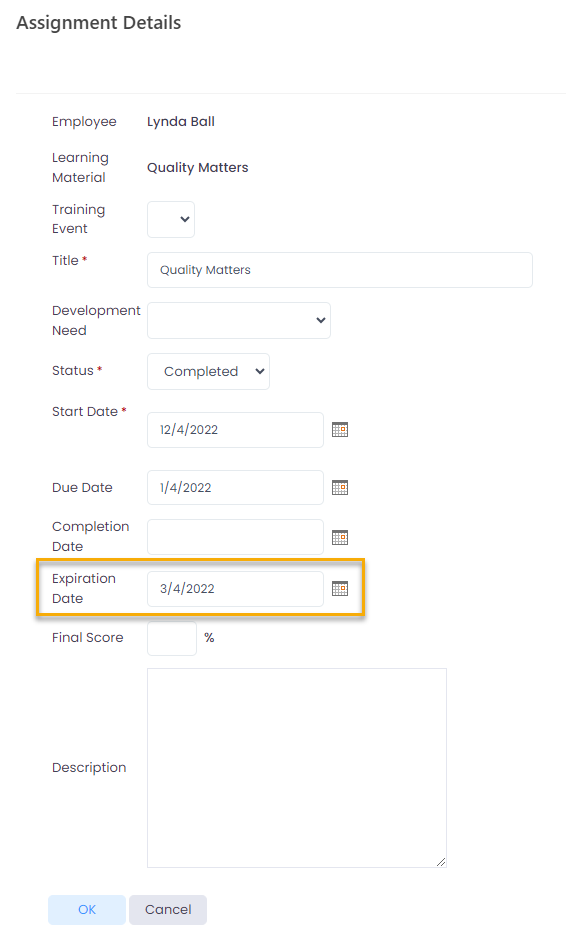
Was this article helpful?

