Change Employee's Manager
- 13 Feb 2023
- 1 Minute to read
- Print
- DarkLight
Change Employee's Manager
- Updated on 13 Feb 2023
- 1 Minute to read
- Print
- DarkLight
Article summary
Did you find this summary helpful?
Thank you for your feedback!
If due to organizational changes there is a need to change direct or additional manager for one or several employees, use the Change Manager function available from the Core HR Quick actions menu. Follow these step to change the employee manager:
- From the Core HR module, click Quick actions > Change Manager.
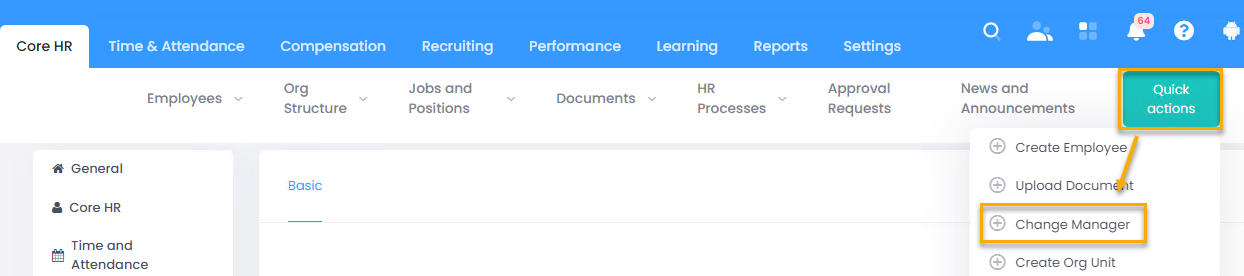
- The Change Manager form will open. In the Current Manager field, select the manager that is to be changed and click Show subordinates to display all the subordinates of the selected employee. Both direct and additional managing relations will be displayed - check the Manager and Additional Managers fields. The direct subordinates will be listed first.
.png)
- Select the check boxes next to the names of employees for whom the manager is to be changed. If the manager changed for all the employees, select the Select all check box.
.png)
- Select the manager the current manager is to be changed for in the New Manager field and click Change Manager. Manager for the selected employees will be changed and formatted with green.
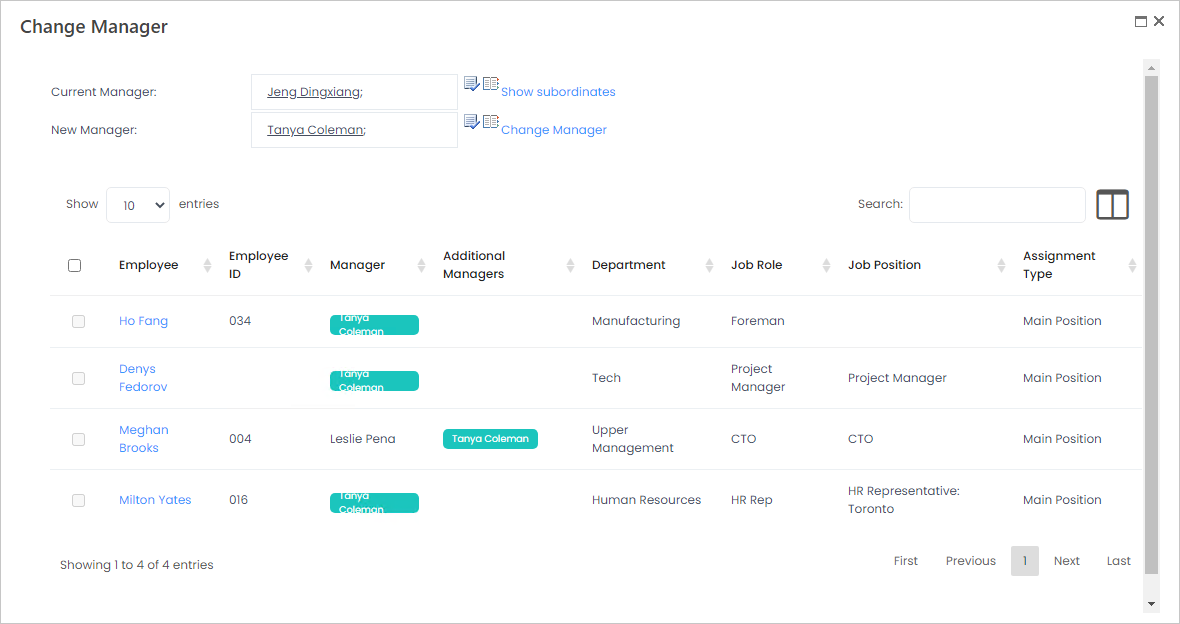
Was this article helpful?

