Change Vacation/Sickness/Any Other Absence
- 15 Aug 2023
- 1 Minute to read
- Print
- DarkLight
Change Vacation/Sickness/Any Other Absence
- Updated on 15 Aug 2023
- 1 Minute to read
- Print
- DarkLight
Article summary
Did you find this summary helpful?
Thank you for your feedback!
The users can change absence requests of any type if their start date is in the future. To make changes to the request, follow these steps:
- From the Employee menu, click My Time and Attendance > My Absences.
- On the My Absences page that opens, locate the absence request to be changed and click Request Change. Please note that the button won't be available for the absences with the start date in the past. To make changes to a past absence, contact your HR representative.
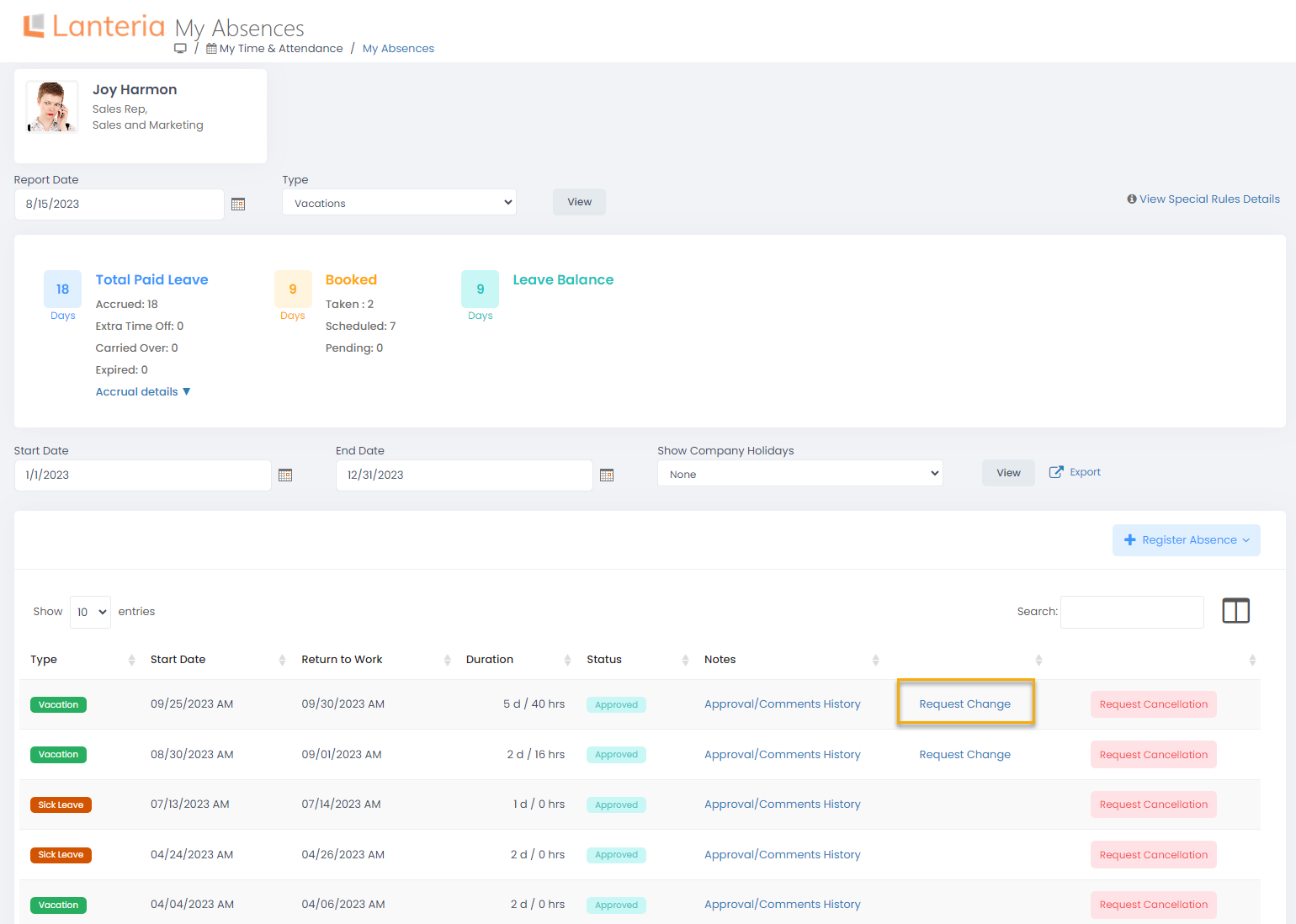
- On the absence request page that opens, make the changes and provide comment for the approver.
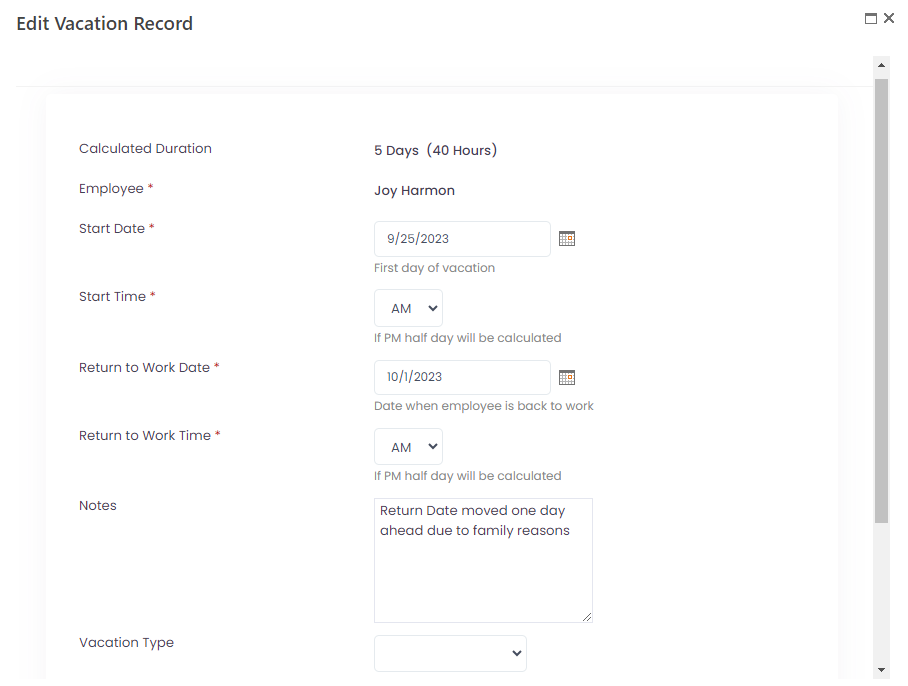
- Click Save.
The request will be sent for approval. The absence record status will change to Pending.
Was this article helpful?

