- 24 Feb 2023
- 1 Minute to read
- Print
- DarkLight
Create Lanteria HR Backup Package
- Updated on 24 Feb 2023
- 1 Minute to read
- Print
- DarkLight
To create the Lanteria HR backup, you are to perform the following two steps:
Download Solution Files
The first step in the backup process is downloading the Lanteria HR solution files. Please follow the steps below:
- Access the SharePoint WFE of the farm, where Lanteria HR is installed.
- Download the solution files from farm solution storage. This can be done with the following PowerShell script:
[System.Reflection.Assembly]::LoadWithPartialName("Microsoft.SharePoint")
$solutioname = " " #soltuion name here
$path = " " #destination folder path
$farm = [Microsoft.sharepoint.administration.spfarm]::Local
$solution = $farm.Solutions[$solutioname]
$file = $solution.SolutionFile
$file.SaveAs($path +"/" + $solutioname)
Required solution files:
- Lanteria.EffectiveStaff.wsp
- SharePointLearningKit.wsp
Back up the Content Database
After the solution files have been downloaded, proceed to creating the content database backup.
- Access the SharePoint WFE of the farm, where LanteriaHR is installed.
- Disable the custom features with the following PowerShell scripts:
$webURL = " " #URL of the LanteriaHR site, i.e. http://hr-uat.test/es/
$siteURL = " " #URL of the parent LanteriaHR site collection, i.e. http:// hr-uat.test
Disable-SPFeature lanteria.es.sharepoint_lanteriasite -URL $siteURL -confirm:$false
Disable-SPFeature lanteria.es.sharepoint_lanteriaweb -URL $webURL -confirm:$false
Disable-SPFeature lanteria.es.sharepoint_lanteriacontent -URL $webURL -confirm:$false
- Check the content Database Name of the parent LanteriaHR site collection using Central Administration > Application Management > View All Site Collections.
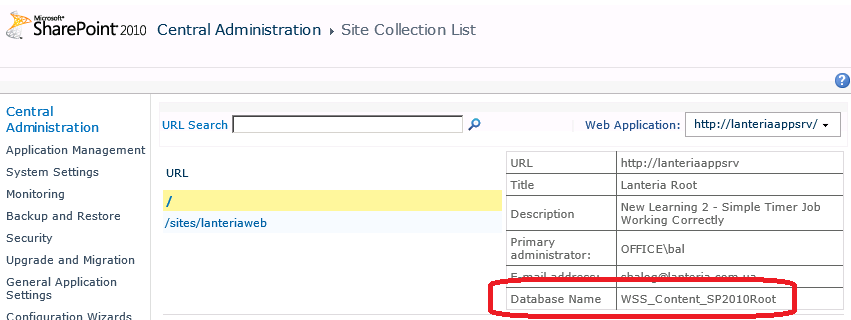
- Access the SharePoint farm SQL instance with SQL Management Studio.
- Select and back up the content database.
- Select and back up SharePointLearningKit Database.
- Select and back up ESDB_<guid> database.
- Enable the features back:
Enable-SPFeature lanteria.es.sharepoint_lanteriasite -URL $siteURL
Enable-SPFeature lanteria.es.sharepoint_lanteriaweb -URL $webURL
Enable-SPFeature lanteria.es.sharepoint_lanteriacontent -URL $webURL
After running the steps above, you should get the following files:
- Lanteria.EffectiveStaff.wsp
- SharePointLearningKit.wsp
- Content Database backup
- SharePointLearningKit Database backup (for the Learning module only)
- ESDB Database backup

