Create Qualitative Goal
- 21 Feb 2023
- 1 Minute to read
- Print
- DarkLight
Create Qualitative Goal
- Updated on 21 Feb 2023
- 1 Minute to read
- Print
- DarkLight
Article summary
Did you find this summary helpful?
Thank you for your feedback!
Follow these steps to create a qualitative goal:
- Go to My Performance > My Goals.
- Click the Assign Qualitative Goal button.
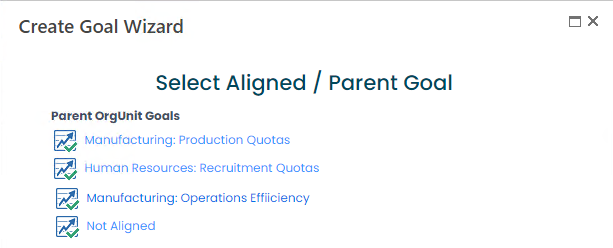
- If the goal is to be based on one of the department goals, click the goal name. Otherwise, click Not Aligned.
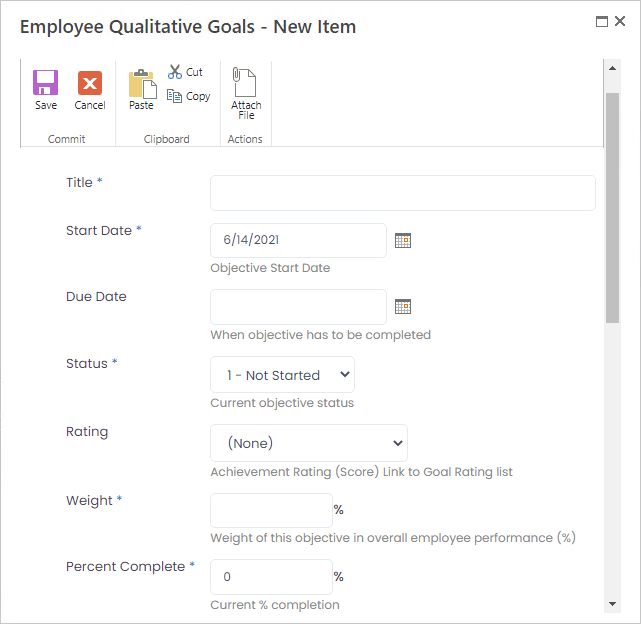
- Enter the goal title into the Title field.
- Enter the date when the work on the goal is to start into the Start Date field.
- Enter the date when the goal is to be achieved into the Due Date field.
- Select the current goal status from the drop-down list in the Status field. The available options are: Not Started, In Process, Completed or Failed.
- Select the goal rating from the drop-down list in the Rating field.
- Enter the relative importance of the goal, in percent, into the Weight field.NoteIf the employee performance is reviewed in the context of the whole organization, that is, if the company and department goals are included into the performance review, the total weight of individual employee goals and relevant company and department goals should be 100%. Otherwise, only the personal goals weights should sum up to 100%.
- Enter the degree of goal completion into the Percent Complete field.
- Enter the goal description into the Description field.
- Enter the details on what should be done to achieve the goal into the Key Result Activities field.
- Enter the criteria for determining if the goal is achieved into the KPIs field.
- Enter a brief description of actual achievement into the Final Evaluation field, if relevant.
- Click Save.
Was this article helpful?

