- 27 Feb 2023
- 1 Minute to read
- Print
- DarkLight
Data Import Main Page
- Updated on 27 Feb 2023
- 1 Minute to read
- Print
- DarkLight
Data Import service offers the means of importing data in bundles from MS Excel spreadsheets instead of entering it record by record.
To open the Data Import main page, go to Settings > Data Import..png)
The Data Import page consists of the data import sections side panel and the datasets area. Click any section name to display the datasets that belong to it.
.png)
For each section, you can see the a list of datasets. If the corresponding lists already contain any records, the number of records is displayed next to the dataset name.
Under Actions, you can:
- Edit a list directly using the datasheet view (click Actions > Edit in Datasheet View).
- Get a template to fill in with data and import into the current list (Actions > Download Template).
- Upload data import template (Actions > Upload Template). Use this option if there is no template for the list or you have any custom changes to the current list which are not reflected in the predefined template.NoteIf there is an existing template for the list, it will be overwritten.
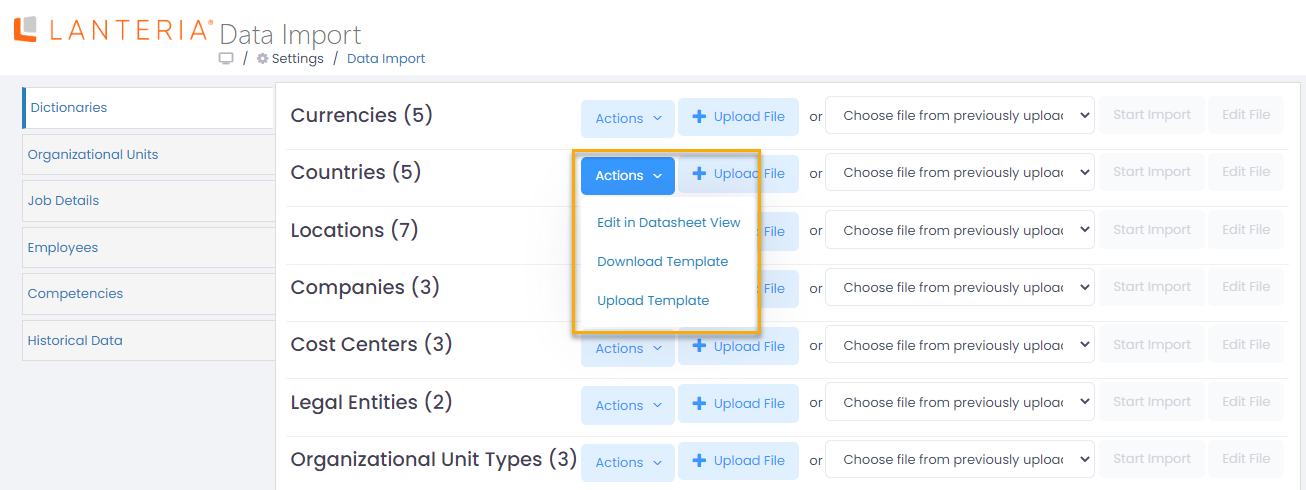
Use the Upload File button to upload a filled in template. If you plan to import data from the template that has already been uploaded, click Choose file from previously uploaded. After the file is uploaded/selected, click Edit File for the further file editing or Start Import for the file import.

