- 07 Aug 2023
- 1 Minute to read
- Print
- DarkLight
Employee Chart
- Updated on 07 Aug 2023
- 1 Minute to read
- Print
- DarkLight
Use the Employee Chart page to view the employee hierarchy. Click View to open the chart for the whole organization.
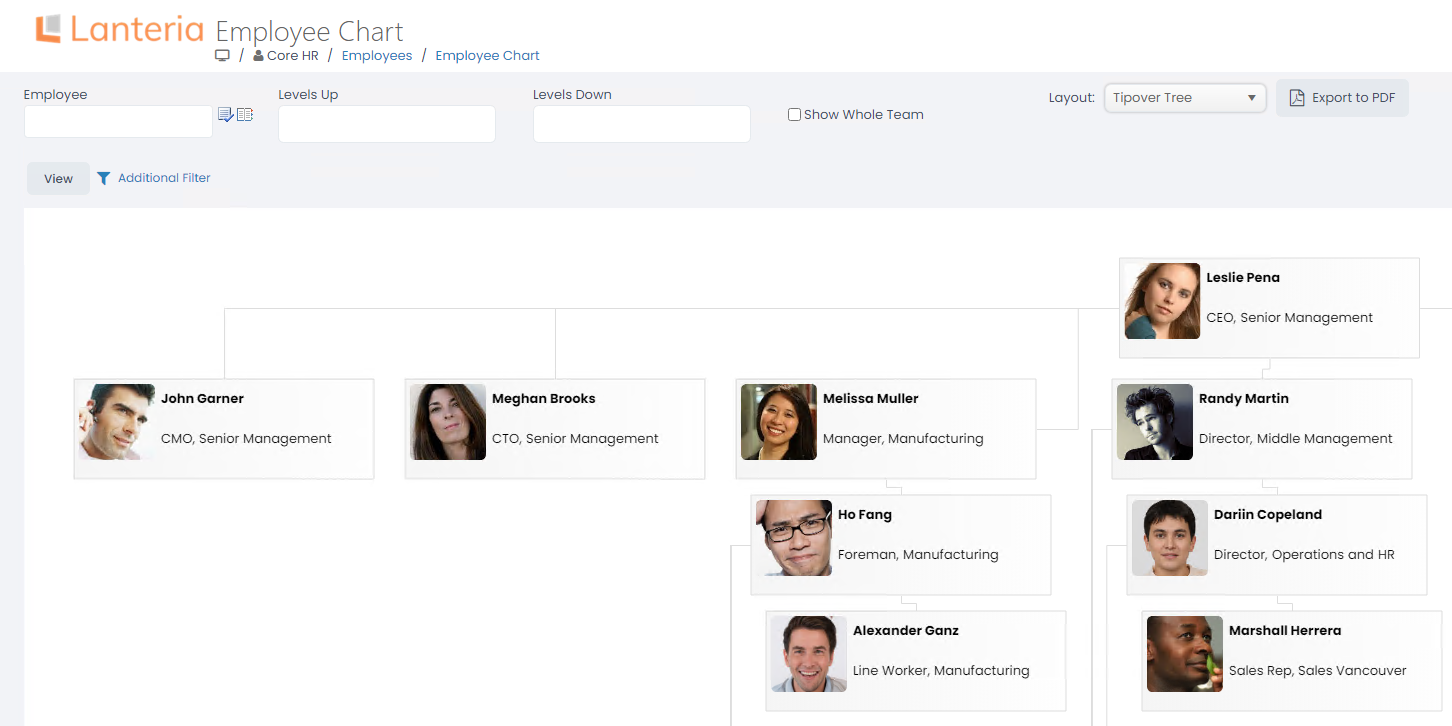
With the help of the filters, you can limit the chart to a specific employee and his or her subordinates and/or managers. Select an employee to display the data for in the Employee field. If you want to see the managers of this employee, in the Levels Up field, specify the number of manager levels to be displayed (employee's direct manager - level 1, employee manager's manager - level 2 and so on). Use the Levels Down field to specify the number of subordinate levels to be displayed (in the same way, the employee's subordinates - level 1, the subordinates of his/her subordinates - level 2). To also display the subordinates to whom the current employee is not direct, but additional manager, select the Show Whole Team check box. The additional subordinates are marked with the asterisk.
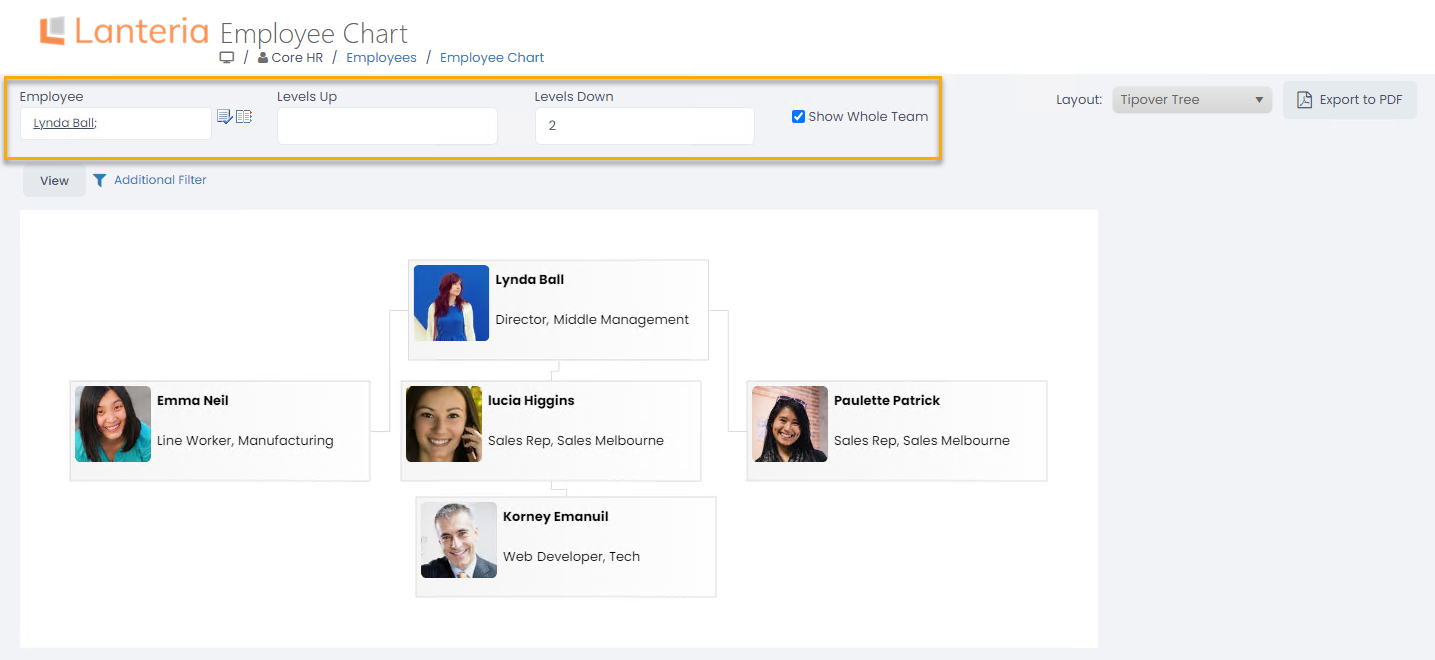
In the Layout field, you can change the view of the chart to one of the following options:
- Tipover Tree
- Tree Down
- Tree Right
- Layered Down
- Layered Right
Click Export to PDF to export the current employee chart to a PDF file.

