Employee KPIs
- 22 Jun 2023
- 1 Minute to read
- Print
- DarkLight
Employee KPIs
- Updated on 22 Jun 2023
- 1 Minute to read
- Print
- DarkLight
Article summary
Did you find this summary helpful?
Thank you for your feedback!
Employee KPIs are based on organizational unit KPIs. Employee KPIs are initially created by the HR team in the KPI library. Employees and managers can then work together to define which KPIs are relevant for the employee and the employee can assign them from the Employee role menu. The manager can also assign KPIs to the employees.
The KPIs will be automatically assigned to the employees whose job roles are selected during the KPI creation.
Follow these steps to assign a KPI to an employee on the individual basis:
- Go to My Team Performance > KPIs > Employee KPIs. The KPI report will display showing the general statistics of the employee KPIs.
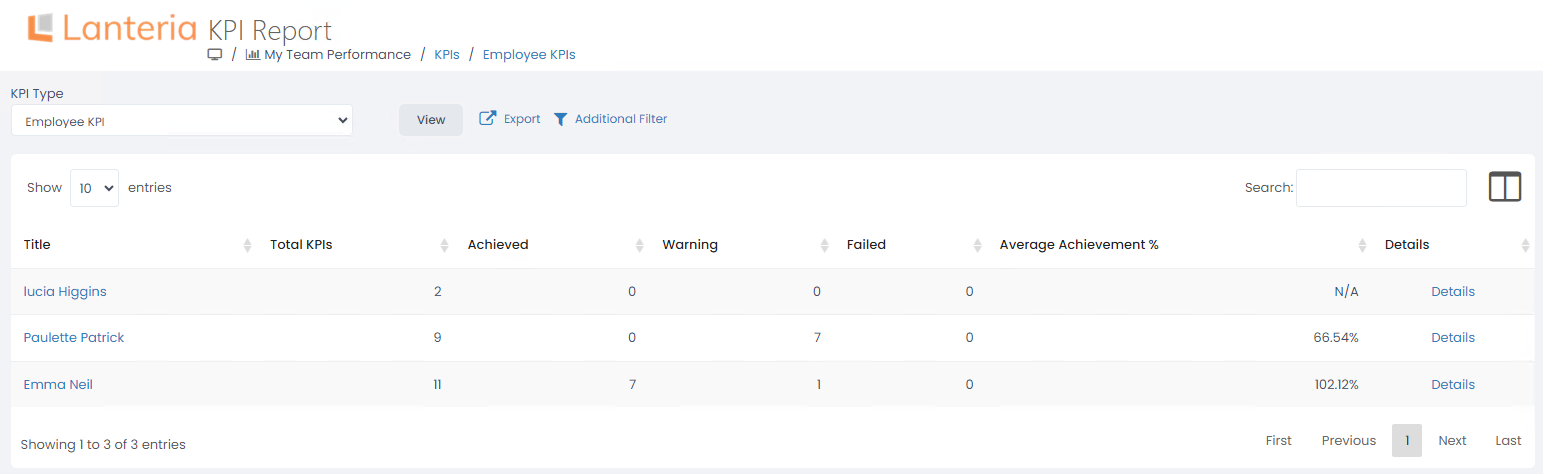
- Click Details to view or add individual employee KPIs.
.png)
- Click the Add KPI button.
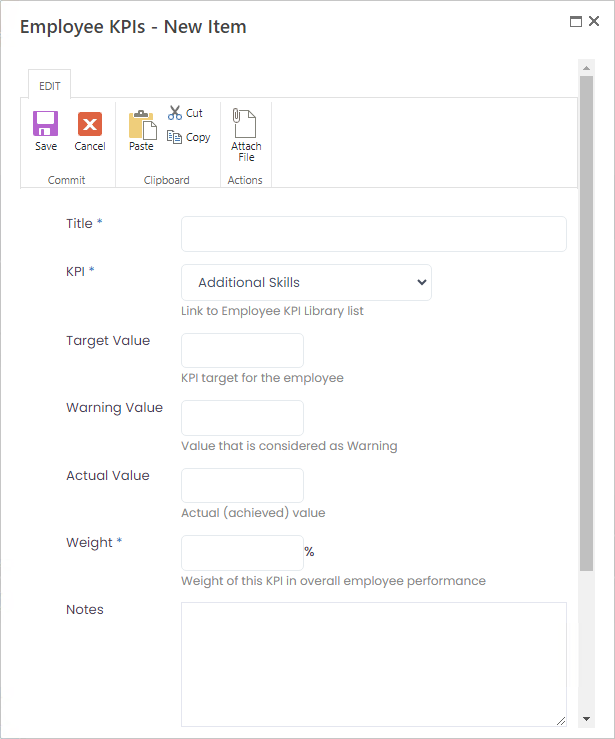
- Enter the name for the individual employee KPI into the Title field. It will be used as internal name only (the KPI title specified in the library will be displayed in all the pages).
- Select a KPI from the library that is to be assigned to the employee from the drop-down list in the KPI field. All the KPIs of the Employee KPI type are available for selecting.
- Provide the target value, the warning value and the actual value. The actual value is to be updated by the employee on the ongoing basis.
- Enter the relative importance of the KPI, in percent, into the Weight field.
- Enter any notes regarding the KPI into the Notes field.
- Enter the date when the KPI becomes active into the Effective Date field.
- Click Save.
Was this article helpful?

