Employee Work with Practicum
- 13 Aug 2024
- 1 Minute to read
- Print
- DarkLight
Employee Work with Practicum
- Updated on 13 Aug 2024
- 1 Minute to read
- Print
- DarkLight
Article summary
Did you find this summary helpful?
Thank you for your feedback!
After the employee is assigned a learning material with practicums, it becomes available from the Development Plan.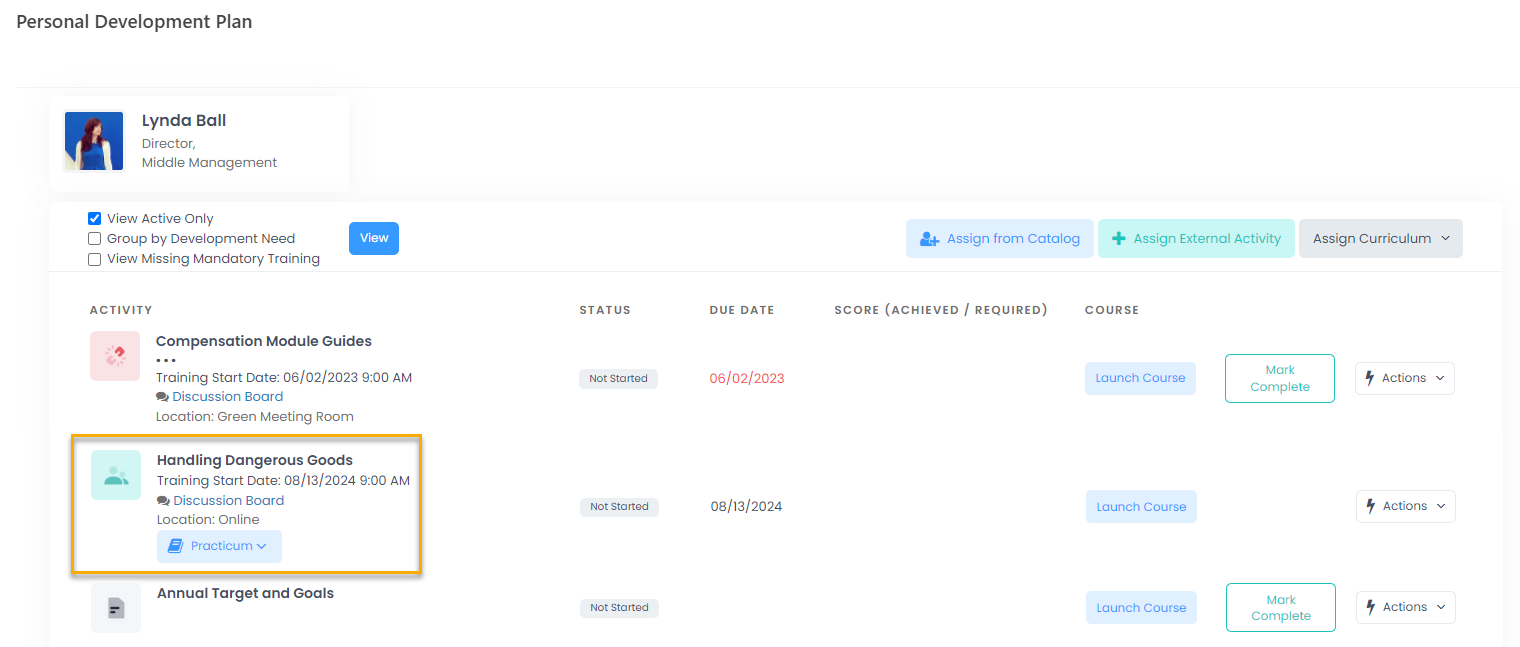
Follow these steps to complete the practicum:
- The Practicum option will be available for the development activity with practicums. Click the development activity name to view the practicum documents. Click the document name to download the practicum task.
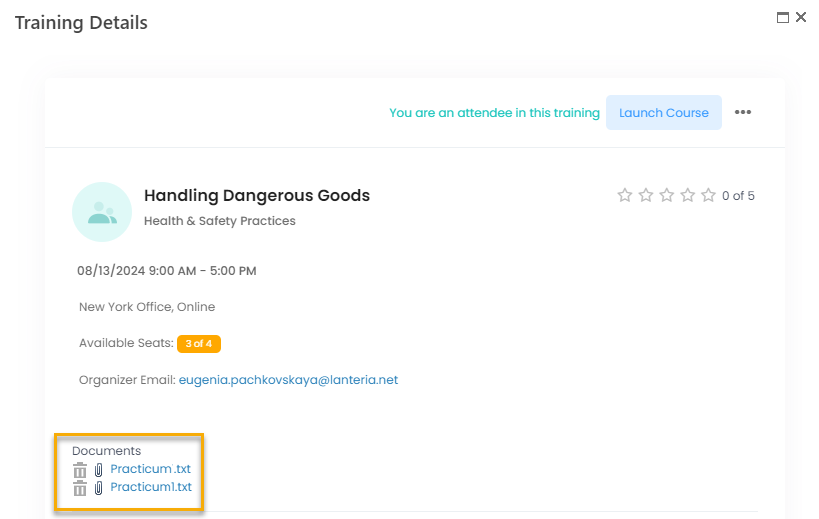
- After the task is completed, in the Personal Development Plan, click Practicum to display the individual practicum records.
- Next to the practicum name, click Actions > Upload Document and upload your practicum result.TipPracticum results can also be uploaded by training attendees from the training discussion board.
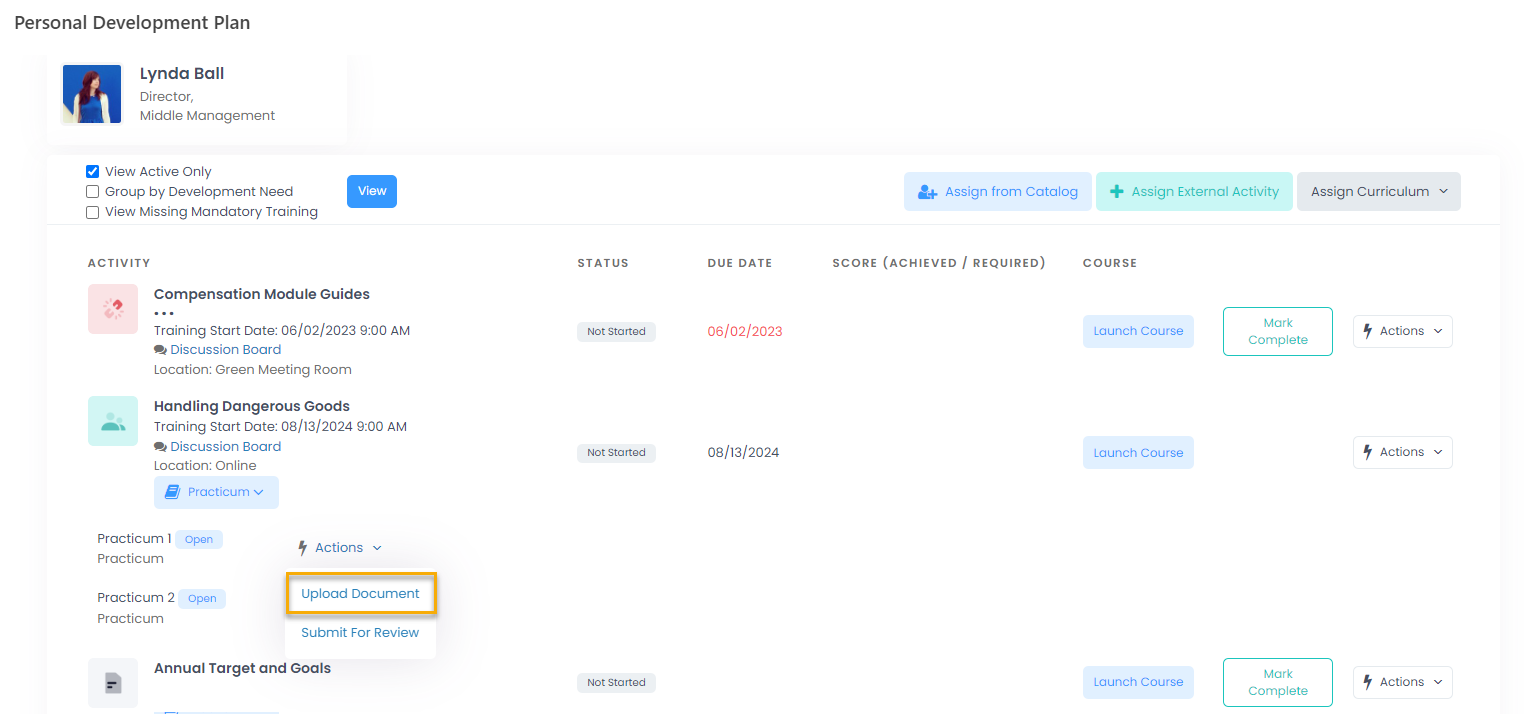
- After the document is uploaded, click Actions > Submit for Review.TipUploaded practicum results can also be submitted for review by training attendees from the training discussion board.
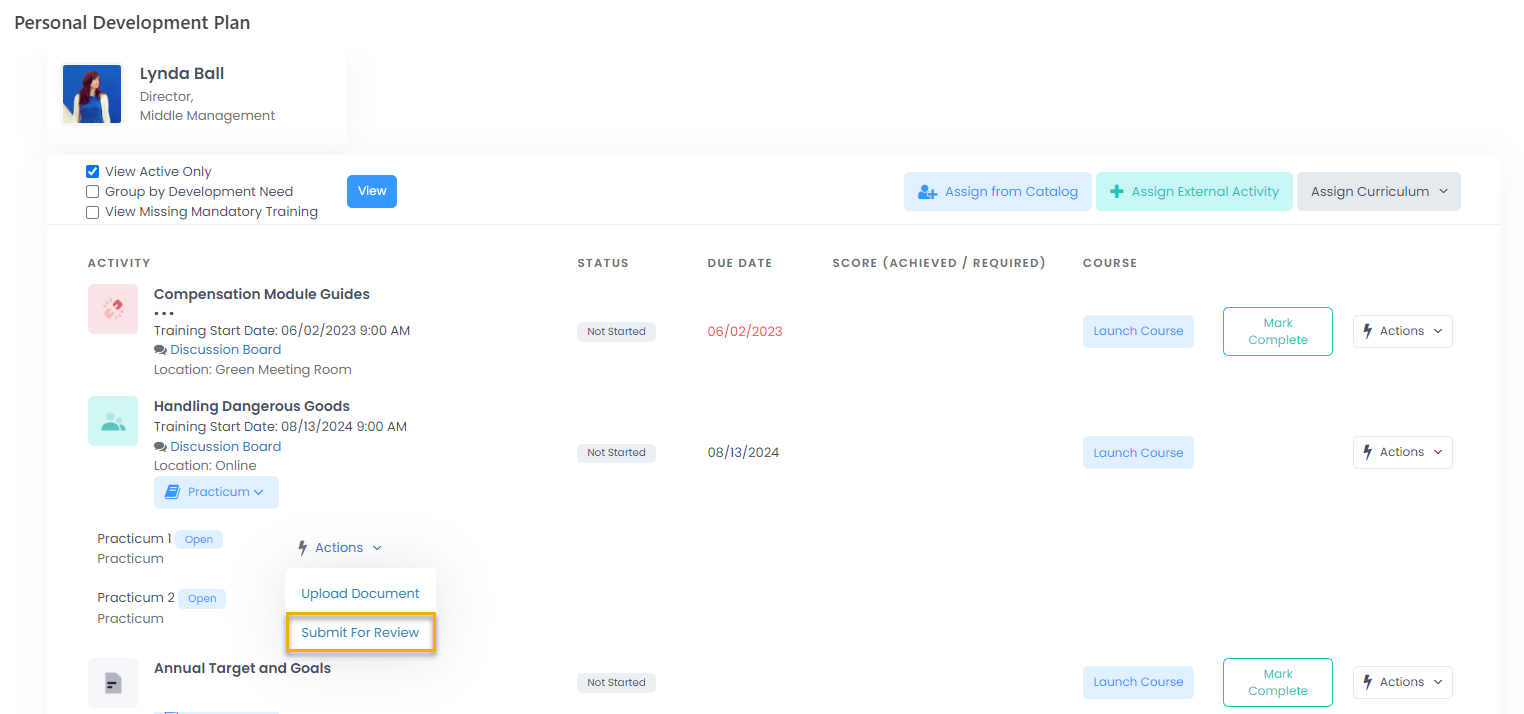 The practicum status will change from Open to Submitted. The document deletion option will become unavailable.
The practicum status will change from Open to Submitted. The document deletion option will become unavailable.
The reviewer will check the practicum and enter the result into the system.
Was this article helpful?

