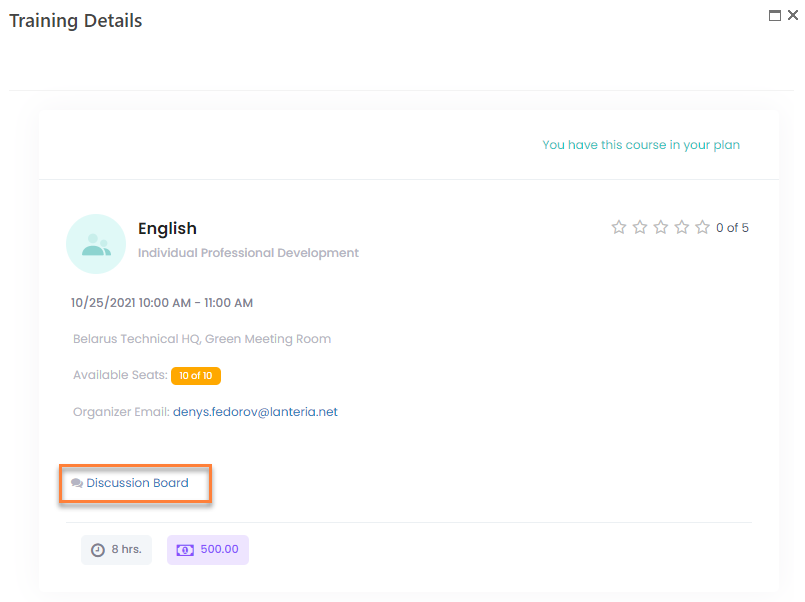- 13 Mar 2023
- 2 Minutes to read
- Print
- DarkLight
Enroll in Training
- Updated on 13 Mar 2023
- 2 Minutes to read
- Print
- DarkLight
Go to My Learning > Training Schedule to view the scheduled classroom trainings.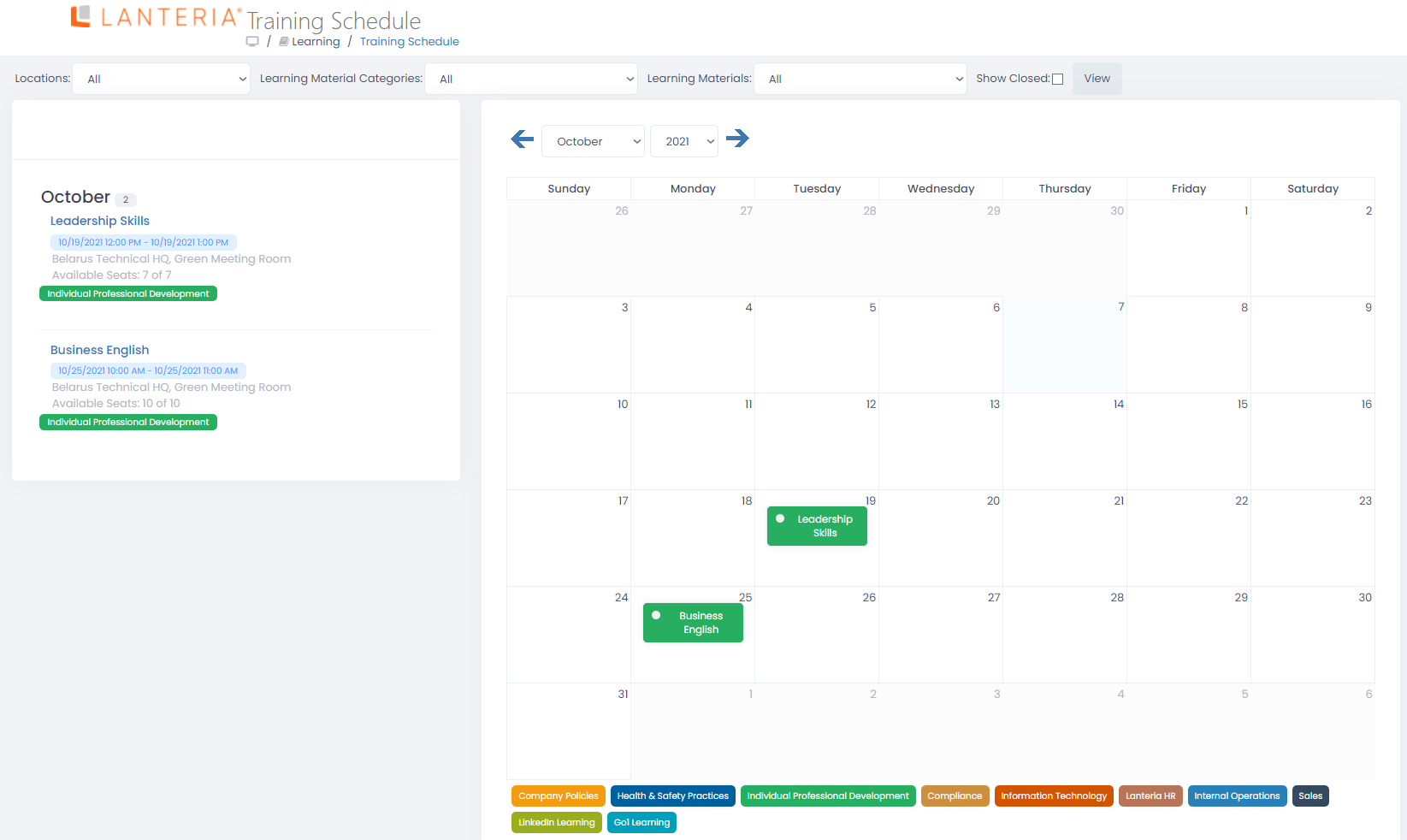
In the training schedule, to find a training, you can set filters by location, learning material category, learning material, month and year (up to two years in the future).
Scheduled trainings are marked by colors. The color keys are below the calendar.
To enroll in a scheduled training, click the name of the training in the Roster panel on the left or in the Calendar panel on the right and then click Send Request (if joining the training requires prior approval) or Enroll (if the training doesn't require approval). In the first case, a training request will be created and the training will be added to your development plan upon the request approval. In the second case, the training will be added to your plan directly. Depending on the classroom training settings, you may have the ability to edit the request before before sending it for approval or adding to your plan. When editing your request, you will be able to specify a comment that will be visible on the Training Event Details page.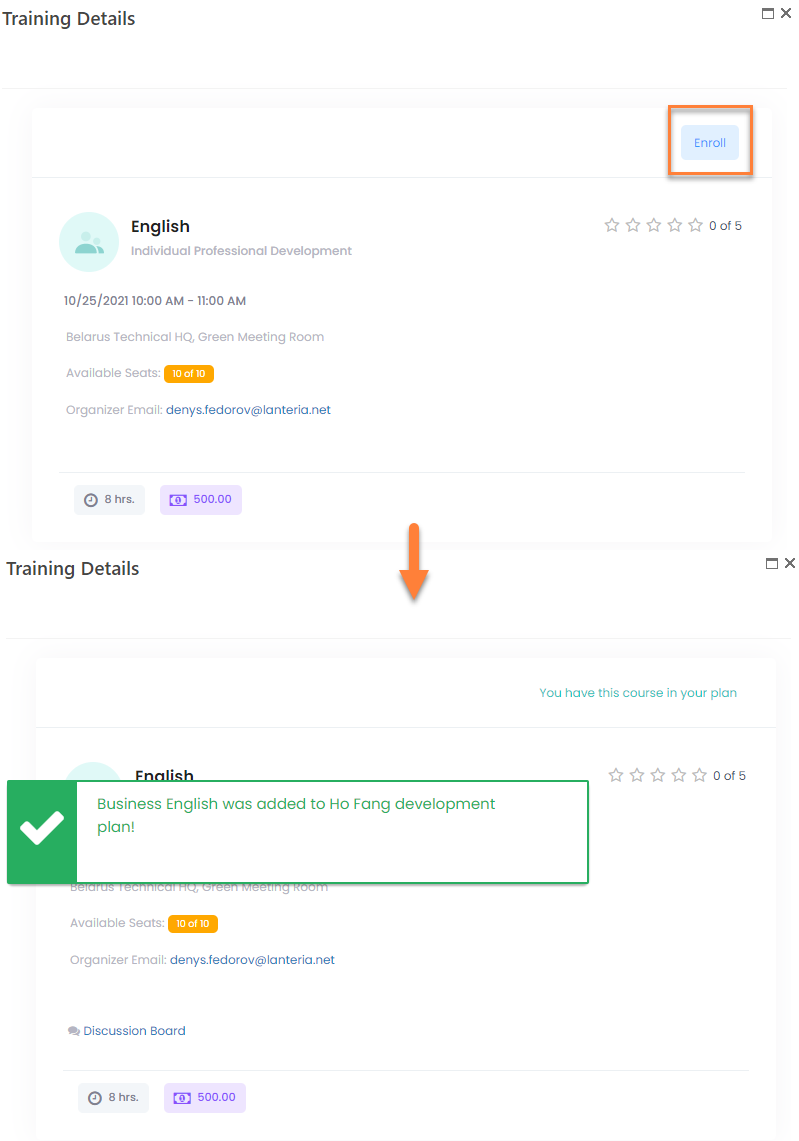
When an approval is required, the Send Request button is available instead of the Enroll button: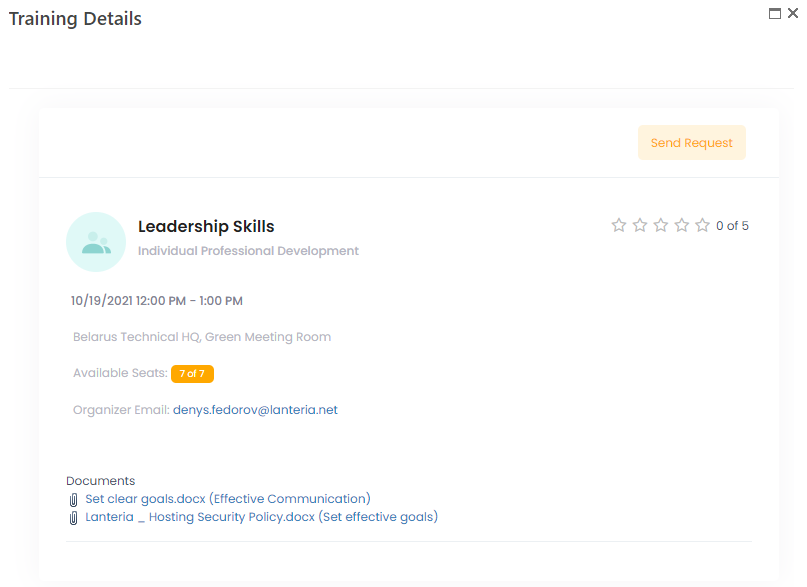
An outlook appointment will be sent on condition that the Send calendar appointments to training attendees settings is enabled and appointment templates are configured, upon enrollment you will receive an outlook appointment and will be able to add the training to your outlook calendar by accepting the invitation.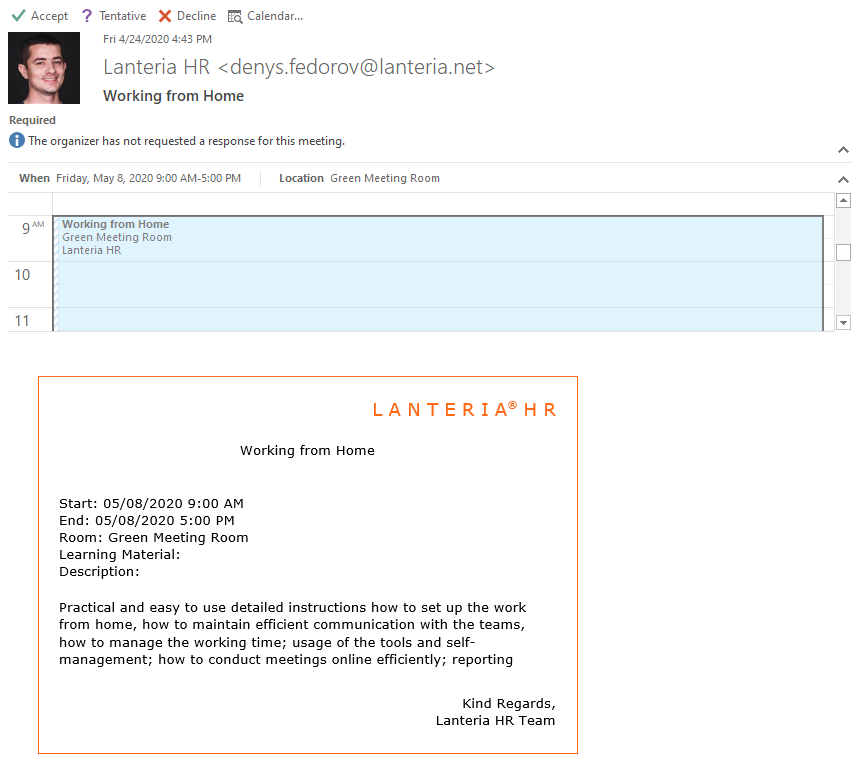
If the meeting is rescheduled, you’ll receive an e-mail notification about this. If you want to decline participation in the training, remove it from the Outlook calendar. You will be prompted to send the cancellation to the meeting organizer. Do this for the organizer to remove you from the list of participants.
Alternatively, you can enroll in a training directly from the learning catalog by clicking Add or Send Request next to the classroom event item. If the selected classroom item doesn't have a scheduled date, you will have an opportunity to suggest a date.
In the Employee role, you do not have access to actions that are used for managing the training event. However, you can access the discussion board where participants can discuss any topics, related to the training. Open the training details page by clicking the training event title in the training schedule, and then click Discussion Board. Alternatively, you can click Discussion Board under the training development activity in your development plan.