- 26 Oct 2023
- 1 Minute to read
- Print
- DarkLight
Extra Time Off
- Updated on 26 Oct 2023
- 1 Minute to read
- Print
- DarkLight
Use the Extra Time Off to add days to the employee vacation, sickness or absence allowance. HR can also change the allowance through the manual adjustment, but in this case it won't be reflected in any reports and will not require any approvals. The extra time off registration initiates the approval process. It is displayed in the Employee Absence Summary report and Vacation Statistics report. Extra time off is also available from the Employee Absence Summary for a specific employee (click Absences in the employee card).
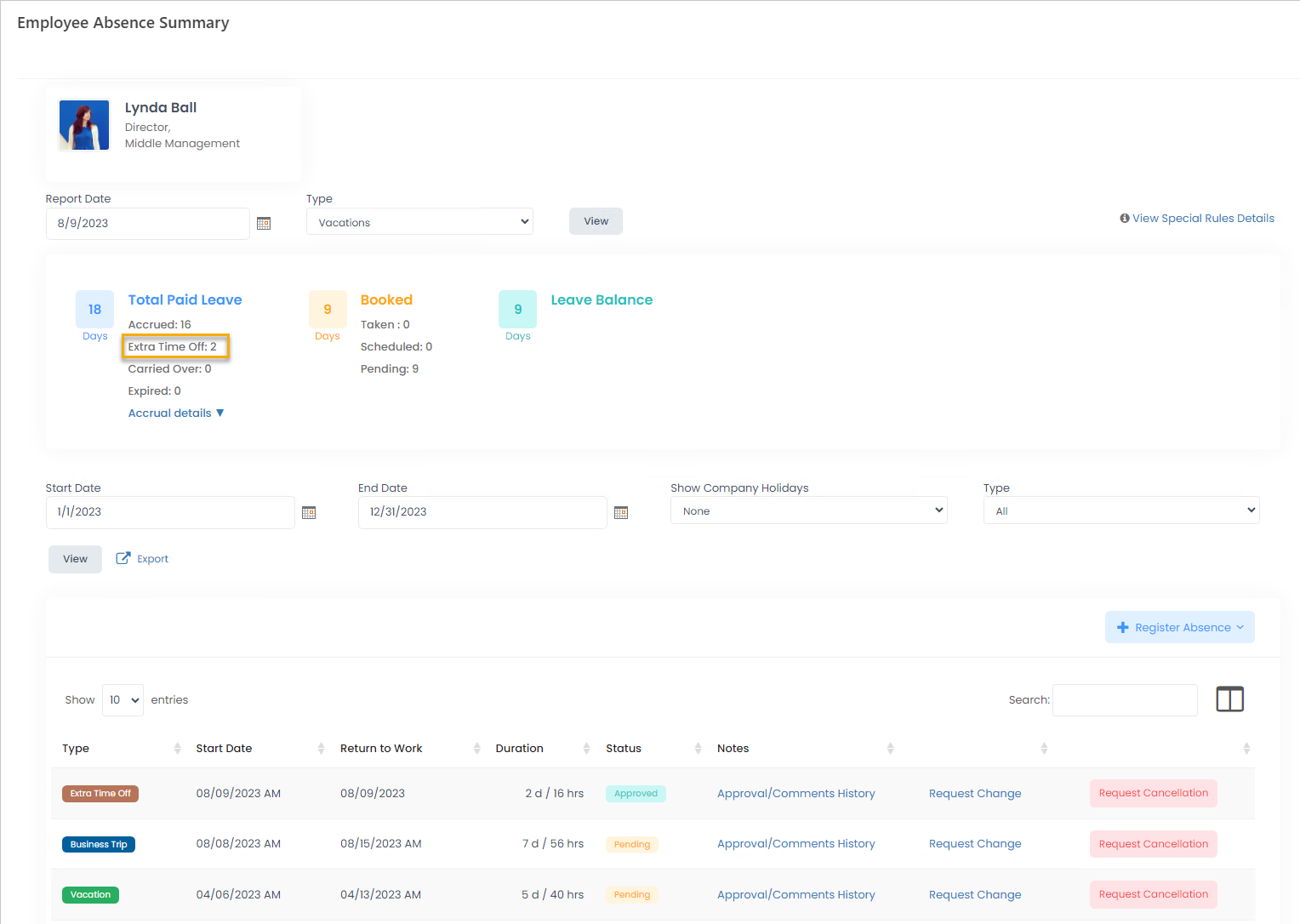
Approved extra time off is added to the number of accrued days and carried over days, which comprise Total Paid Leave.
Register Extra Time Off
To register the extra time off, follow these steps:
- Search for employee who is entitled to the extra time off and click the employee name to open the card.
- Next, click Absences on the General tab.
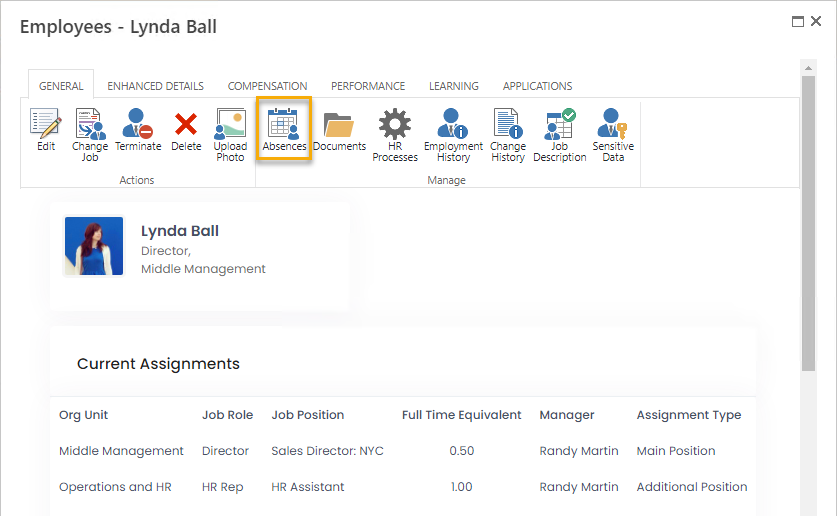
- On the Employee Absence Summary page that opens, click Register Absence > Register Extra Time Off Request.
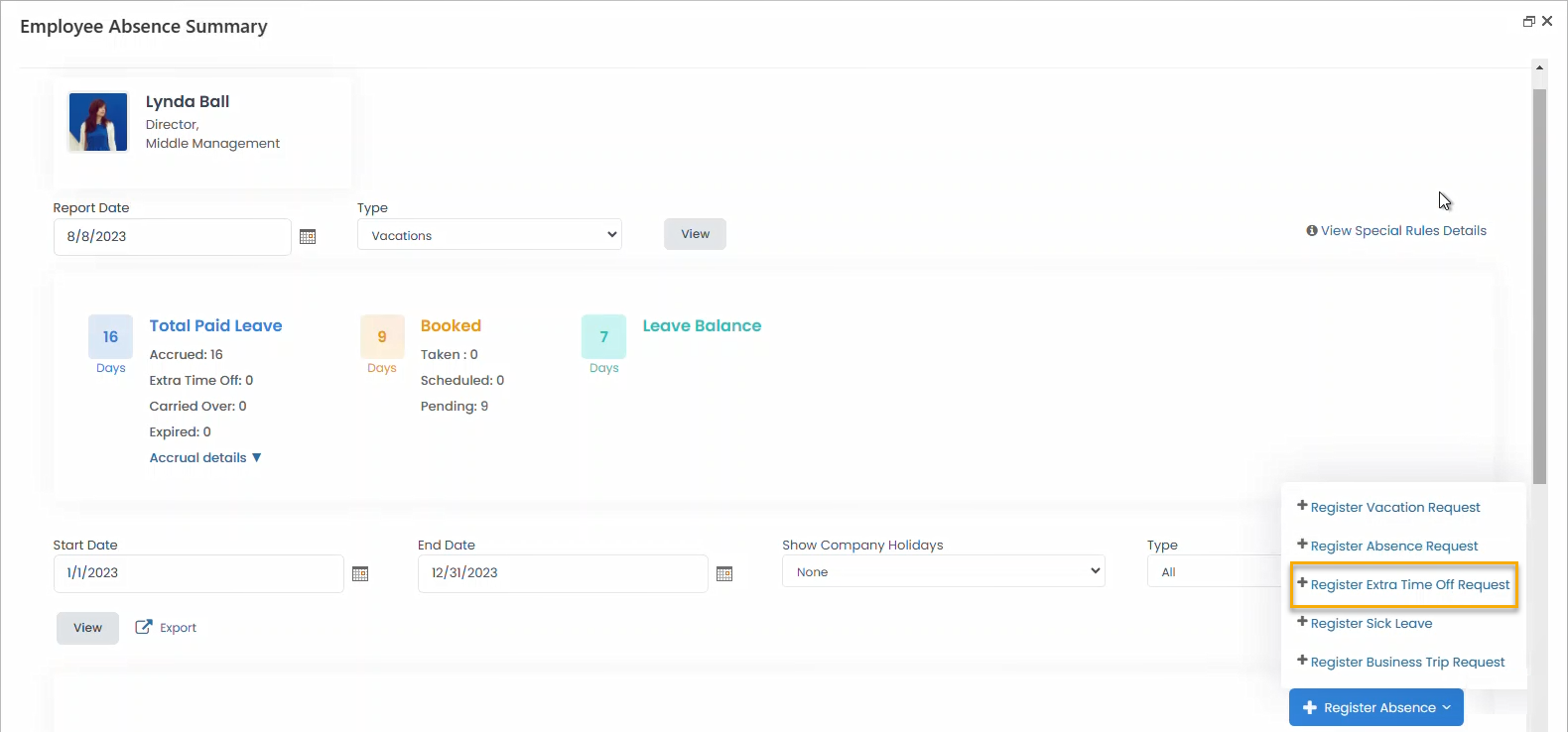
- Verify that the employee name is correct.
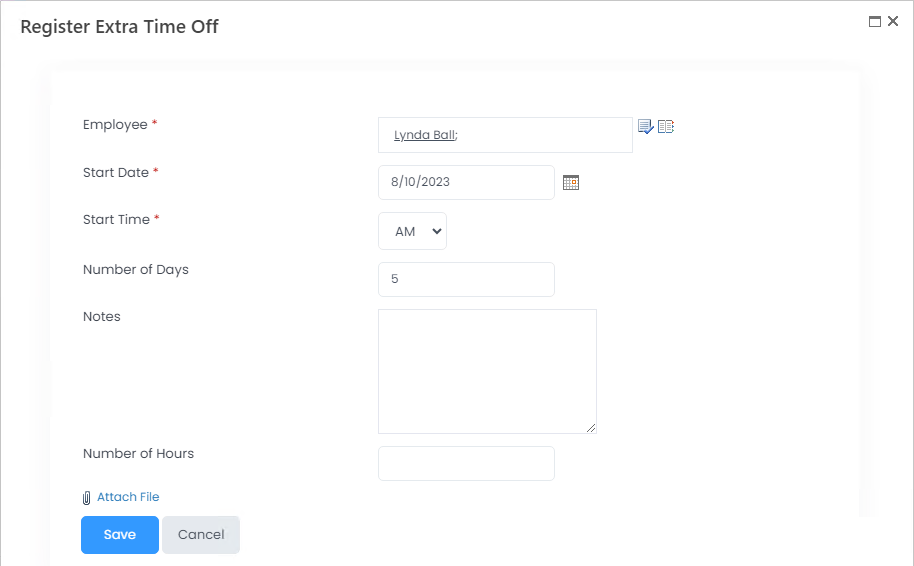
- In the Start Date field, specify the date based on which the extra time off will be included into the allowance. For example, if the company year starts on Jan 1, and the extra time off start date is set to March 1, 2023, it will be included into the allowance of Jan 1 - Dec 31, 2023. If the employee is entitled to the extra days off due to the overtime work, specify the date of the overtime in this field and specify in which half of the day (AM or PM) the overtime started in the Start Time field.
- Type the number of days or the number of hours of the extra time off into the corresponding field.
- Provide notes and attach files, if any.
- Click Save.
The extra time off requests are approved in the same way as any other absence.

