- 05 Sep 2024
- 1 Minute to read
- Print
- DarkLight
Filters
- Updated on 05 Sep 2024
- 1 Minute to read
- Print
- DarkLight
Use the filtering section to only display records that meet specific criteria that you specify by setting filters. Select the criteria that you are interested in, and click View to apply the filter.
.png) The filter consists of two parts: a page-specific set of filters and an additional set of filters, which is the same for all pages where the filters are used.
The filter consists of two parts: a page-specific set of filters and an additional set of filters, which is the same for all pages where the filters are used.
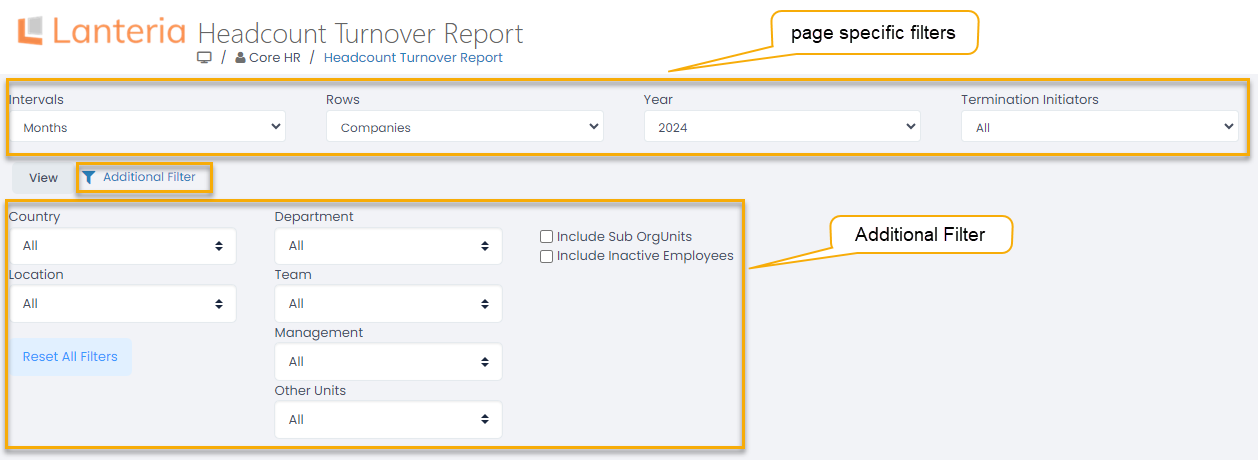
The page-specific set of filters is different for each page. For example, for the Headcount Turnover Report, it offers selecting the time intervals the information will be grouped by, selecting the row grouping (by company, country, etc.), limiting the report records by a specific year and termination initiator.
The Additional Filter set is the same for all the pages. Click the Additional Filter link to expand or collapse the filter. It consists of the filters included by your system administrator. The Additional Filter set normally includes:
- Country - Filter data by specific country(ies)
- Location - Filter data by specific location(s)
- Org Units - Filter data by specific org unit(s) NoteIf the org unit types are set up in your organization, these types will be displayed as filtering options in the Additional Filter. On the screen above, these are Department, Management, Team. The Other Units option implies org units that don't have an org unit type assigned. If the org unit types are not set up, only the Org Units option will be available instead.
- Include Terminated Employees - Specify whether you want to see data for terminated employees
- Include Sub OrgUnits - Specify whether you want to also see data for subordinate organizational units
- Include Inactive Employees - Specify whether you want to see data for employees that are currently set as inactive
Click Reset All Filters to clear the filtering options selected for the Additional Filter.

