HeadCount Turnover Report
- 19 Apr 2024
- 1 Minute to read
- Print
- DarkLight
HeadCount Turnover Report
- Updated on 19 Apr 2024
- 1 Minute to read
- Print
- DarkLight
Article summary
Did you find this summary helpful?
Thank you for your feedback!
The HeadCount Turnover report available under Reports > Report Center > Core HR shows how the number of employees changed during the selected period of time. Calculations are based on data taken from employee history records.
Follow these steps to build a report:
- Use the Intervals drop-down list to select intervals for which you want to see the statistics.
- Use the Rows drop-down list to view data grouped by companies, countries, locations, org units, job roles or employment types.
- Select the year from the Year drop-down list.
- Filter the data by the termination initiator type using the Termination Initiators drop-down list.
- Click View.
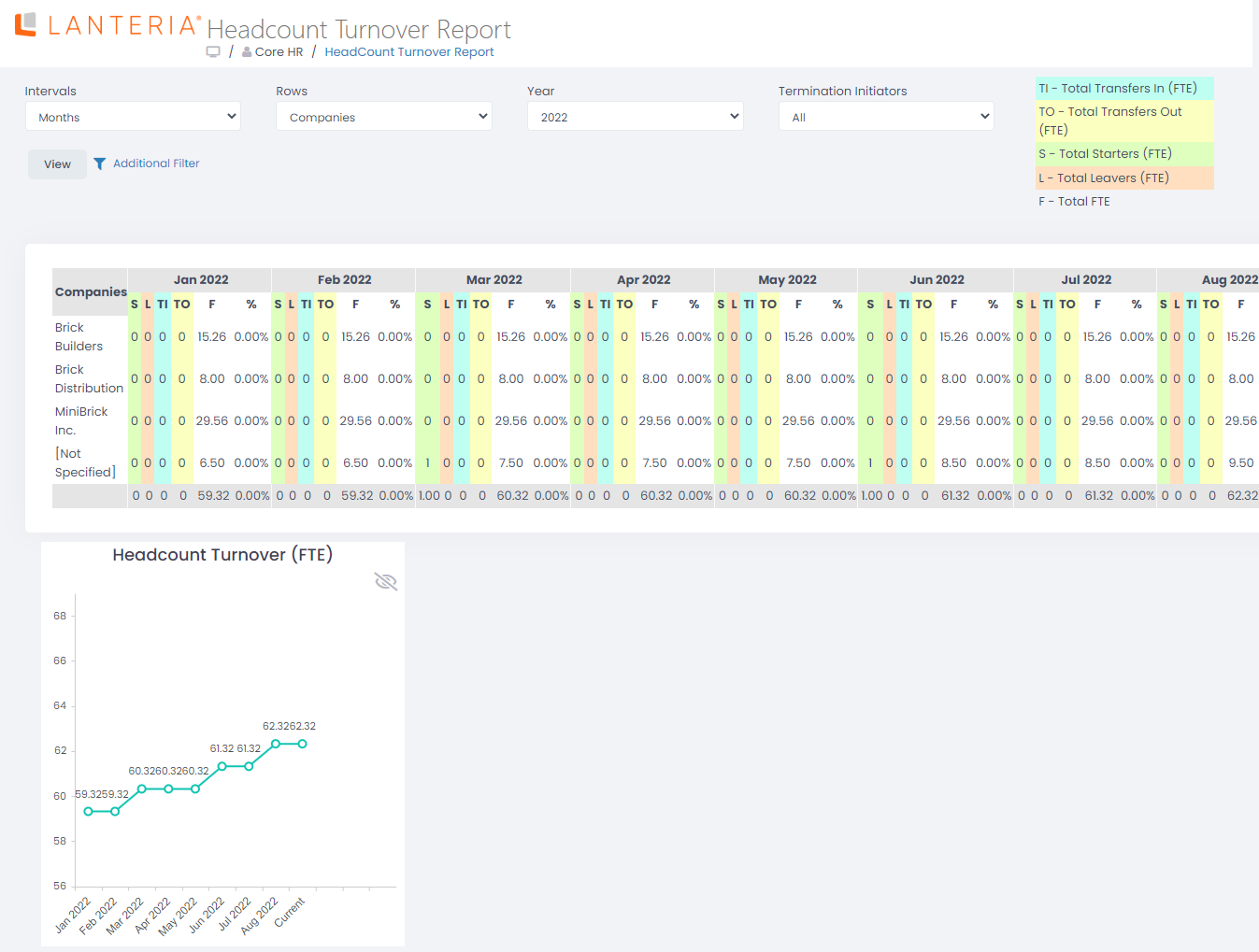
The headcount data is grouped as follows:
- S (Total Starters): sum total of FTEs for Employment History records with a Start Date falling into the period and the Change Reason set to New Hire
- L (Total Leavers): sum total of FTEs for Employment History records with an End Date falling into the period and the Terminated check box selected
- TI (Total Transfers In): sum total of FTEs for Employment History records with a Start Date falling into the period
- TO (Total Transfers Out): sum total of FTEs for Employment History records with an End Date falling into the period
- F (Total FTE): sum total of FTEs for all Employment History records that are active at the end date of the selected time period
- %: % = L/(FTEact + S - L), where:
- L is Total Leavers
- FTEact is the sum total of FTEs for Employment History records that are active during the whole period
- S is Total Starters
You can also use the general additional filter to filter the values by business units, teams, countries, locations, etc.
Was this article helpful?

