- 23 May 2024
- 4 Minutes to read
- Print
- DarkLight
Job Competencies
- Updated on 23 May 2024
- 4 Minutes to read
- Print
- DarkLight
The competencies can be assigned to an employee manually or automatically - based on the job role. The competencies set up as required for the employee's job are displayed in the employee competency profile and have a required level that will be compared to the assessment level.
.png)
The job role competency requirements can be set up using one of the three tools:
- Job Competency Assignment Rules - create rules based on which the competency requirements can be generated. The advantage of this tools is that you can work with multiple jobs roles - assign a competency to several jobs or all jobs at once.
- Job Competencies Page - the competency requirements generated based on assignment rules are available from the Job Competencies page. The requirements can be created directly on this page by creating a record and selecting one competency and one job role it will be required for.
- Competency Job Roles Map - all the competency requirements can be checked in one table - you can see the intersection of each competency with each job role and click Include to create a requirement. It is convenient for companies with not very extensive competency framework and number of jobs.
Job Competency Assignment Rules
The job competency requirements (which competencies are required for which job roles) can be set up in bulk by creating the job competency assignment rules. After the rule is created, the requirements are generated by the system job and recorded into the Job Role Competencies list. To create a rule, follow these steps:
- Go to Settings > Settings and Configuration > Performance and under Competencies, click Edit next to Job Competency Assignment Rules.
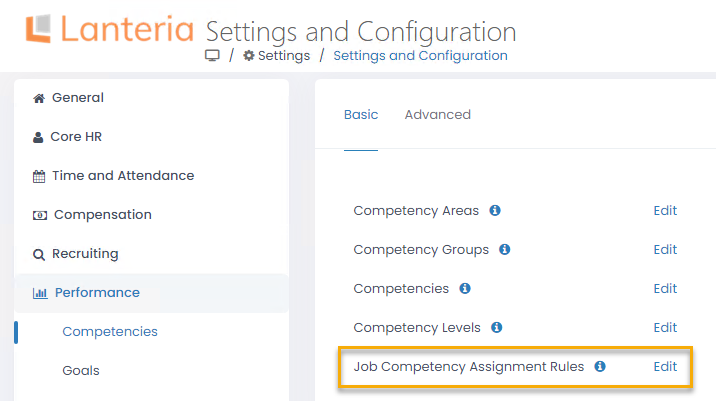
- On the page that opens, click Create New Rule.
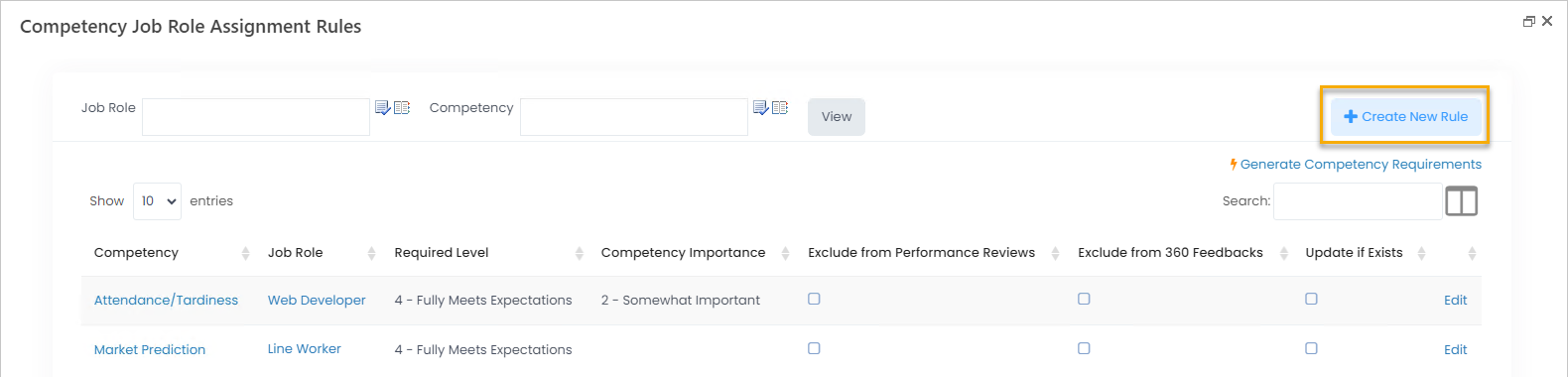
- In the Competency field, select a competency that will be assigned as required and in the following field, select the job role(s) the competency will be required for. All the employees with these jobs will have this competency in their competency profile. If you leave the Job Role field empty, the selected competency will be assigned to all the job roles and correspondingly, to all the employees.
.png)
- Use the Required Level field to set up the minimum required assessment for the selected job(s).
- If the competency is not to be assessed during the performance reviews, select the Exclude From Performance Review check box. In this case, the competency will be displayed as required in the employee competency profile and the managers/HR will be able to assess it there. But it will not be displayed in the Competencies section of the performance review form and will not influence the competency score of the review.
- For the selected competency not to be assessed during the 360 Feedback review, select the Exclude From 360 Feedback check box.
- Specify the level of competency importance for the selected job role(s).
- If the selected competency is already set up as required for one of the selected jobs (a similar rule already exists or the corresponding record was manually created on the Job Competencies page), the current rule can either update this requirement or leave it as it is. Select the Update if Already Exists check box to update the requirement. For example, you are setting up a rule that Team Work is required for all the jobs at the Partially Meets the Expectations level, but the Team Work competency is already set up as required for the Sales job role on the Fully Meets the Expectations level. If you clear the Update if Already Exists check box, all the jobs will have the Team Work competency required at the Partially Meets the Expectations level, and the Sales job role - on the Fully Meets the Expectations level.
- Click Save to create the rule.
Next, the competency requirements must be generated based on the created rule(s). Click Generate Competency Requirements. The requirements will be created by the system job and stored in the Job Role Competencies list. After that, they will become available from the Job Competencies page and Competency Job Roles Map.
Job Competencies Page
The competency requirements can be added directly on the Job Competencies page. Follow these steps to set up the competencies required for the job roles:
- Go to Settings > Settings and Configuration > Performance.
- Click Competencies in the left panel and click Edit next to the Job Competencies setting name on the Advanced tab.
.png)
- The Job Role Competencies list will open in spreadsheet view where you can directly edit the information you need.
.png)
- Select the job role from the drop-down list in the Job Role column.
- Enter the name of the competency relevant for the job role into the Competency column. Start typing the competency name and select the necessary name from the list that appears.
- Select the competency level required for the job role from the drop-down list in the Required Level column.
- Select the competency importance for the job role from the drop-down list in the Competence Importance column.
- Select Yes from the drop-down list in the Exclude From Performance Review column if you do not need this competency assessed during performance reviews.
- Select Yes from the drop-down list in the Exclude From 360 Feedback if you do not want to assess this competency during the 360 Feedback review.
The employee performing the job role will be assessed by the competencies assigned to his or her job role and the assessment scores will be compared to required competency levels.
Competency Job Roles Map
You can also view and edit the competencies required for each job role on the Competency Job Roles Map located at Performance > Competence > Competency Job Roles Map. Click Include to add a competency to the job role requirements.
.png)

