Learner Report
- 22 Apr 2024
- 1 Minute to read
- Print
- DarkLight
Learner Report
- Updated on 22 Apr 2024
- 1 Minute to read
- Print
- DarkLight
Article summary
Did you find this summary helpful?
Thank you for your feedback!
Go to Reports > Report Center > Learning > Learner Report to access Learner Report.
The Learner Report shows the learning information for each employee, including:
- Development activities information - completed, active, overdue, passed and failed activities. Click any development activity-related figure to open the employee's development plan with more details
- Current average score
- Certificate information (the number of currently held certificates, required and missing certificates). The number of required certificates (and consequently, missing certificates) is calculated based on the certificate requirements set up for the employee personally (based on mandatory development needs) and for the employee job role (when creating a job role, the certificates required for this role can be specified); both main and additional assignments are taken into account. Click any certificate-related figure to open the employee's grade book with further details
- The number of development needs. Click the number to open the list of the employee’s development needs
- The number of active training requests made by the employee. Click the figure to see training request details
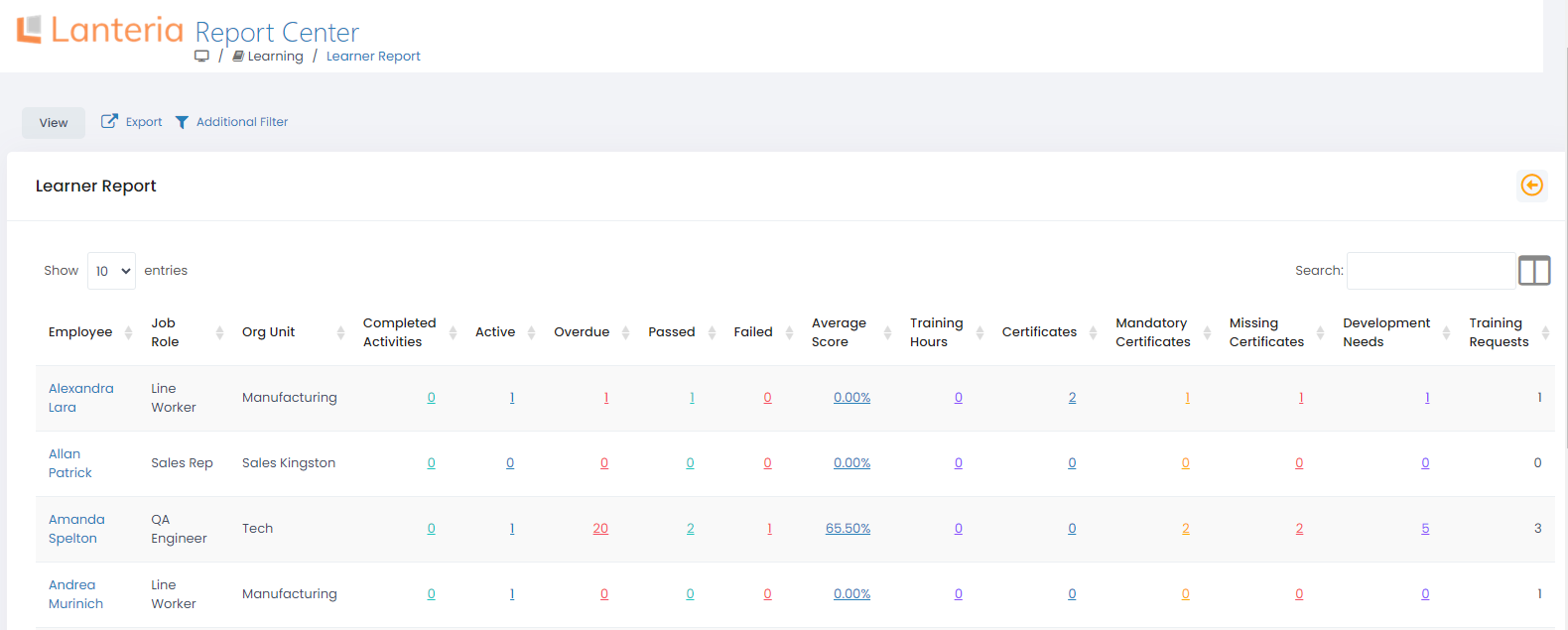
You can add or remove columns from the report by clicking the appropriate column names in the column list in the top right corner of the table. 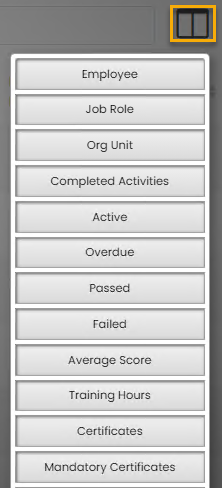
Note
The managers can view the Learner Report for their team from the Manager menu, My Team Learning > My Team Development.
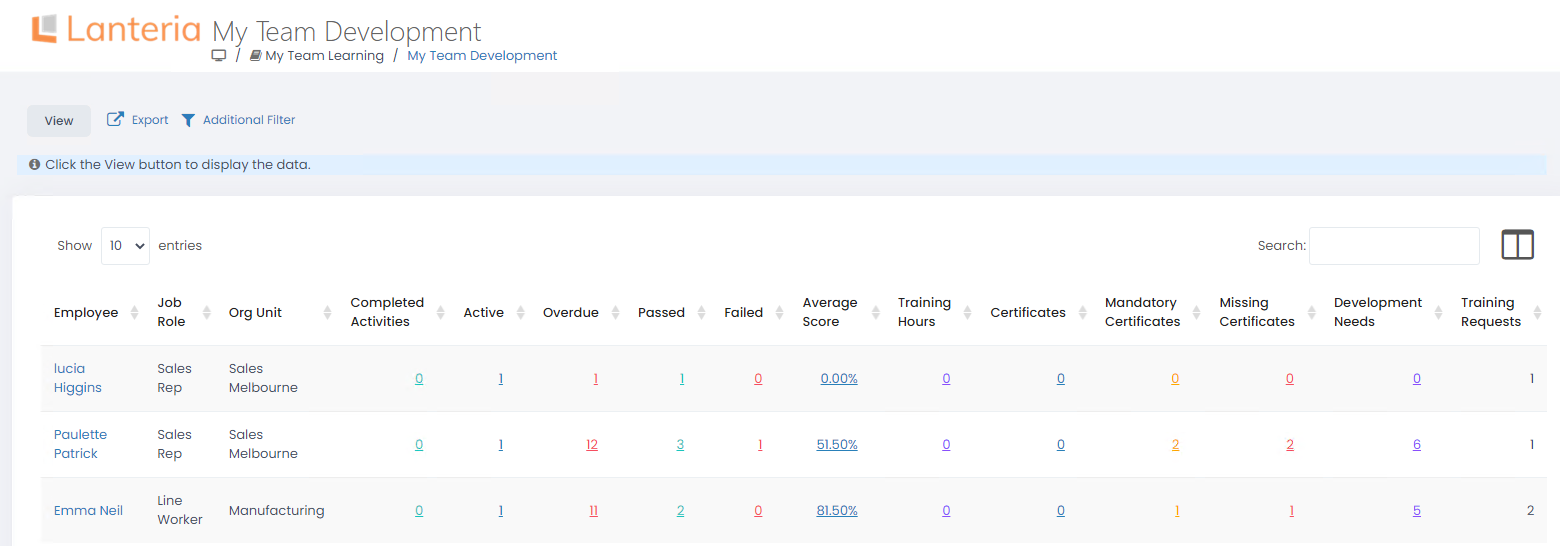
Was this article helpful?

