- 20 Sep 2023
- 1 Minute to read
- Print
- DarkLight
Manage Approval Requests in the Local HR Role
- Updated on 20 Sep 2023
- 1 Minute to read
- Print
- DarkLight
In the Local HR role, in the Local HR menu, go to LHR Core HR > Approval Requests to view approval requests for the employees within the areas of your responsibility, which are configured in the Local HR settings.
In the Local HR role, you can only approve or reject only requests where you are the responsible person. All other approval requests within the areas of your responsibility can only be viewed by the Local HR role. For the requests you are responsible for, the Approve/Reject action will become available. Also, such requests can be approved or rejected in bulk by selecting several requests and clicking Batch Action > Approve/Reject. 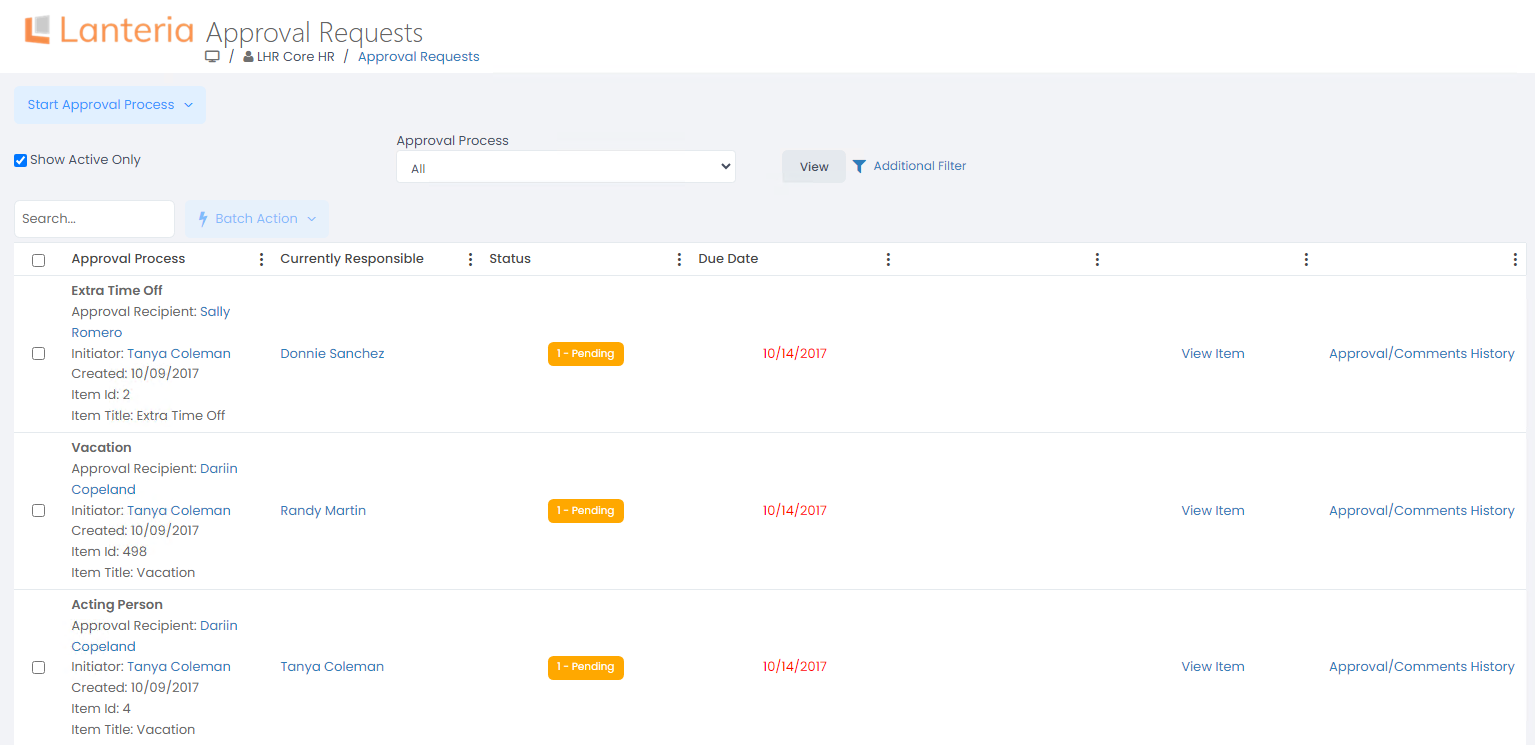
Click View Item on an approval request to view details about it.
Click Approval/Comments History on an approval request to view the history of approvals as well as comments.
Job Description Creation/Change Approval
In the Approval Requests window, in the Local HR role, you can also create or modify a job profile and get it approved. This process is based on a predefined job description approval workflow.
To create a request to edit or create a job description (job profile), click Start Approval Process > Job Description, and then follow the same steps as in the Employee or HR role. 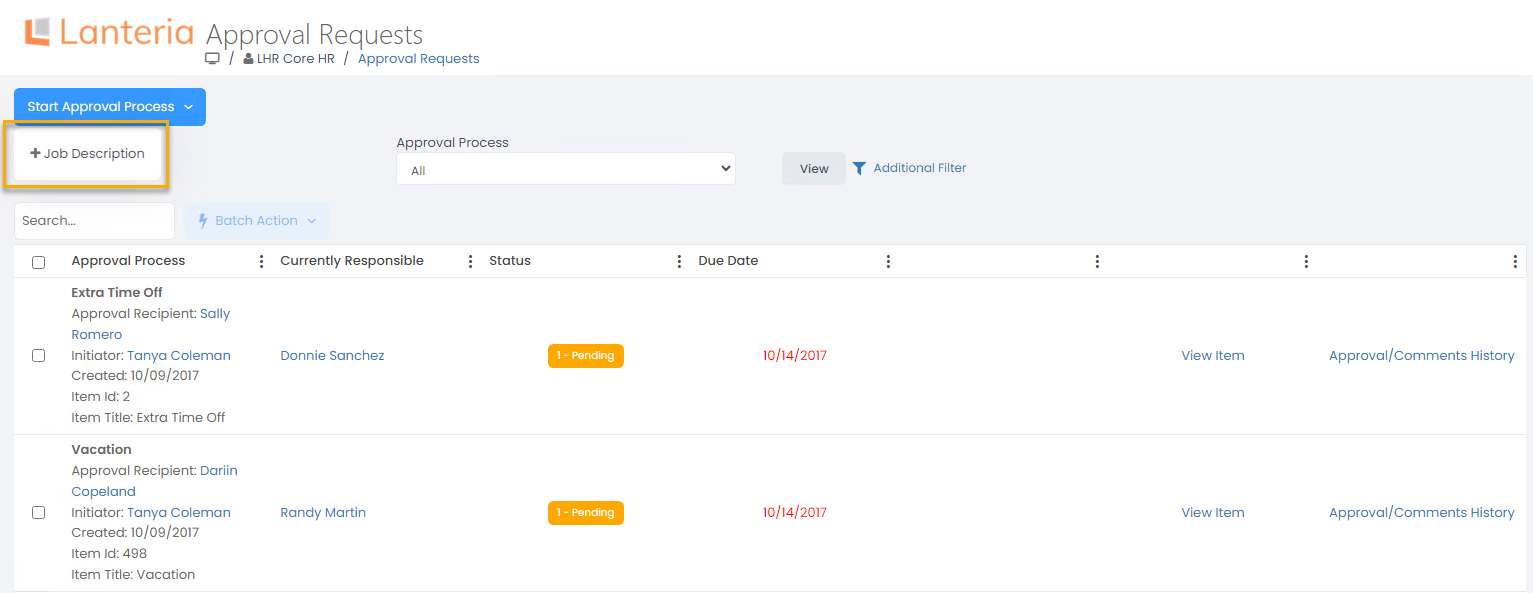
Under the Start Approval Process label, you can also start other approval processes (e.g. termination approval) if the corresponding button is available.
To fill in initial information about the created request to edit or create a job description (profile) and send it for approval, click View Form on the created job description approval workflow approval request.
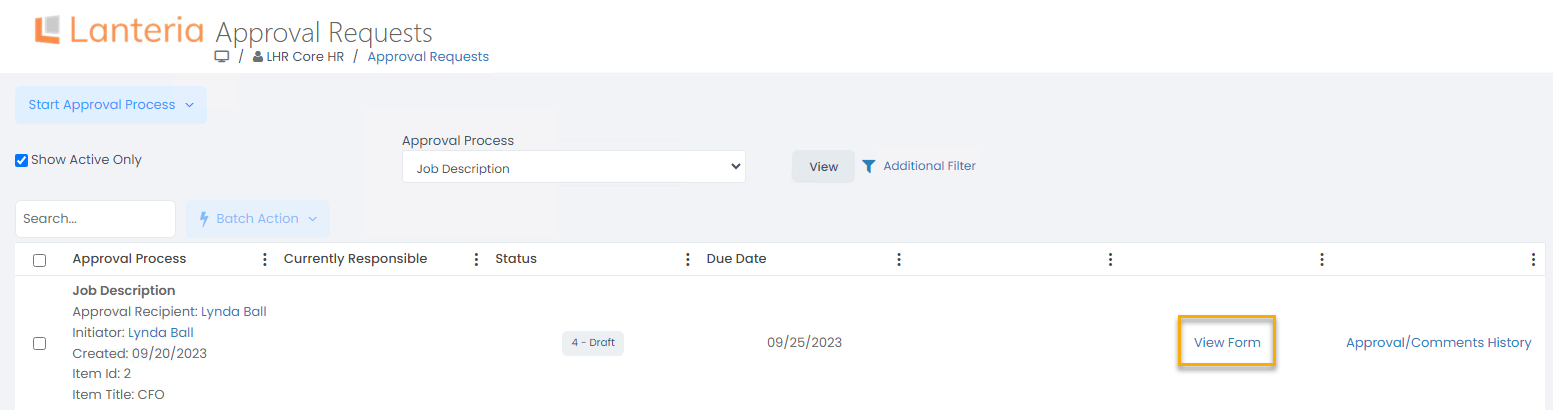
And then follow the same steps as in the Employee or HR role. .png)

