Manage Candidate
- 25 Oct 2024
- 1 Minute to read
- Print
- DarkLight
Manage Candidate
- Updated on 25 Oct 2024
- 1 Minute to read
- Print
- DarkLight
Article summary
Did you find this summary helpful?
Thank you for your feedback!
After an individual was added to the candidate database, you can link a candidate to the job opening, view candidate history, add and view candidate documents, education, work history, and create an employee on the basis of the candidate information. These actions are available through the candidate card ribbon.
Note
The candidate card can be displayed in the alternative mode if the Alternate view of the Candidate Card check box is selected in the Recruiting settings. In this case, the additional candidate information (Application History, Candidate Documents, Candidate Education and Candidate Work History) is displayed in the card directly and you don't have to click the buttons on the ribbon to access it.
- In the Recruiting section, click Candidate Database.
- Select the view to display the candidates.
- Select candidate whose card you’d like to edit.
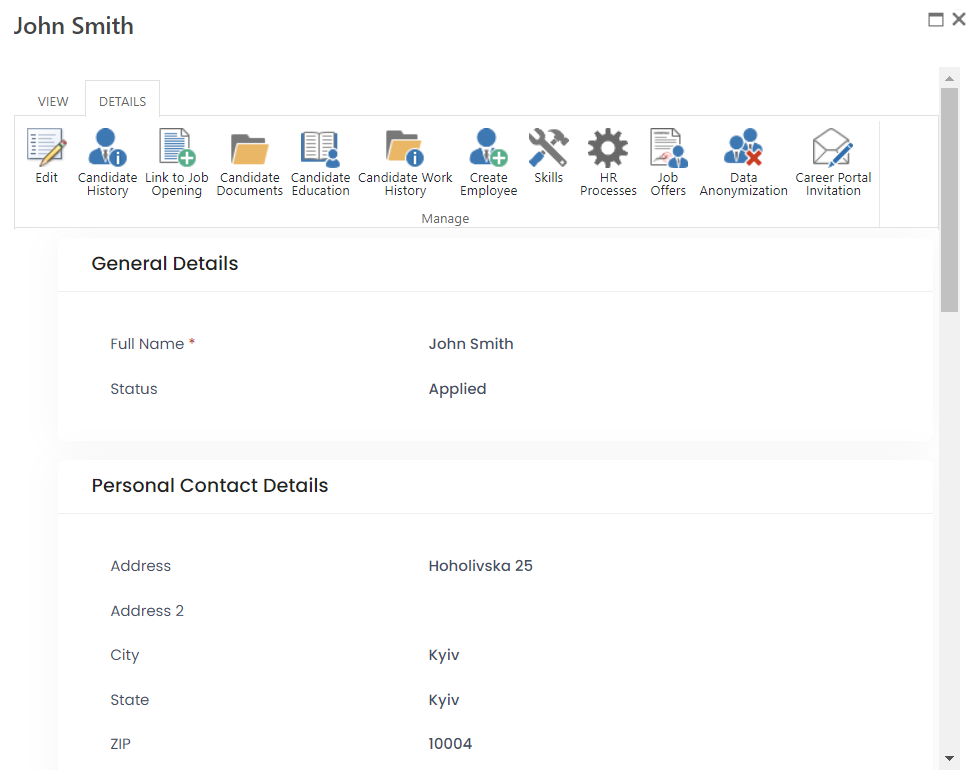
Was this article helpful?

