- 13 Mar 2023
- 4 Minutes to read
- Print
- DarkLight
Mandatory Training Workflow
- Updated on 13 Mar 2023
- 4 Minutes to read
- Print
- DarkLight
The Mandatory Training workflow describes the procedure of working with mandatory trainings. This workflow is part of the E-Learning workflow, but focuses only on its mandatory trainings aspect.
Primary Prerequisites for the Mandatory Training Workflow
The primary prerequisites for the E-Learning workflow are as follows:
- Learning Catalog to be able to assign learning courses.
- Learning material categories to be able to assign categories to learning materials.
- Learning materials that are the source material for the self-learning learning process.
- Certificate types and certificates if you want to be able to issue certificates upon completion of a course.
- Learning prerequisites mode that defines whether course prerequisite materials are recommended or mandatory before completing the course itself.
- Budget allocation if you want to track costs associated with employees’ trainings.
Mandatory Training Workflow
The following diagram illustrates a typical workflow that focuses on assigning and doing mandatory courses from the learning catalog.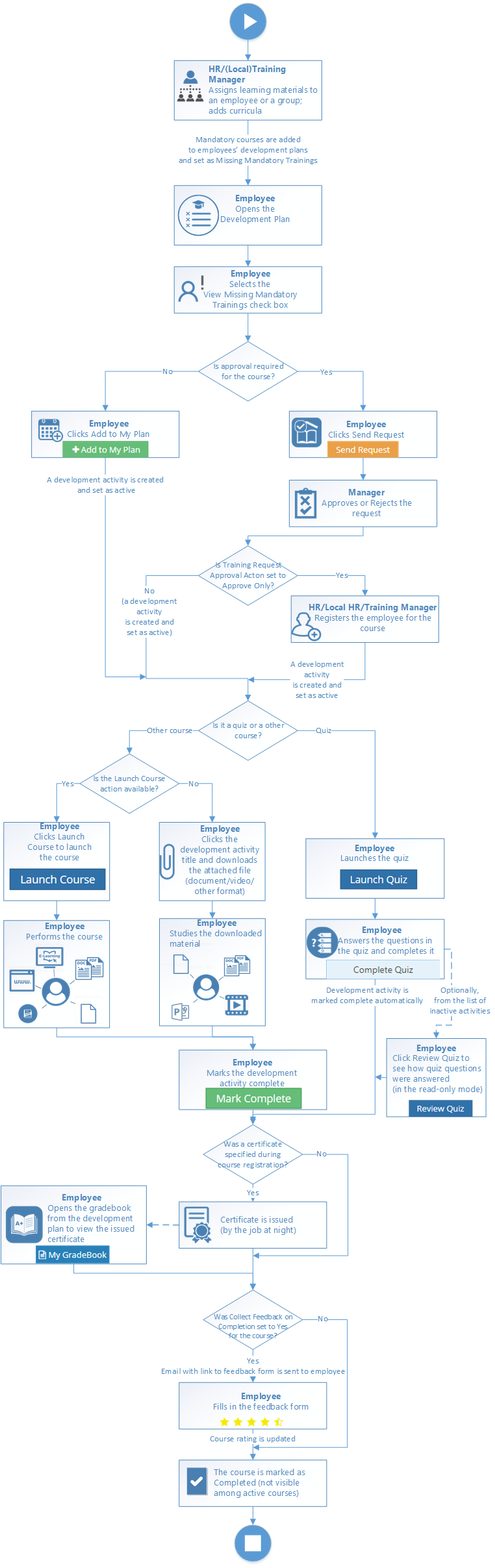
Mandatory Training Workflow Description
Preparation activities
The Mandatory Course workflow is part of the E-Learning workflow. It focuses on the assigning and doing mandatory courses. HR, Local HR or Training Manager normally assigns certain learning materials from the learning catalog to employees, marking some of them mandatory so that employees could see which learning courses they should complete first. Mandatory courses are added to employees’ development plans and set as Missing Mandatory Trainings. An assigned course may also have prerequisite learning materials (courses that must be completed prior to starting the course). However, it depends on the Learning prerequisites mode setting for the Learning module whether it is mandatory to completed prerequisite learning materials or only recommended.
Working with Development Plan
Employees can add and launch mandatory learning courses from the personal development plan. In this workflow, the employee wants to add a mandatory course assigned to him by the manager or HR to the development plan. To see the list of such courses, the employee selects the View Missing Mandatory Trainings check box on the My Development Plan page. A course may have Request Required check box selected (usually for classroom or external trainings).
- If the request is required, the training request needs to be approved first before it can be added to the development plan. The employee will only have the Send Request action available. The Manager will need to approve the training request. As a result of approval, if the Training Request Approval Action setting is set to Create activity, the training will be approved and a development activity will be created automatically in the employee’s development plan. If the Training Request Approval Action setting is set to Approve Only, the training request will be approved, but a development activity will not be created automatically; HR, Local HR, or Training Manager as an additional step will also need to click Register to create the corresponding development activity in the employee’s development plan.
- If the request is not required, the employee can add the training course to the development plan right away by clicking Add to My Plan.
Launching a course or a quiz
After the mandatory learning course has been added to the development plan, the employee can launch a development activity by clicking the corresponding action in the development plan or in the learning material details, which can be viewed when clicking a learning material in the learning catalog:
- Launch Course - for activities all except quizzes. However, this action will be available only if learning material was attached to the course on the Add Course form, such as a web link, e-learning SCORM package, or other file (which can be added using the Link E-Learning field) such as a PowerPoint presentation, a document, a video, etc. If the learning material was attached to the course using the Upload Document action (which is available under Actions when you click a created course), the Launch Course action will not be available, and the employee will have to click the development activity title and download the attached file, such as a document, video or other material to do such a course. The employee studies the course until he or she is ready to mark it complete.
- Launch Quiz - for quizzes created using the quiz builder in Lanteria HR. If it is a quiz, the employee answers the questions in the quiz, completes the quiz and closes the quiz form.
Completing the course
After the employee completes the mandatory course, the development activity can be marked as completed. To do this, the employee clicks Mark Complete in the development plan. The status of the completed changes to Completed and the course becomes inactive. To see inactive courses, the employee can choose View All in the personal development plan.
As a result of course completion, a certificate can be automatically issued by the corresponding job at night if the certificate was specified during the course creation. To see the issued certificate, the employee can click My Gradebook in the development plan. Additionally, if the Collect Feedback on Completion check box was selected during the course creation, an email with the link to the feedback form will be sent to the employee. After filling the feedback form, the rating of the course will be updated.
A development activity with a quiz is marked complete automatically as well as marked as inactive as soon as the employee completes the quiz. The employee can always review the completed quiz to see how the questions were answered. They can do it from the list of inactive activities by setting the filter to View All, and then clicking Review Quiz next to the development activity with the completed quiz.

