- 21 Jun 2023
- 1 Minute to read
- Print
- DarkLight
Missing Mandatory Training
- Updated on 21 Jun 2023
- 1 Minute to read
- Print
- DarkLight
You can choose how you want missing mandatory training (training that is required for an employee, but have not been completed by the employee yet) to be displayed. You can have missing mandatory training materials always displayed in the personal development plan or have missing mandatory training displayed only upon selecting the View Missing Mandatory Training check box in the development plan Filter.
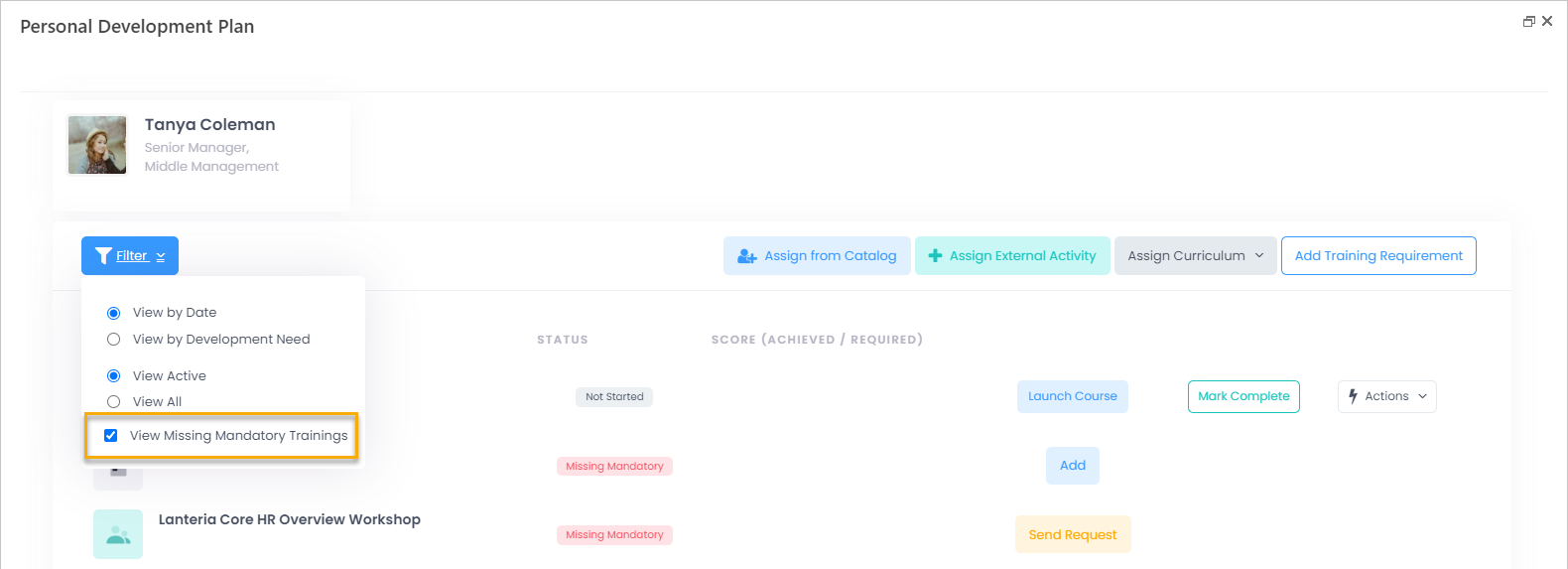
Having missing mandatory training always displayed in the personal development plan makes sense for a smaller organization with a small number of employees and training in general. The option with the ability to toggle the visibility of missing mandatory training is recommended for larger companies to improve performance upon opening the personal development plan.
To set up how missing mandatory training is displayed:
- Go to Settings > Settings and Configuration > Learning > Learning Catalog.
- Select the Display Missing Training on Development Plan check box to have missing mandatory training always displayed in the personal development plan for all employees. In this case, the View Missing Mandatory Training check box will not be available in the development plan. If you clear the Display Missing Training on Development Plan check box, missing mandatory trainings will not be displayed by default upon opening the development plan, however the View Missing Mandatory Training check box will be available for employees to have the ability to toggle the visibility of missing mandatory trainings on and off.
.png)
- Click Apply Changes.

