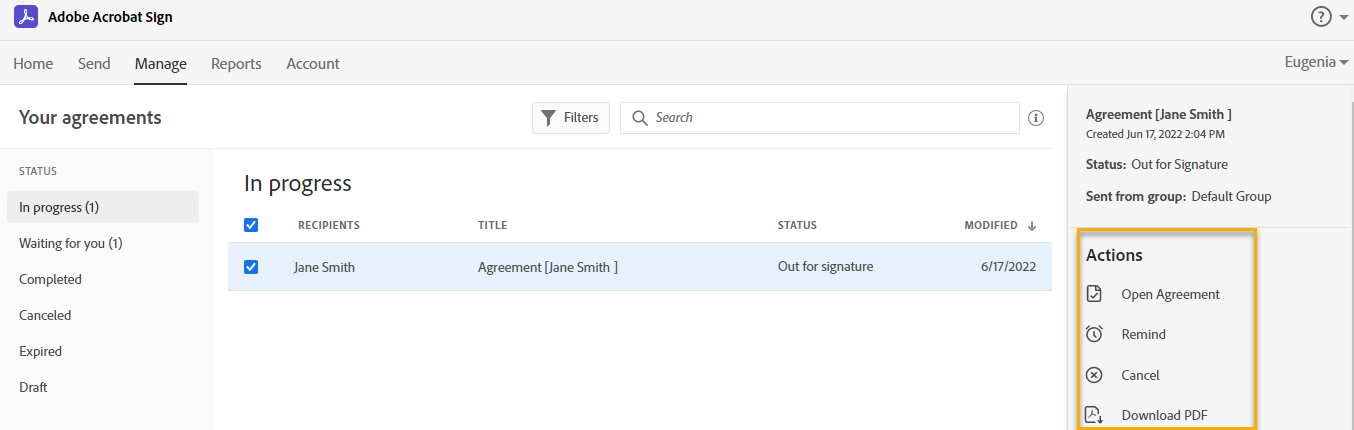- 03 Mar 2023
- 1 Minute to read
- Print
- DarkLight
Monitor Sign Status
- Updated on 03 Mar 2023
- 1 Minute to read
- Print
- DarkLight
The process of the document signing can be monitored from Lanteria HR or your Adobe Acrobat Sign account.
Monitor from Lanteria HR
The status of the employee document sent to Adobe Acrobat for signing can be checked in Employee Documents (open the employee card and click Documents).
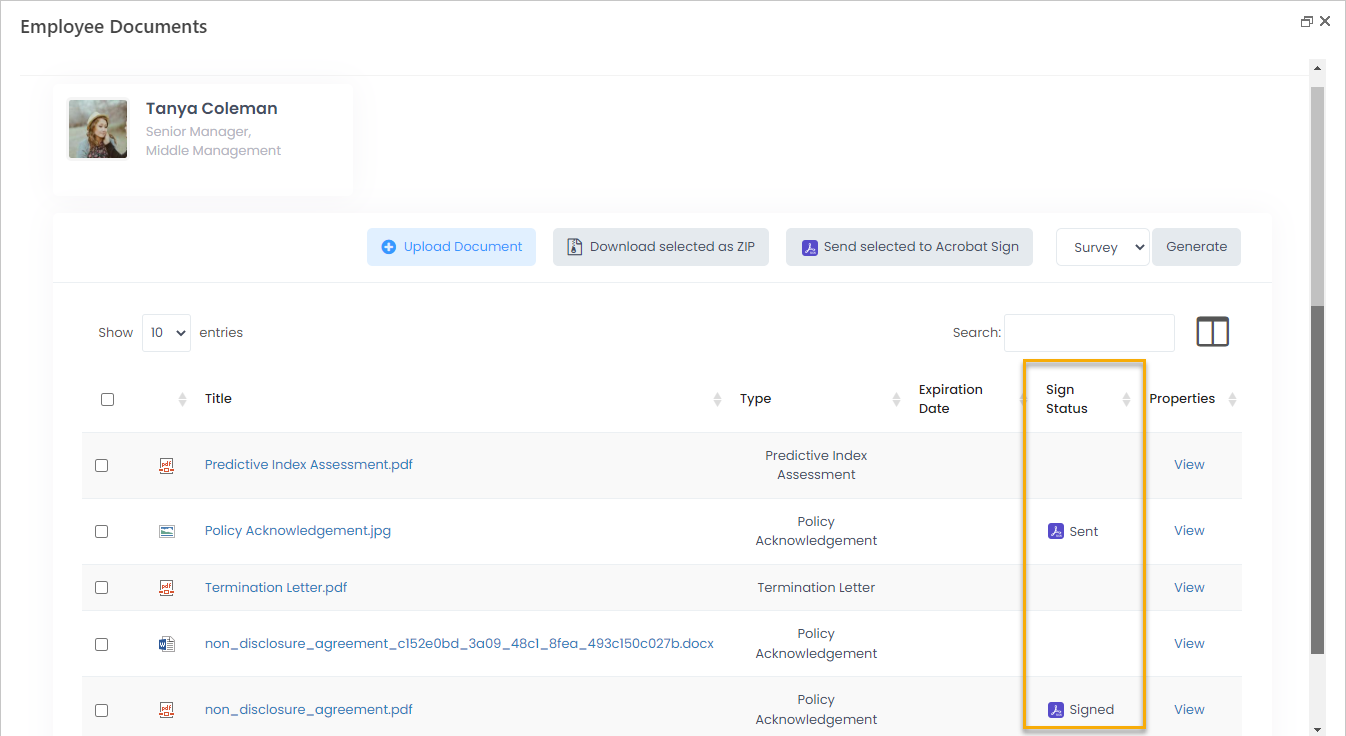
The Sign Status field can display the following statuses:
- Sent - the document was sent to Adobe Acrobat Sign and is now awaiting processing by employee
- Signed - the document was signed by the employee
- Declined - the document was rejected by the employee NoteThe employee's comment with the rejection reason is available from your Adobe Acrobat Sign account.
Click the document title to open the document.
Monitor from Adobe Acrobat Sign Account
By default, the Adobe Acrobat Sign account owner receives e-mail on any actions related to the document (the term "agreement" is used in Adobe Sign) signing - a document is sent for signing, document signed, declined or delegated. You can personalize notifications under Account > Personal Preferences > My Notifications.
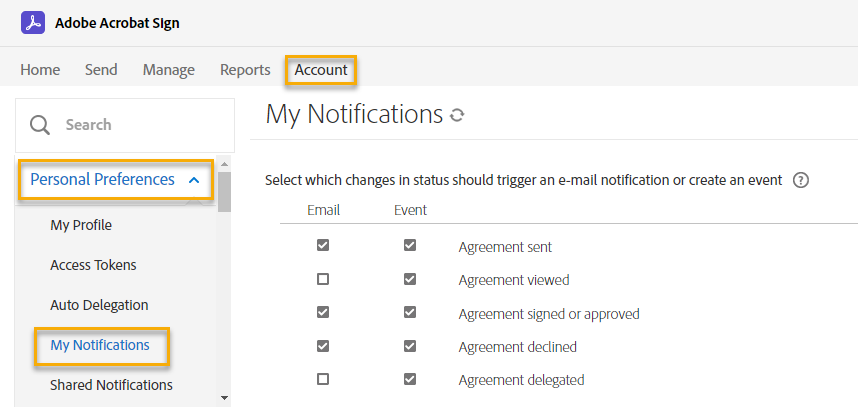
On the Manage tab, check the documents in different statuses (In progress, Waiting for you, Completed, Cancelled, Expired, Draft).
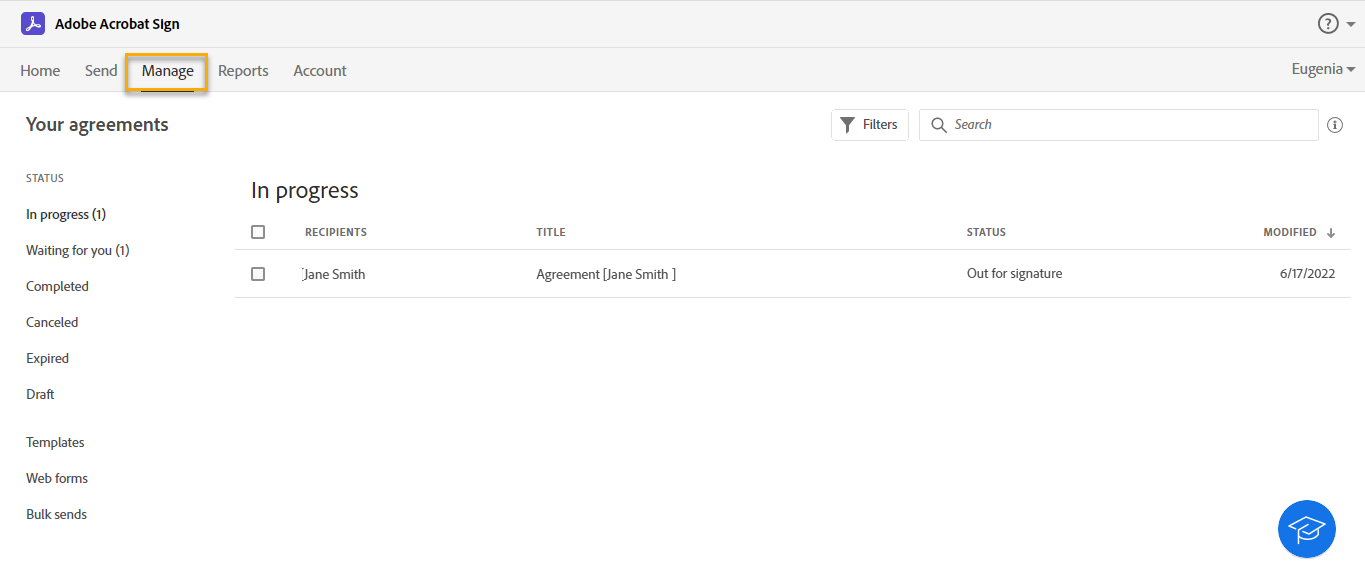
To start working on a document, click the check box next to it and available actions will display. You can open a document, set up reminder for it, add note, cancel and so on.