- 01 Mar 2023
- 1 Minute to read
- Print
- DarkLight
Number of Digits After Decimal Point
- Updated on 01 Mar 2023
- 1 Minute to read
- Print
- DarkLight
For certain fields with the Number type, you can set up how many digits will be shown after the decimal point when the value is not a whole number (such as 1, 5, 15, etc.), but a number with fractions (such as 0.1, 0.32, 0.355, etc.). By default, such fields display two digits after the decimal point, and the number is rounded if necessary.
At present, the number of digits after the decimal point can be configured for any field with the Number type in the following SharePoint lists:
- Employee Salary Details
- Employee Salary History
The specified number of digits after the decimal point will be displayed on forms where these fields are used as well as on reports, such as Salary Sheet.
To set up the number of digits after the decimal point for a number field
- Go to Settings > Site Lists and Libraries.
- Locate and open the settings for the list that has the field for which you want to configure the number of digits after the decimal point. The following lists support this feature:
- Employee Salary Details (any field with the Number type)
- Employee Salary History (any field with the Number type)
- Employment History (only the Full Time Equivalent field)
- On the List tab, click List Settings.
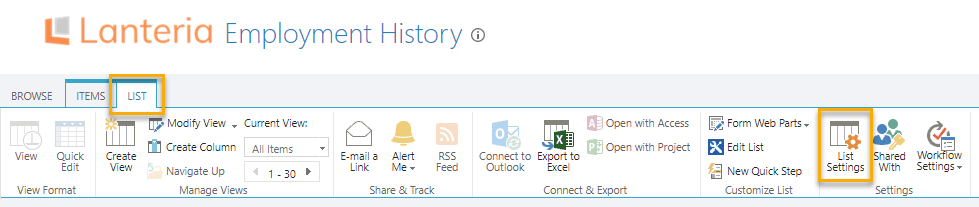
- In the list settings, click the name of a field with the Number type, for which you want to set up the number of digits after the decimal point.
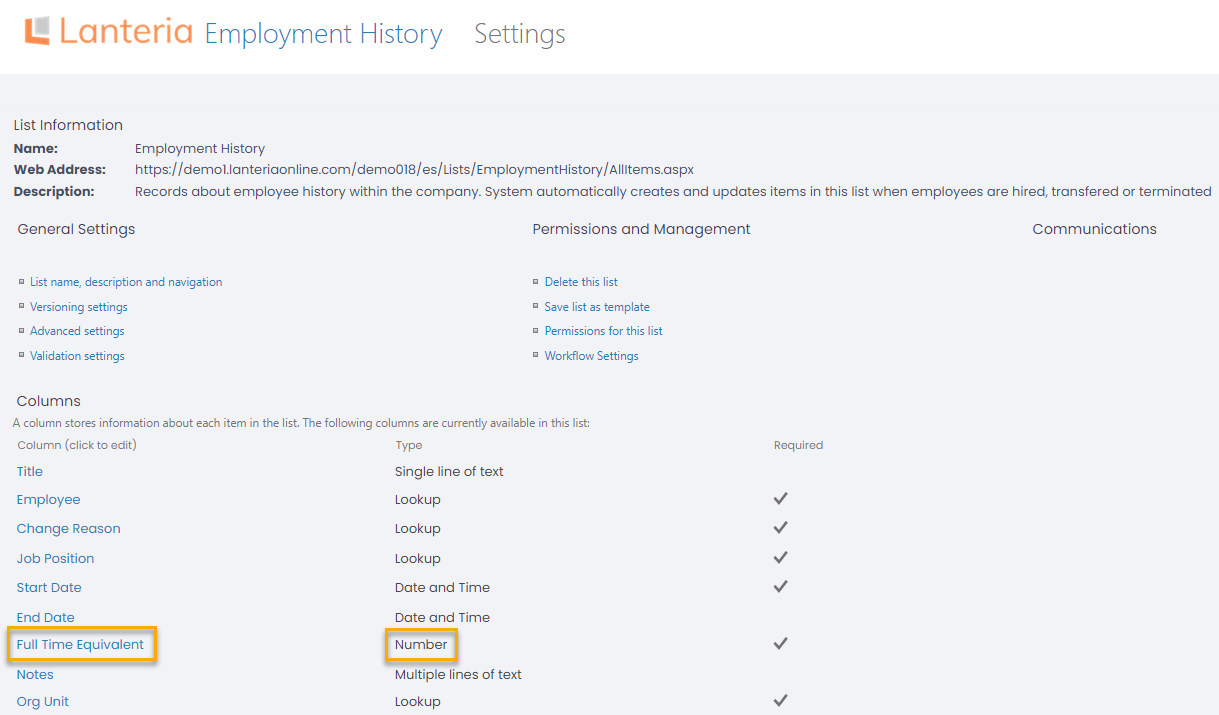
- In the Additional Column Settings section, in the Number of decimal places field, specify how many digits after the decimal point you want to be shown for this field. The Automatic option means two digits after the decimal point and the number will be rounded if necessary.
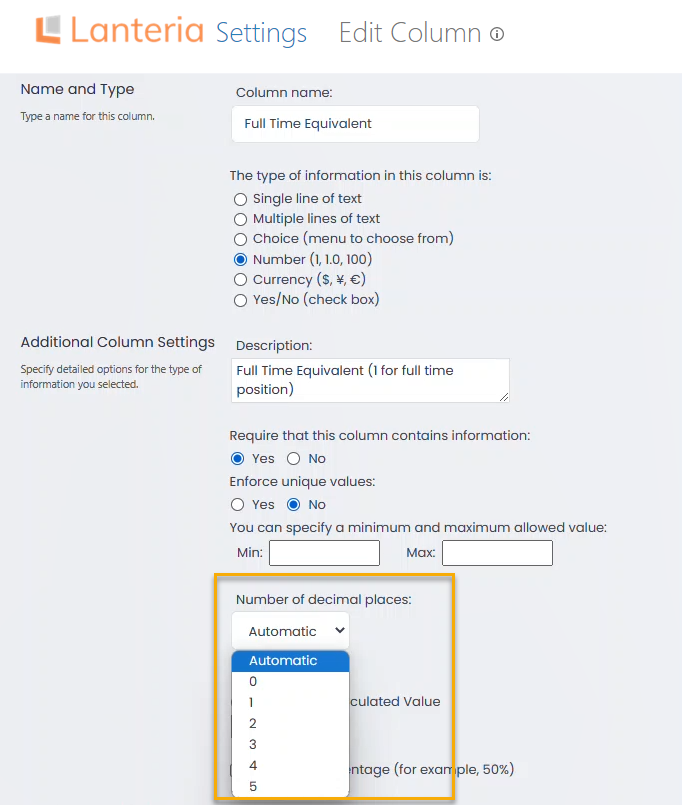
- Click OK to save the changes.

