- 24 Feb 2023
- 2 Minutes to read
- Print
- DarkLight
Organizational Unit KPIs
- Updated on 24 Feb 2023
- 2 Minutes to read
- Print
- DarkLight
The organizational unit KPIs are created in the KPI library based on the company KPIs and then assigned to the organizational units for which the KPI is relevant.
Create the Organizational Unit KPI
Follow these steps to create an org unit KPI:
- Go to Performance > Goals > KPI Library.

- Click the Add OrgUnit KPI button.
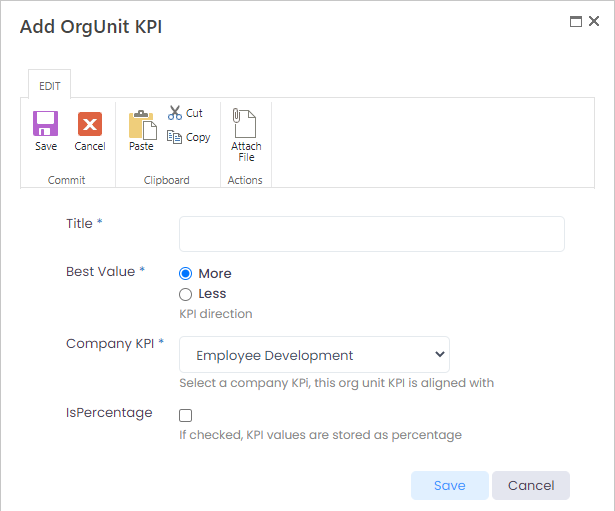
- Enter the KPI title into the Title field.
- Select More in the Best Value field, if the goal is to increase the indicator value, or Less, if the goal is to decrease it.
- Select the company KPI this Org Unit KPI is based on from the drop-down list in the Company KPI field.
- Select the Is Percentage check box in case the KPI is to be measured in percent.
- Click Save.
Assign a KPI to Organizational Unit
The KPIs are typically assigned by the organizational unit managers in their role based menu.
Follow these steps to assign a KPI to your org unit:
- Select the Manager role.
- Go to My Team Performance > KPIs > Org Unit KPIs.
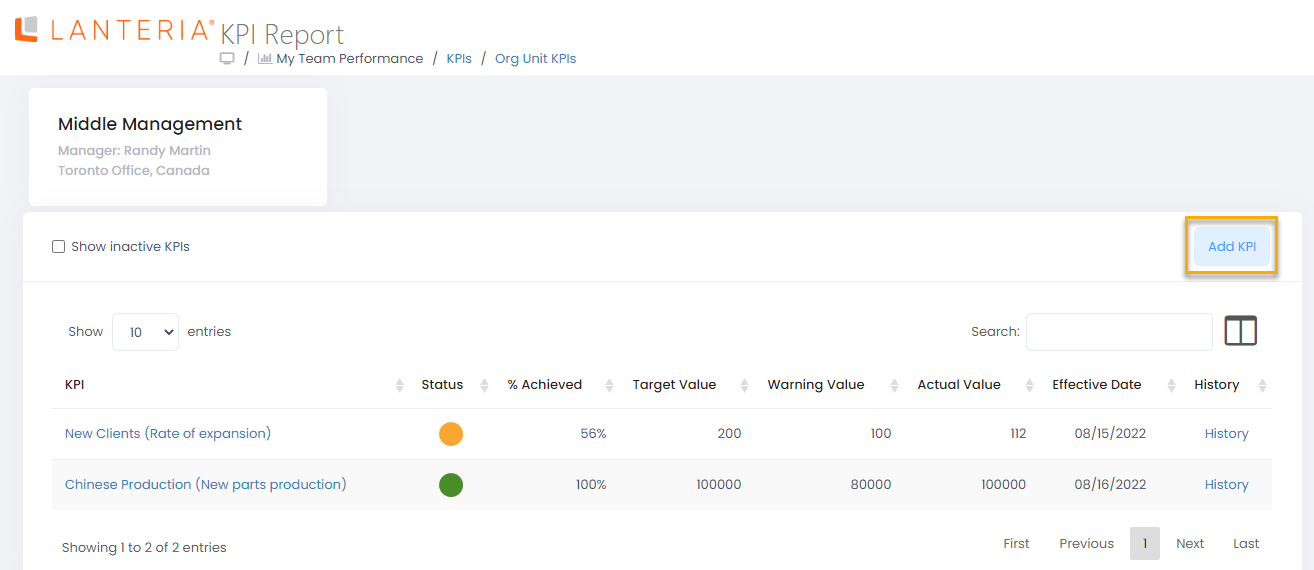
- Click the Add KPI button.

- Enter the title identifying the KPI name for this organizational unit into the Title field. For example, if the general KPI is "Sales Revenue", the specific organizational unit KPI can be "Sales Revenue from Internet Marketing".
- Select the KPI to be assigned to the organizational unit from the drop-down list in the KPI field.
- Enter the target KPI value for the org unit into the Target Value field.
- Enter the target value description into the Target Description field, if necessary.
- Enter the current KPI value into the Actual Value field. This information requires regular manual updates usually done by the manager.
- Use the Inactive check box to deactivate the KPI.
- Click Save.
View KPI Results
The results of the organizational unit KPI can be viewed in the KPI library. It represents the average value for all the organizational units to which the KPI is assigned.
The organizational unit managers are responsible for keeping the actual KPI value for their organizational unit up to date.
Deactivate Org Unit KPI
The outdated KPIs can be deactivated. By default, the inactive KPIs will not be displayed on the reports. To view the inactive KPIs, select the Show inactive KPIs check box in the KPI Report (the Org Unit KPIs page). To check the inactive company KPIs, select Show inactive KPIs in the KPI Library.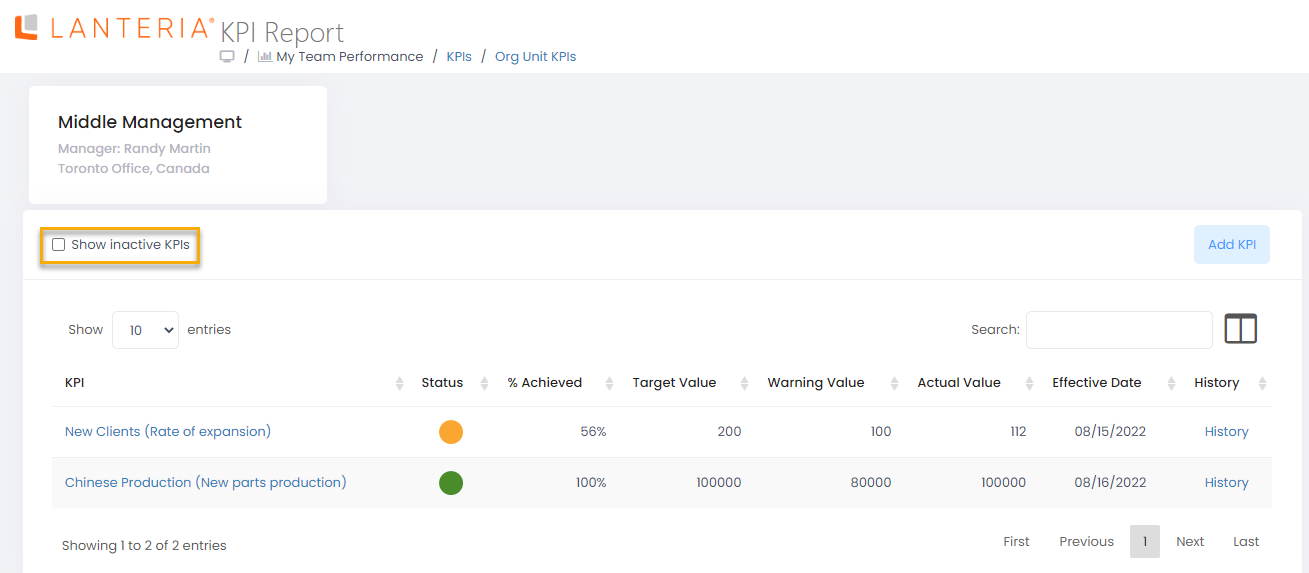
To deactivate an org unit KPI, follow these steps:
- From the Manager role, go to My Team Performance > Org Unit KPIs. From the HR role, go to Reports > Report Center > Performance > KPI Report, select Department KPI and click View.
- Click Details next to the org unit the KPI is to be deactivated for.

- Select a KPI to be deactivated and click its name.
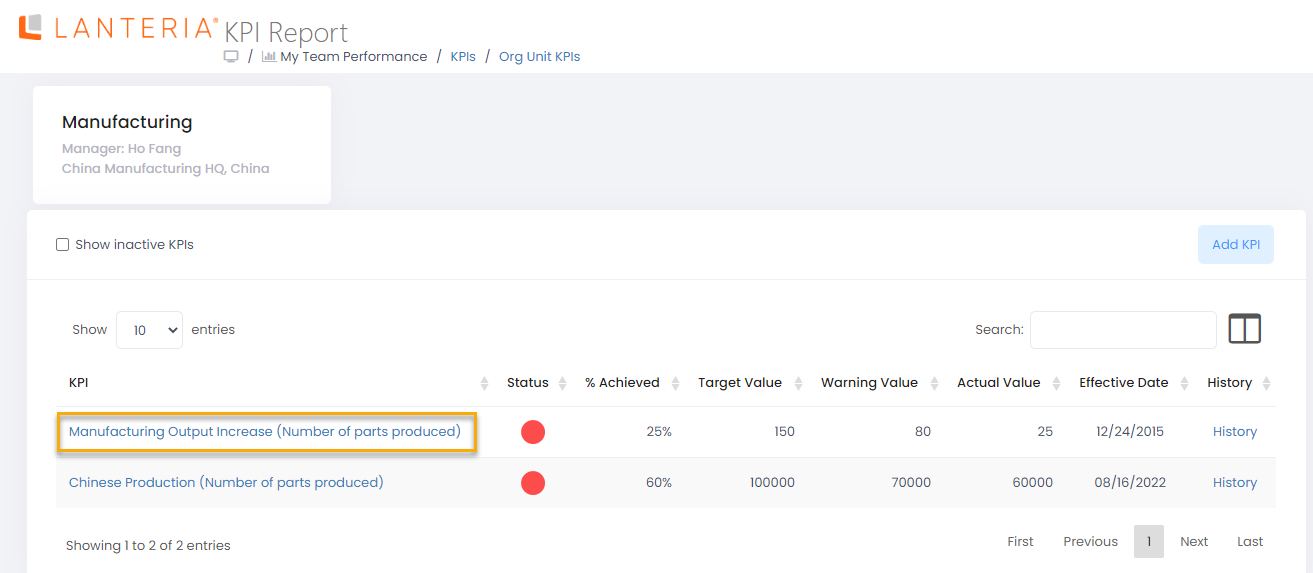
- Click Edit Item and on the form that opens, select the Inactive check box.
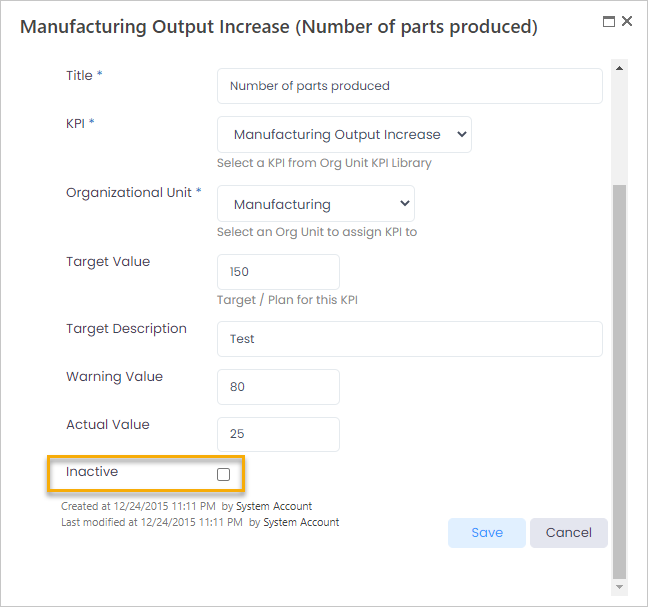
- Click Save.

