- 17 Jun 2024
- 1 Minute to read
- Print
- DarkLight
Outbound Integration Job
- Updated on 17 Jun 2024
- 1 Minute to read
- Print
- DarkLight
The data synсhronization is performed by the Data Integration Outbound system job. It must be enabled either through Settings > Settings and Configuration > System Settings > System Jobs or Settings > Settings and Configuration > Integrations > Data Integration. The enabled job will run daily overnight, but you can run it manually by clicking Run now under Settings > Settings and Configuration > Integrations > Data Integration. 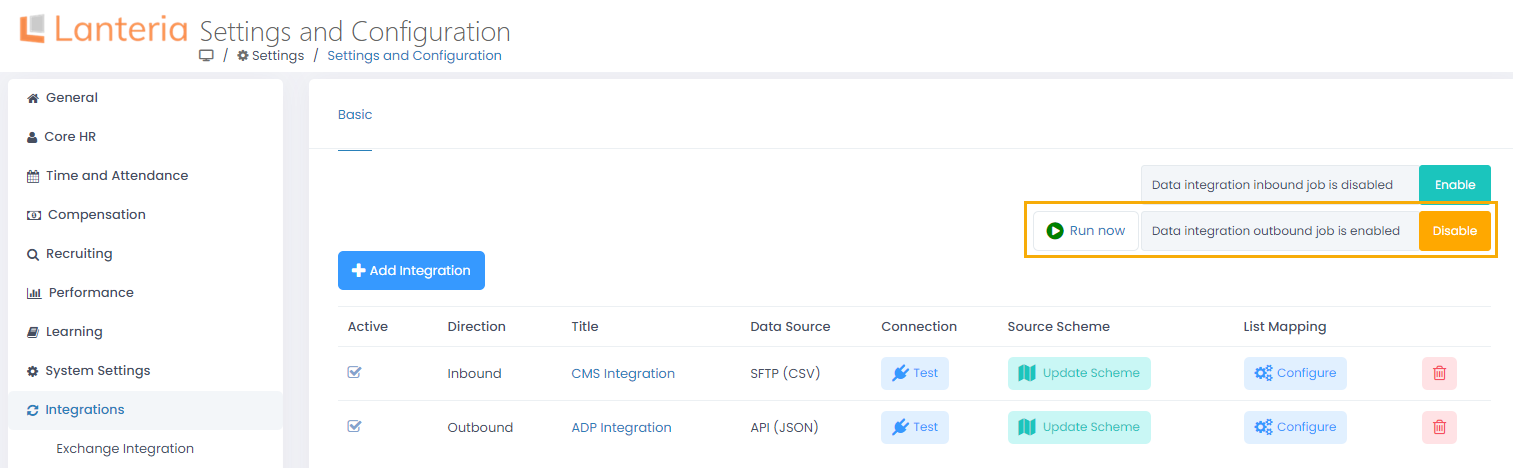
After running the job, the external system endpoints will be updated with the Lanteria HR data from the lists and fields they are mapped with. If filters are set up, only records that meet the filtering requirements will be processed. If the job is run for the first time, data modifications for the last 5 days will be transferred. If the job is enabled and run overnight, modifications from the past day will be transferred, as well as records with the Skip When Synchronizing check box cleared during the past day (or since the last job run if the job is run manually).
If any errors occur, the email will be sent to the mail address specified when adding the integration. Also, the errors will be displayed in the Application Log available under Settings > Site Lists and Libraries and DataIntegrationAPIRequestLogs SQL table.

