Practicum Results
- 13 Aug 2024
- 1 Minute to read
- Print
- DarkLight
Practicum Results
- Updated on 13 Aug 2024
- 1 Minute to read
- Print
- DarkLight
Article summary
Did you find this summary helpful?
Thank you for your feedback!
The Training Manager or HR can manage the practicum results from the Training Schedule.
- Go to Learning > Training Schedule. Locate the training event the practicum results are to be opened for and click its name to open it. Click Actions > Manage Attendees.
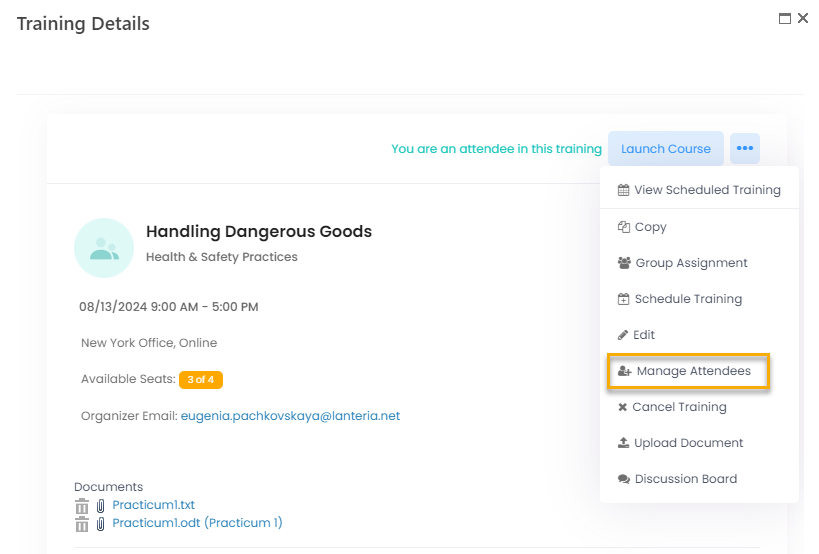
- The practicums for the current training event will be listed in the Practicum Schedule section. Click Edit to view and enter the results for a practicum.
.png)
- In the form that opens, you can change the start and due dates for the current practicum. For each employee the practicum has been assigned for, you can view the current practicum status (Open, Submitted or Completed). For the Submitted practicums, you can open the document uploaded by the employee, enter the practicum result into the Score field and provide your comment.
- The practicum status will be changed to Completed.
.png)
- The Total Score for the development activity will be calculated based on the practicum results.
.png) In our case, there are 2 practicums, each contributing to the Total Score by 50%. The results of the first practicum is 70% and of the second - 80%. The Total Score is calculated as (50*70%) + (50*80%) = 75% out required 80%.
In our case, there are 2 practicums, each contributing to the Total Score by 50%. The results of the first practicum is 70% and of the second - 80%. The Total Score is calculated as (50*70%) + (50*80%) = 75% out required 80%.
Was this article helpful?

