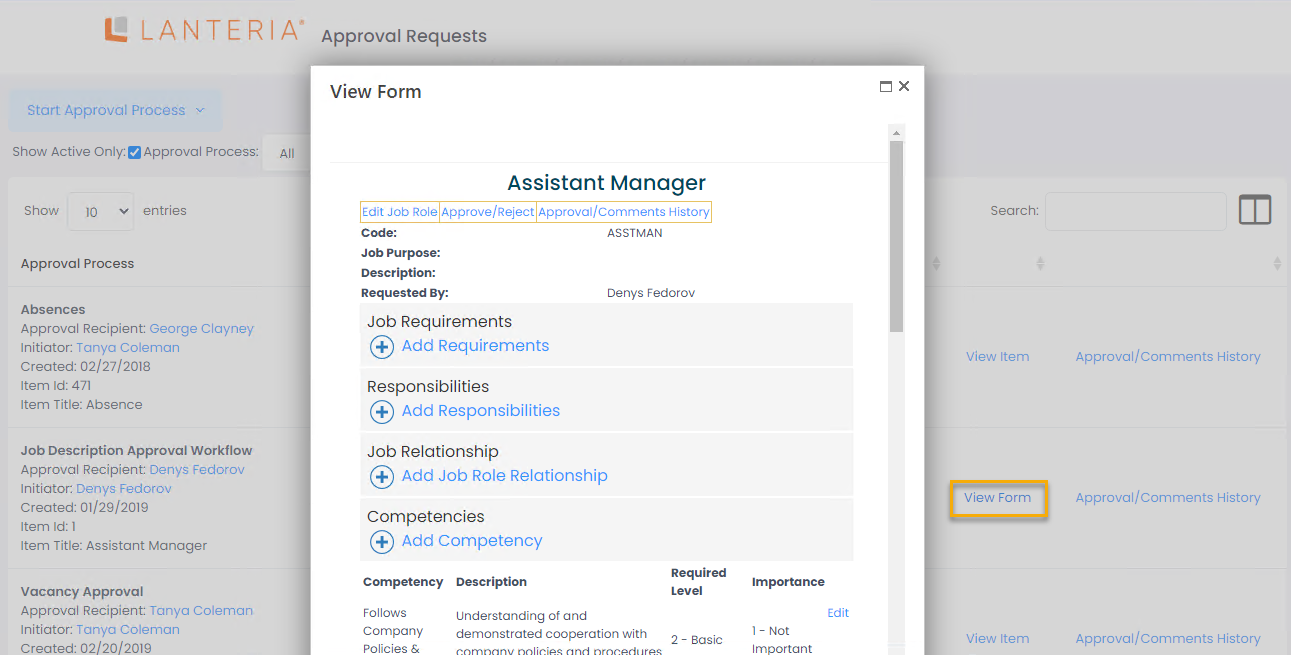- 10 Apr 2024
- 2 Minutes to read
- Print
- DarkLight
Process My Approval Request
- Updated on 10 Apr 2024
- 2 Minutes to read
- Print
- DarkLight
You will be notified by e-mail, if your approval is required for any of the requests.
Follow these steps to process approval requests:
- Go to Tasks Requiring My Action and check your approval requests among the other tasks. Click a request to open it on the My Approval Requests page. Alternatively, click My Details > My Approval Requests and select Require My Action tab. If you have a lot of pending requests, you can set filters by approval process as well as set other filters if necessary. When you set or change filters, click View to apply them.
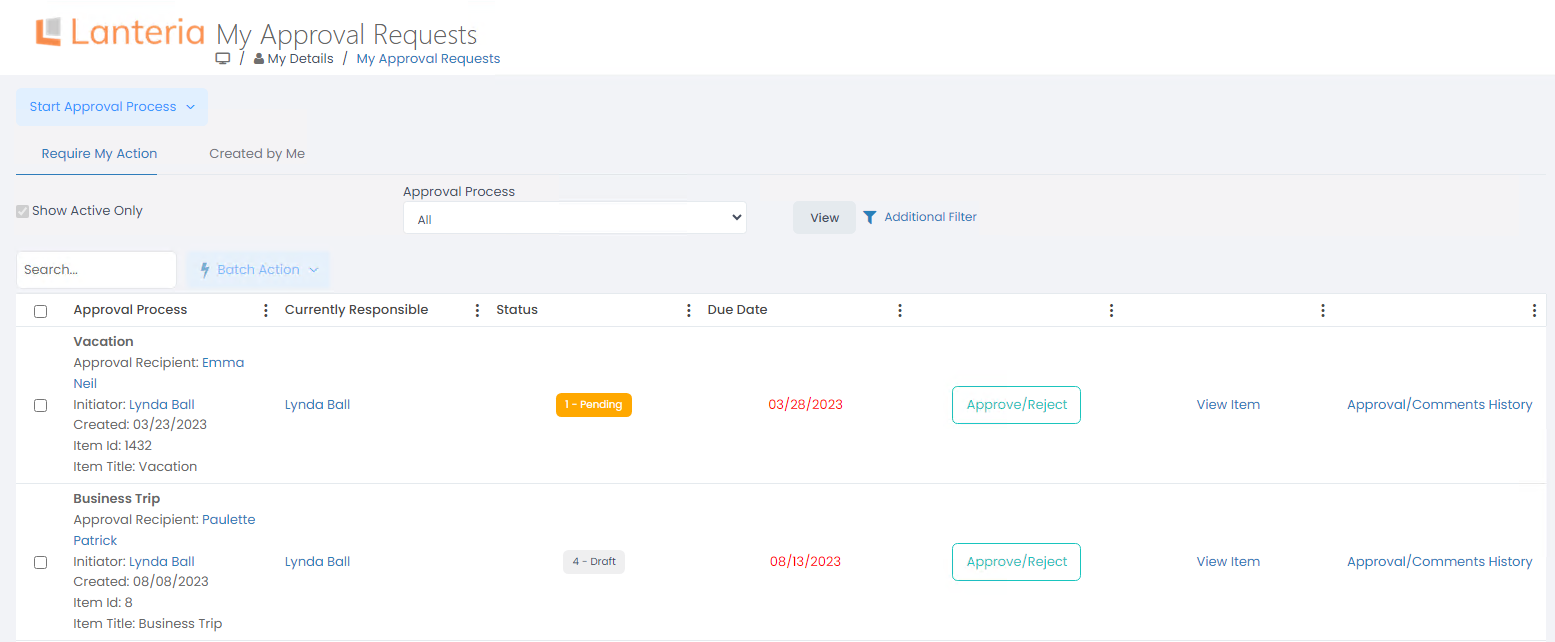
- Click the View Item link to check the request details. Click the Approval/Comments History to view the comments of previous approvers, if there are any.
- To process an individual request, click Approve/Reject and select one of the following approval actions:
- Approve to approve the request.
- Reject to reject the request. In this case, adding a comment about the rejection reason in the Comments field is mandatory.
- Request Change to request a change. In this case, adding a comment about the change request reason or change request details in the Comments field is mandatory.

In case your role is also HR or Local HR, you'll also see the two additional buttons:
- Approve for All - if the approval type is All Approvers, this button allows you to approve the request on behalf of all the approvers responsible for this step
- Stop Process - all the following approval steps will be skipped and the request will be auto approved
Process Several Requests at a Time
To approve, reject or request change for several approval requests at a time, follow these steps:
- Click My Details > My Approval Requests.
- Select the requests to be processed and click Batch Action > Approve/Reject.
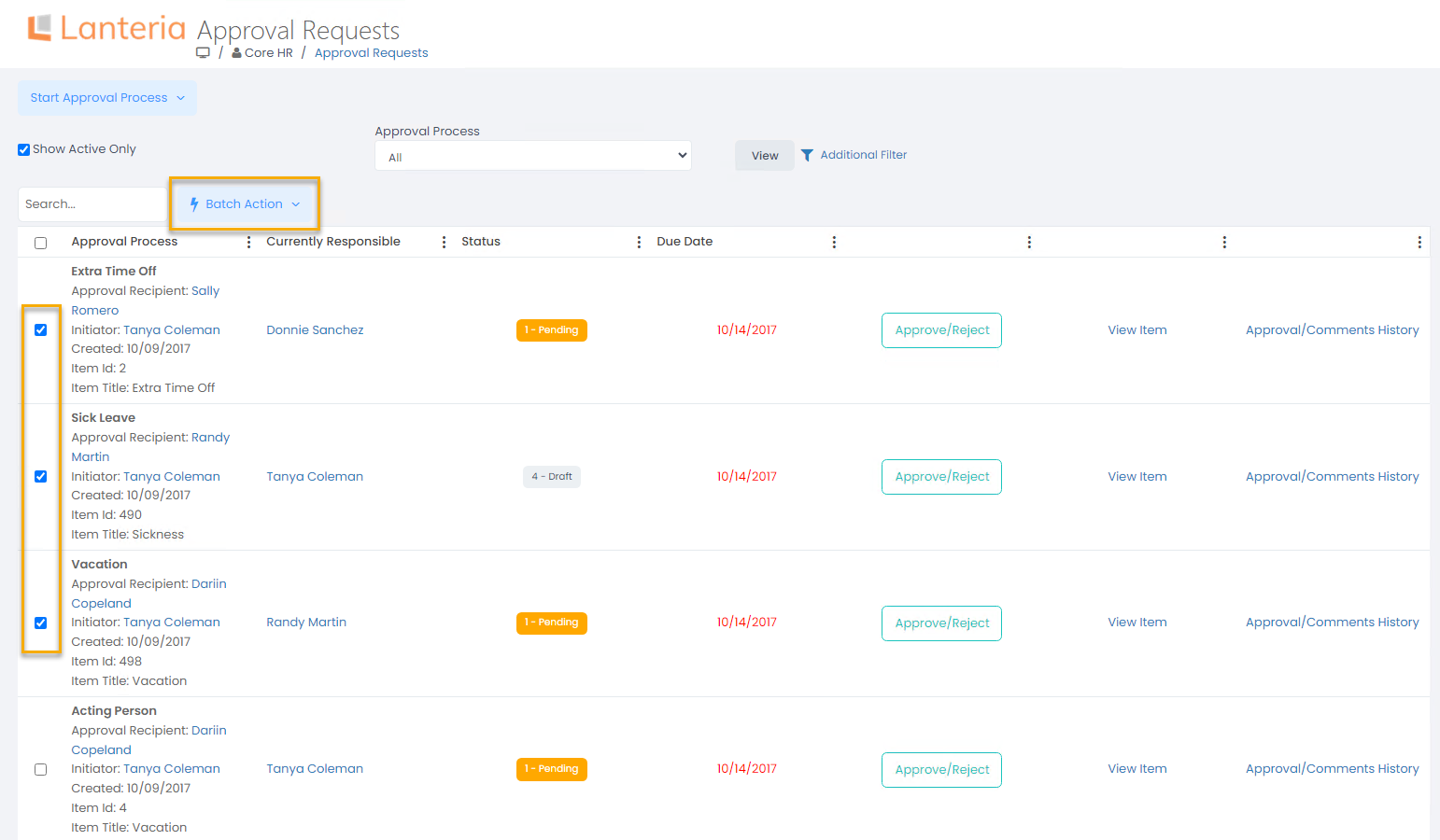
- The dialog that opens displays the total number of selected requests and how many of them will be and won't be processed (if any). Please note that only requests in the status Pending, that is requests that are currently at some approval step, are eligible for approval, rejection or requesting changes. And thus, only such requests will be processed by the batch action. Provide comments, is relevant, and select the action to be performed - Approve, Reject, Request Change (will return request to the requestor and set it to status Draft). The users with HR permissions will also see the Stop Process button (approve all the following steps and finalize process).
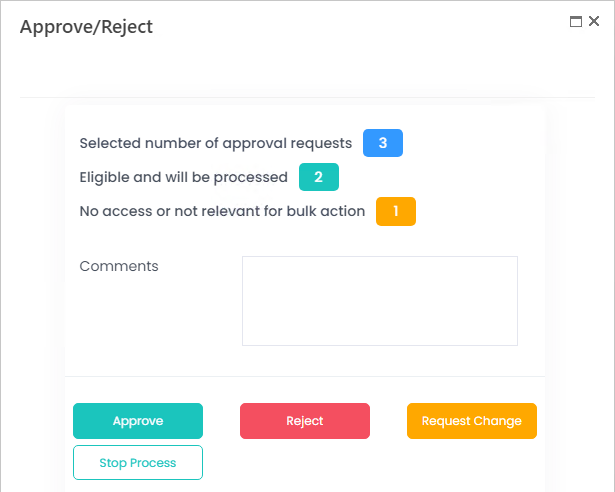
The information message with the number of processed requests will display.
View Approval Request Details
Click View Item to see the approval request details. If the request has a file attachment, you will be able to download it.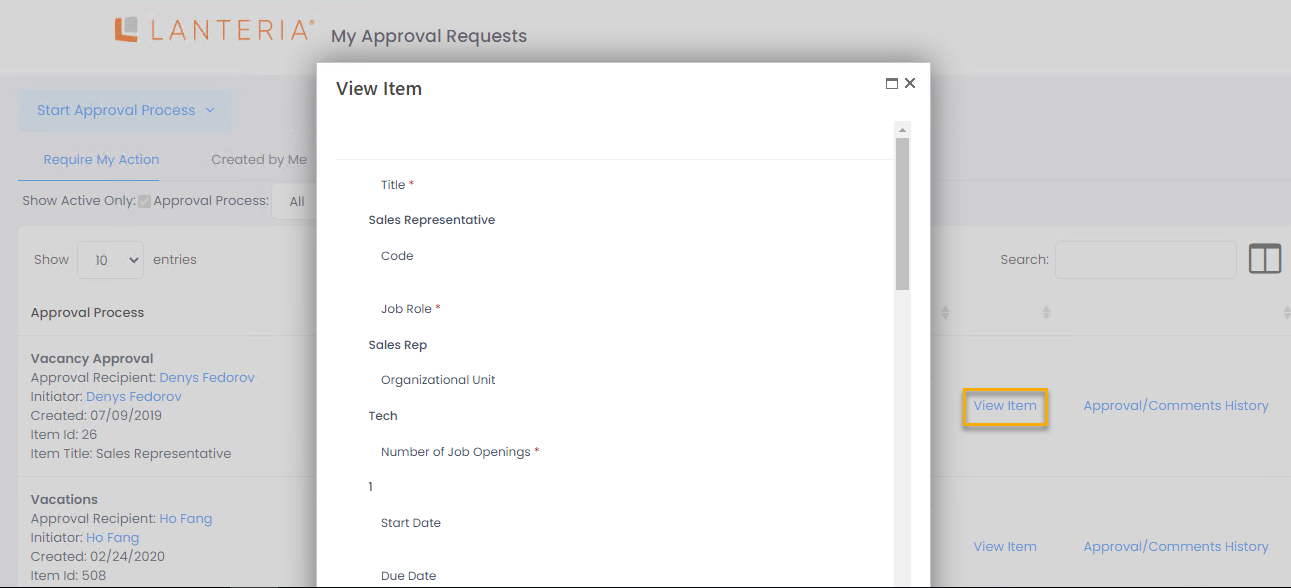
If you view the details of a termination approval request, you will also have the ability to edit the request by clicking the Edit button.
If it is a job description approval request, you click the View Form action. You can edit various approval details on the form, view approval/comments history, as well as approve/reject the request.