- 23 Oct 2024
- 1 Minute to read
- Print
- DarkLight
Work with My Action Items
- Updated on 23 Oct 2024
- 1 Minute to read
- Print
- DarkLight
You will be notified by e-mail of any actions required from you by HR processes. Also, the notification will be displayed in the top right corner of the menu header.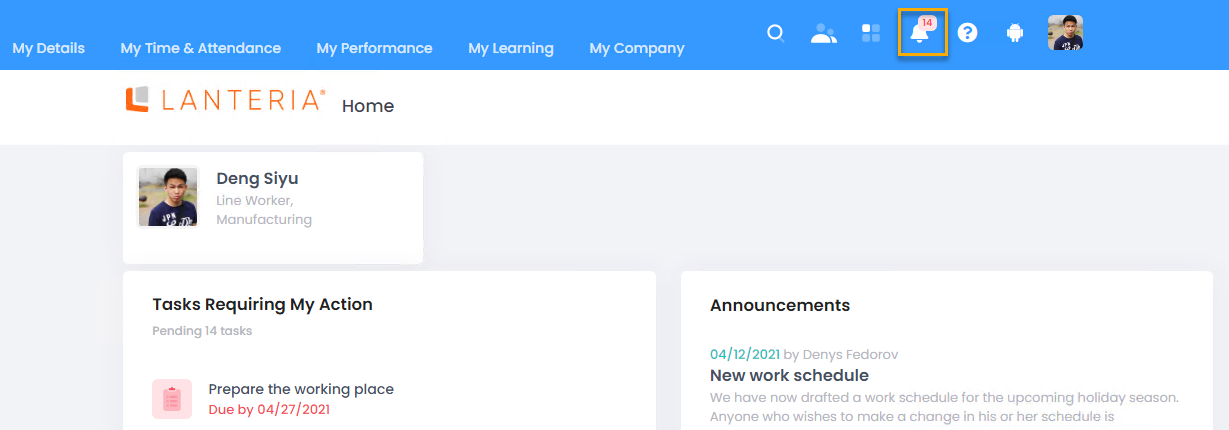
To view the details and mark the actions as completed, click the notification icon or go to Tasks Requiring My Action, or click My Details > My Actions.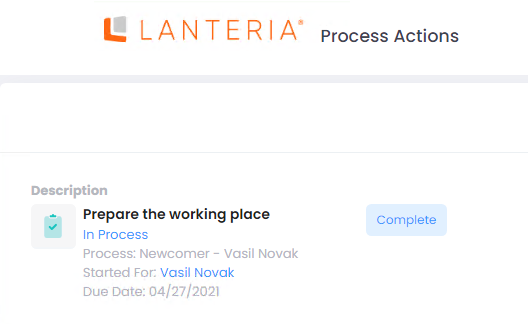
For each action item, you can see the process for which the action is required and which employee it is related to.
When the action is completed, click Complete and confirm the action.
The completed action items are removed from the Process Actions page, so that the page displays only the items that currently require actions from you. You can view your task history by visiting the My Task History page available under My Details. Select the task type you are interested in, the period to display the tasks for and click View.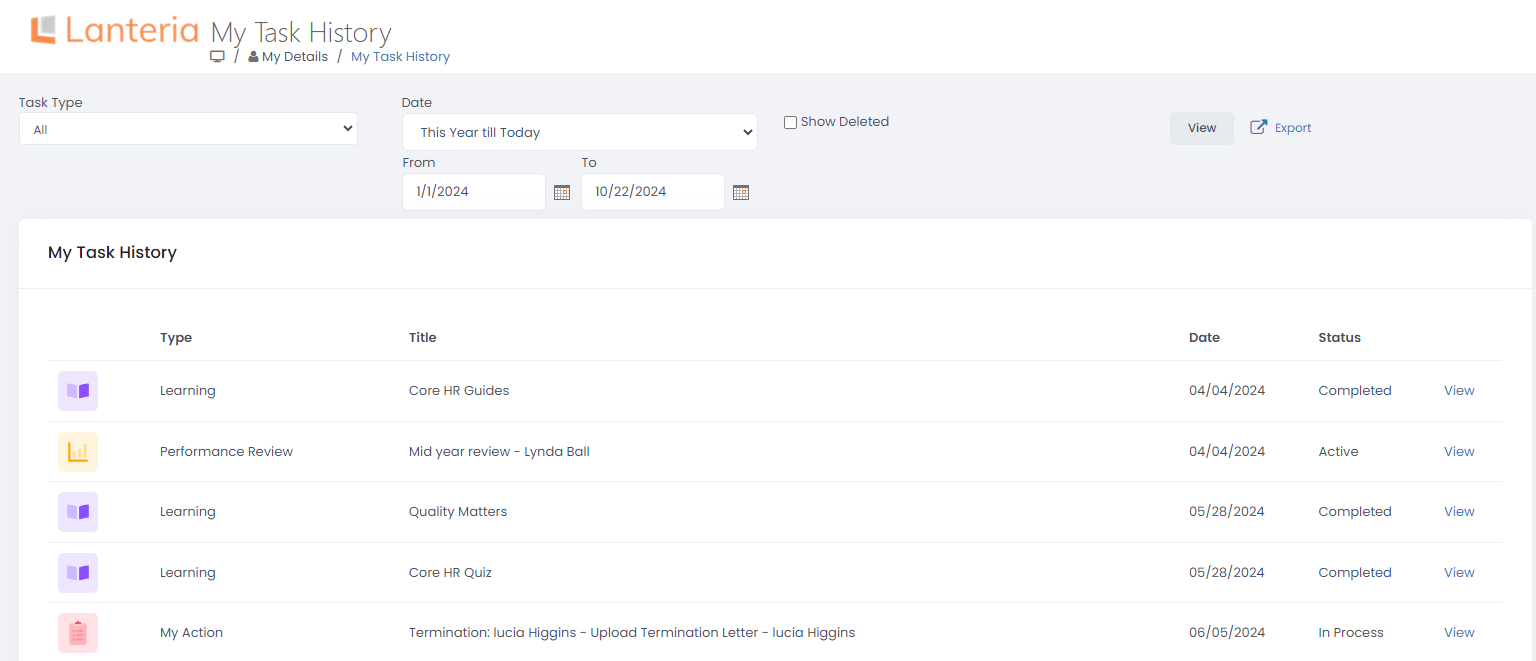
To view the tasks related to processes or records that have been deleted, select the Show Deleted check box and click View. The deleted tasks will be marked with the Deleted label.

