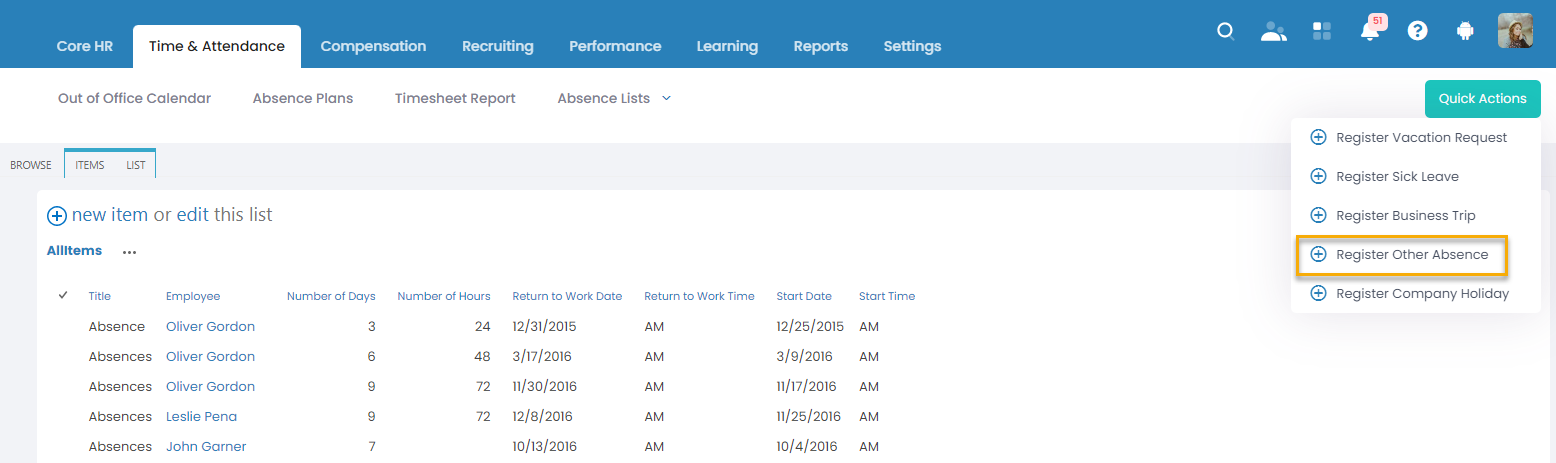- 31 Oct 2023
- 1 Minute to read
- Print
- DarkLight
Register Absence
- Updated on 31 Oct 2023
- 1 Minute to read
- Print
- DarkLight
When the employee needs to be out of office due to some personal or work-related reasons that are not a vacation, the employee is to request absence approval from his or her manager. Same as vacation days, the absences are requested from the Employee menu, My Time and Attendance > My Absences.
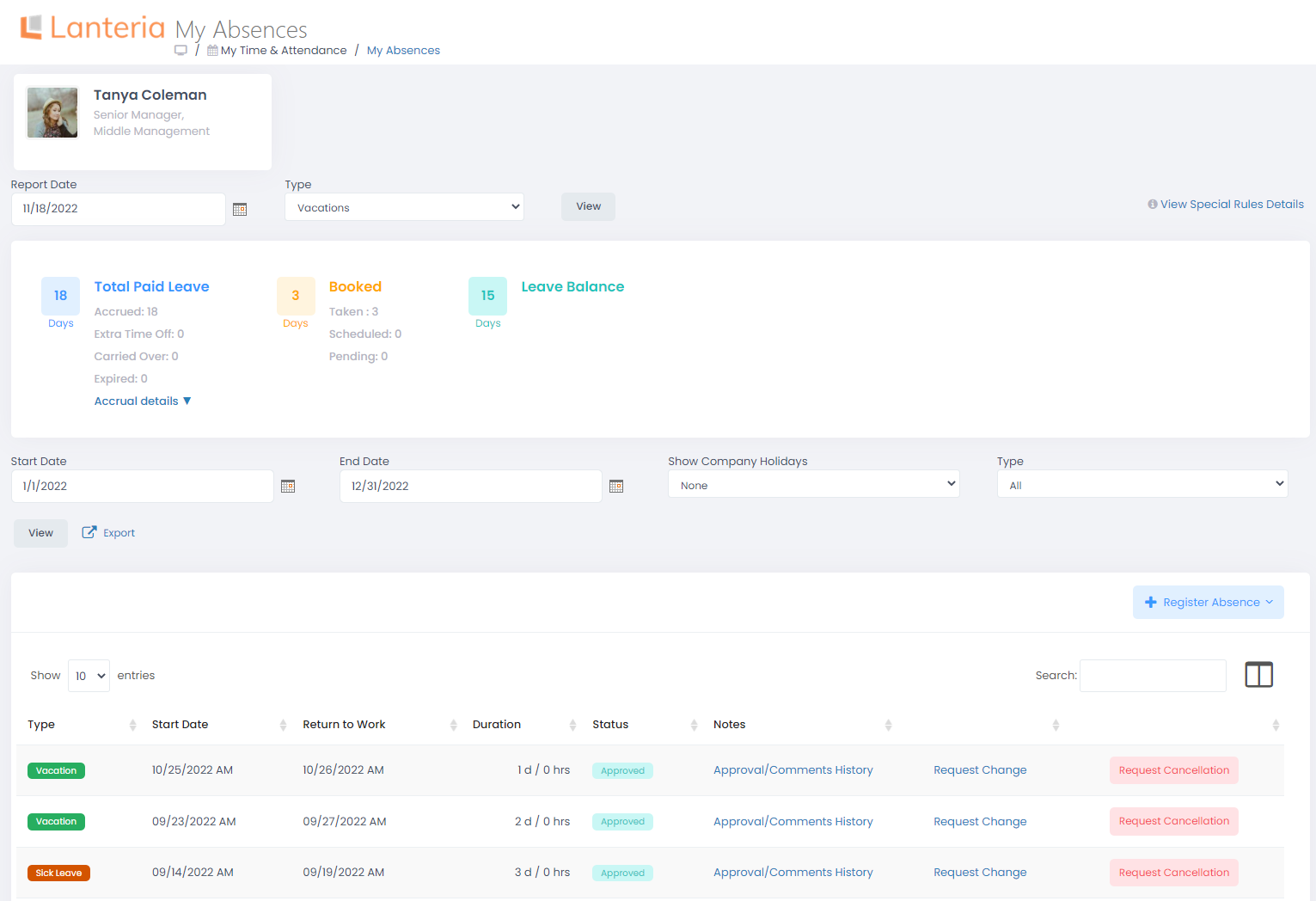
Follow these steps to register an absence request:
- Select the Employee role and click My Time & Attendance > My Absences.
- Click the Register Absence button and select Register Absence Request from the drop-down menu.
- The form to fill is the same as for the vacation requests.
When the request is sent, the manager will see the request in the Manager menu under My Team Attendance > Absences and approve or reject it.
The HR person has access to all the absences and can manage them under Time & Attendance > Absence Lists > Other Absences.
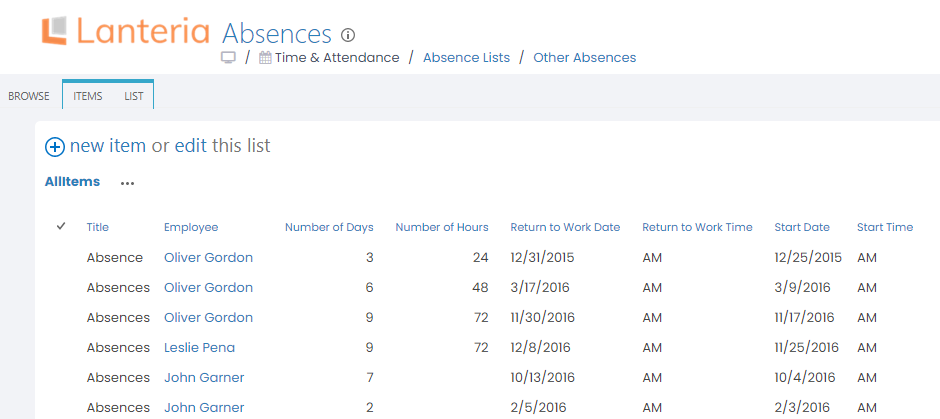
To add a new absence record, click the New item button. To modify an existing request, click its title and then Edit Item.
By default, the absences are created as paid absences, but the HR person can change this by selecting the Is Not Paid check box.
Another way to register an absence is to use the Register Other Absence quick action in the Time and Attendance menu.