Reminder Rules
- 01 Jun 2023
- 1 Minute to read
- Print
- DarkLight
Reminder Rules
- Updated on 01 Jun 2023
- 1 Minute to read
- Print
- DarkLight
Article summary
Did you find this summary helpful?
Thank you for your feedback!
The system can notify the employee, his or her manager and/or HR manager about the certificate expiration.
Follow these steps to set up when and to whom the mail notification is to be sent:
- Go to Settings > Settings and Configuration > General Settings > Notifications and Reminders and click Edit next to the Reminder Rules setting.
.png)
- The Reminder Rules list will open in spreadsheet mode.
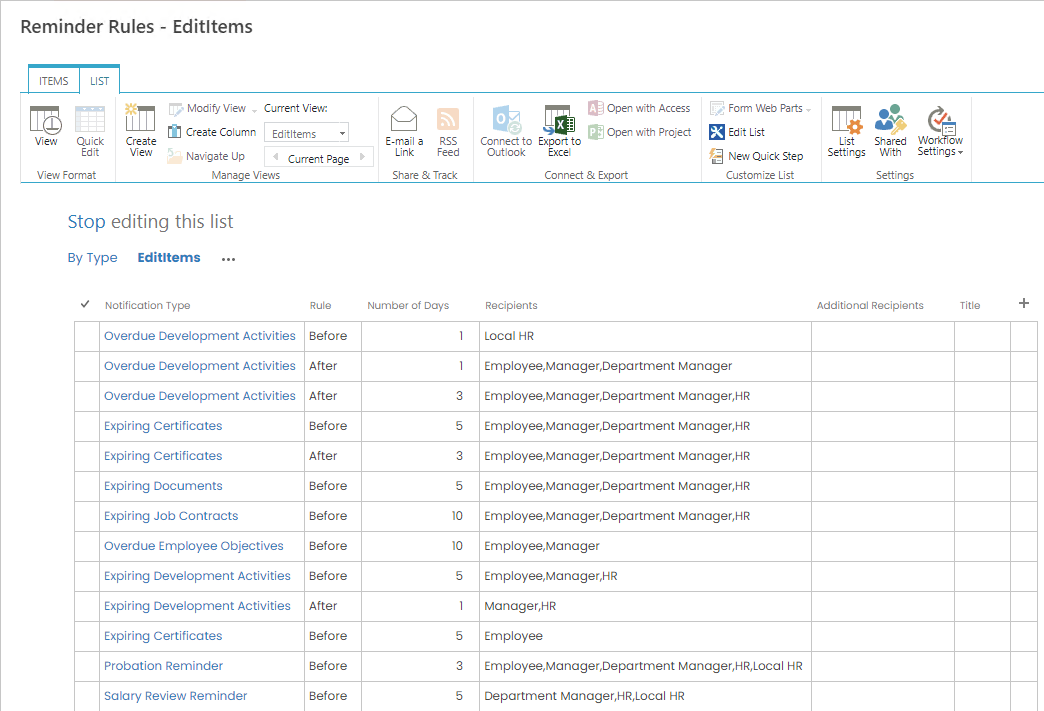
- Select the Expiring Certificates event type from the drop-down list in the Notification Type columns.
- Select Before or After if you need to send the reminder before or after the event respectively in the Rule column.
- Enter the number of days before or after the event when the reminder should be sent into the Number of Days column.
- Check the roles of recipients in the drop-down list in the Recipients column.
- Enter the e-mail addresses of additional recipients delimited by semicolon into the Additional Recipients column, if necessary.
It is possible to create several reminders. For example, the first reminder can be sent 5 days before a certificate expires and the second one a day after that.
Was this article helpful?

