Salary Ranges
- 01 Mar 2023
- 1 Minute to read
- Print
- DarkLight
Salary Ranges
- Updated on 01 Mar 2023
- 1 Minute to read
- Print
- DarkLight
Article summary
Did you find this summary helpful?
Thank you for your feedback!
Set up country-specific and job grade-specific salary ranges to use as recommendations while setting up employees' salaries.
Follow these steps to create a salary range:
- Go to Settings > Settings and Configuration > Compensation.
- Click Grades and Ranges in the left panel and click Edit next to the Salary Ranges setting name on the Basic tab.
.png)
- The Salary Range list will open in spreadsheet view where you can directly edit the information you need.
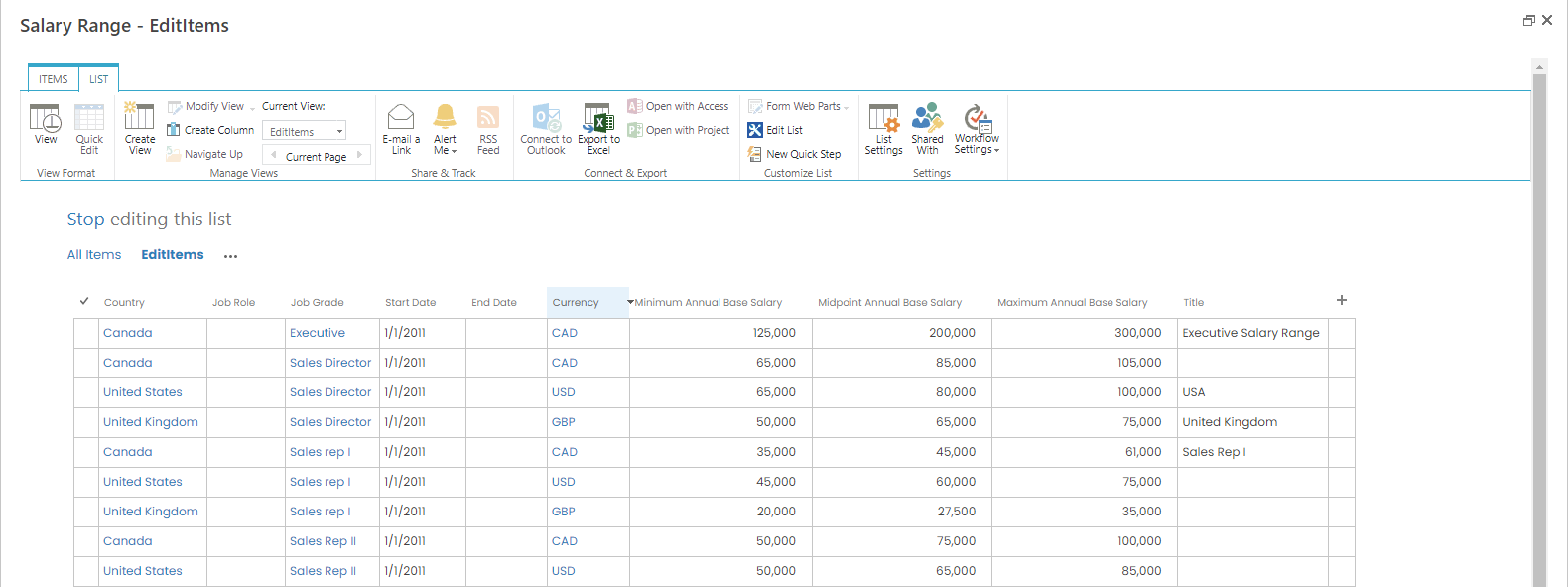
- Select the country from the drop-down list in the Country column.
- Select the job role this range is relevant for from the drop-down list in the Job Role column.
- Select the job grade this range is relevant for from the drop-down list in the Job Grade column.
- Enter the date when this salary range becomes effective into the Start Date column.
- If the salary range has an expiration date, enter it into the End Date column.
- Select the currency for this salary range from the drop-down list in the Currency column.
- Enter the minimal base annual salary for this salary range into the Minimum Base Annual Salary column.
- Enter the midpoint base annual salary for this salary range into the Midpoint Base Annual Salary column.
- Enter the maximum base annual salary for this salary range into the Maximum Base Annual Salary column.
Notes
The Country, Start Date, Currency, Minimum Base Annual Salary, Midpoint Base Annual Salary and Maximum Base Annual Salary columns are mandatory.
The Minimum Annual Base Salary, Midpoint Annual Base salary, and Maximum Annual Base Salary column values are synchronized between salary ranges and job grades. So, if you change them in one of these places, the changes will be reflected in both places.
The Minimum Annual Base Salary, Midpoint Annual Base salary, and Maximum Annual Base Salary column values are synchronized between salary ranges and job grades. So, if you change them in one of these places, the changes will be reflected in both places.
Was this article helpful?

