SCORM Settings
- 09 Jan 2024
- 1 Minute to read
- Print
- DarkLight
SCORM Settings
- Updated on 09 Jan 2024
- 1 Minute to read
- Print
- DarkLight
Article summary
Did you find this summary helpful?
Thank you for your feedback!
To launch the SCORM courses from Lanteria HR, the SCORM player (provider) must be set up. Currently, the following options can be used for running the SCORM courses:
- SharePoint Learning Kit - used by default, set up by the Lanteria HR engineers.
- SCORM Cloud - a hosting for the SCORM courses provided by Rustici Software LLC. If you choose this option, you register on https://cloud.scorm.com/, upload your courses there and set up connection between Lanteria HR and SCORM cloud.
- SCORM Engine - a desktop version of the SCORM storage provided by Rustici Software LLC. Lanteria as a partner of Rustici Software LLC installs and sets up the SCORM engine and its connection with Lanteria HR, if you go for this option.
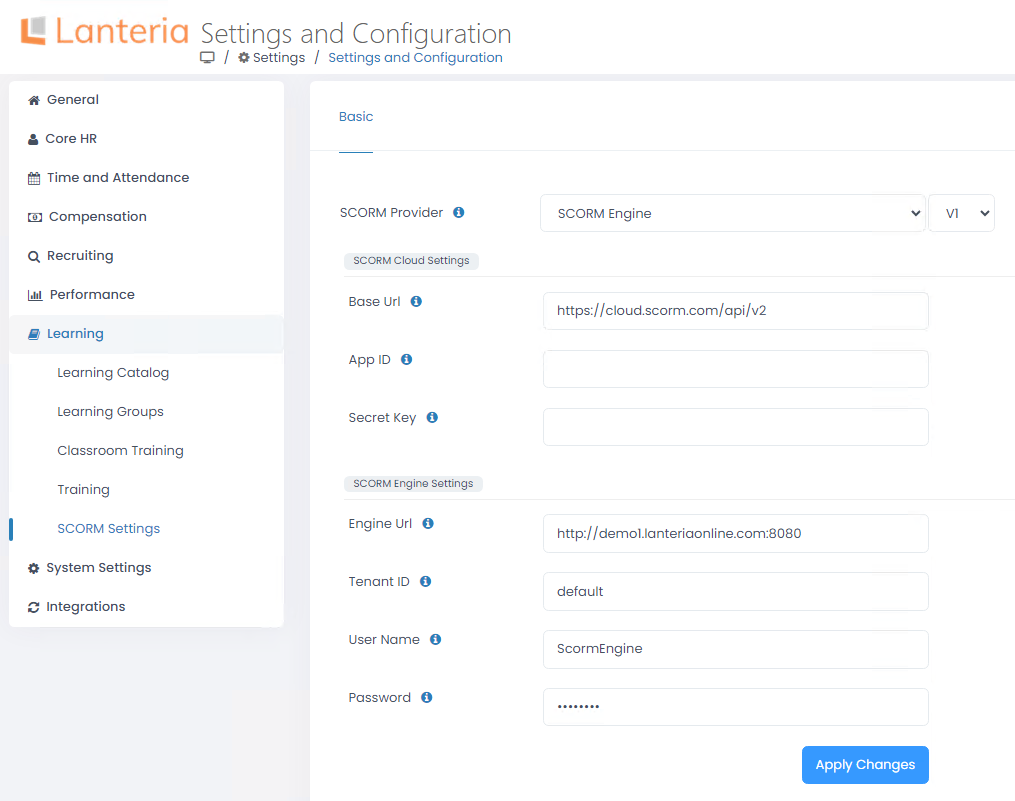
To set up the SCORM provider follow these steps:
- In the SCORM Provider field, select one of the options listed above for running the SCORM courses.
- If you selected SCORM Engine, select the engine version you are using (V1 or V2).
- If you selected SharePoint Learning Kit, no additional settings are required. If you selected SCORM Cloud, proceed to the SCORM Cloud Settings section.
- After registering on https://cloud.scorm.com/, proceed to Apps/API > Access Points and copy the Web Services API link to the Service URL field.
- Copy the unique identifier of the SCORM Cloud application to be used with Lanteria HR into the App ID field. The application ID can be found under Apps/API > Applications.
- Finally, provide the secret key that you can copy from the Authorization Keys section of Apps/API. Click Apply Changes.
- If you selected SCORM Engine as the SCORM provider, set up the SCORM Engine Settings section. Specify the details required for connecting the SCORM Engine to Lanteria HR: URL of the SCORM Engine site, your tenant ID, the API authentication user name and password.
Was this article helpful?

