- 10 Oct 2024
- 2 Minutes to read
- Print
- DarkLight
Select or Adjust 360 Feedback Reviews in the Local HR Role
- Updated on 10 Oct 2024
- 2 Minutes to read
- Print
- DarkLight
Reviewers for a 360 Feedback review can be either assigned automatically on the basis of the org structure (in case the Auto Select Assessors check box was selected when launching a 360 Feedback review round) or manually. Optionally, you can request employees to assign assessors.
To select/adjust 360 Feedback reviewers in the Local HR role
- Go to LHR Performance > 360 Feedback, and then select Feedback Forms next to the 360 Feedback Review round.
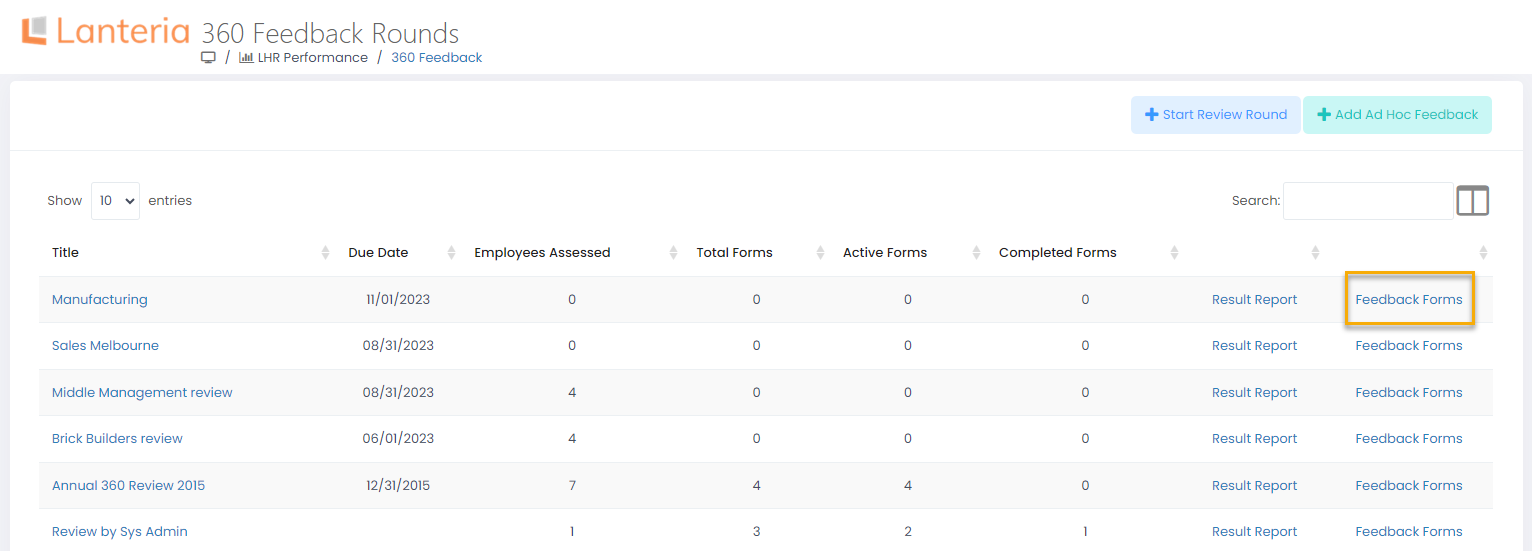
- If the Auto Select Assessors check box was selected, the system will identify the requested number of managers, peers, subordinates, or reviewers from custom reviewer groups for each employee to be assessed. In case reviewers for the required reviewer groups could not be automatically identified or the Auto Select Assessors check box was not selected, the fields where reviewers are to be listed will be empty and marked in orange. Note that columns with reviewer groups will be different for each review round (only the reviewer groups selected for the review round will be displayed).
- Click Select Reviewers, if the list of assessors needs to be edited before generating the reviews.
.png)
- In the Select Reviewers dialog window, specify or adjust the list of reviewers who will perform the assessment as needed.
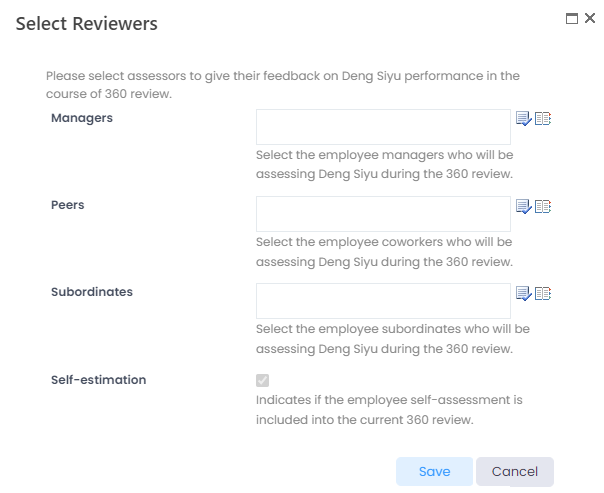 NoteThe set of reviewer groups will be different in each review round. Only reviewer groups selected for the round will be available. The set of reviewer groups in a 360 Feedback review round may consist of predefined groups (managers, peers, subordinates) or custom 360 Feedback reviewer groups (internal or external). Predefined groups exclude terminated employees, but can include temporarily inactive employees in case the the Include Inactive Employees check box is selected for the review round. If you use external reviewer groups, ensure that external external reviewers are set up, including their emails to which a notification to fill in the review form will be sent. Additionally, a self-service site must be specified in the 360 Feedback External Reviews Self-Service Site Setting.
NoteThe set of reviewer groups will be different in each review round. Only reviewer groups selected for the round will be available. The set of reviewer groups in a 360 Feedback review round may consist of predefined groups (managers, peers, subordinates) or custom 360 Feedback reviewer groups (internal or external). Predefined groups exclude terminated employees, but can include temporarily inactive employees in case the the Include Inactive Employees check box is selected for the review round. If you use external reviewer groups, ensure that external external reviewers are set up, including their emails to which a notification to fill in the review form will be sent. Additionally, a self-service site must be specified in the 360 Feedback External Reviews Self-Service Site Setting. - Click Save.
If the Auto Select Assessors check box was not selected, the system will not assign the assessors for each employee participating in the review. Click the Request Assessors from Employees button to send a request to the employees to choose or change their assessors in this 360 Feedback review round.
In this case the employees will receive a notification with the proposal to select assessors, which can be accessed in the Employee mode under My Performance > My 360 Feedback.
Now, review forms can be approved and generated for reviewers to start filling in the forms.

