- 09 Sep 2024
- 1 Minute to read
- Print
- DarkLight
Set up Required Certificates
- Updated on 09 Sep 2024
- 1 Minute to read
- Print
- DarkLight
All the certificates you upload for the employee are available in the employee GradeBook available to the employee through the Employee menu and to the Training Manager on the Learning tab on the employee card. 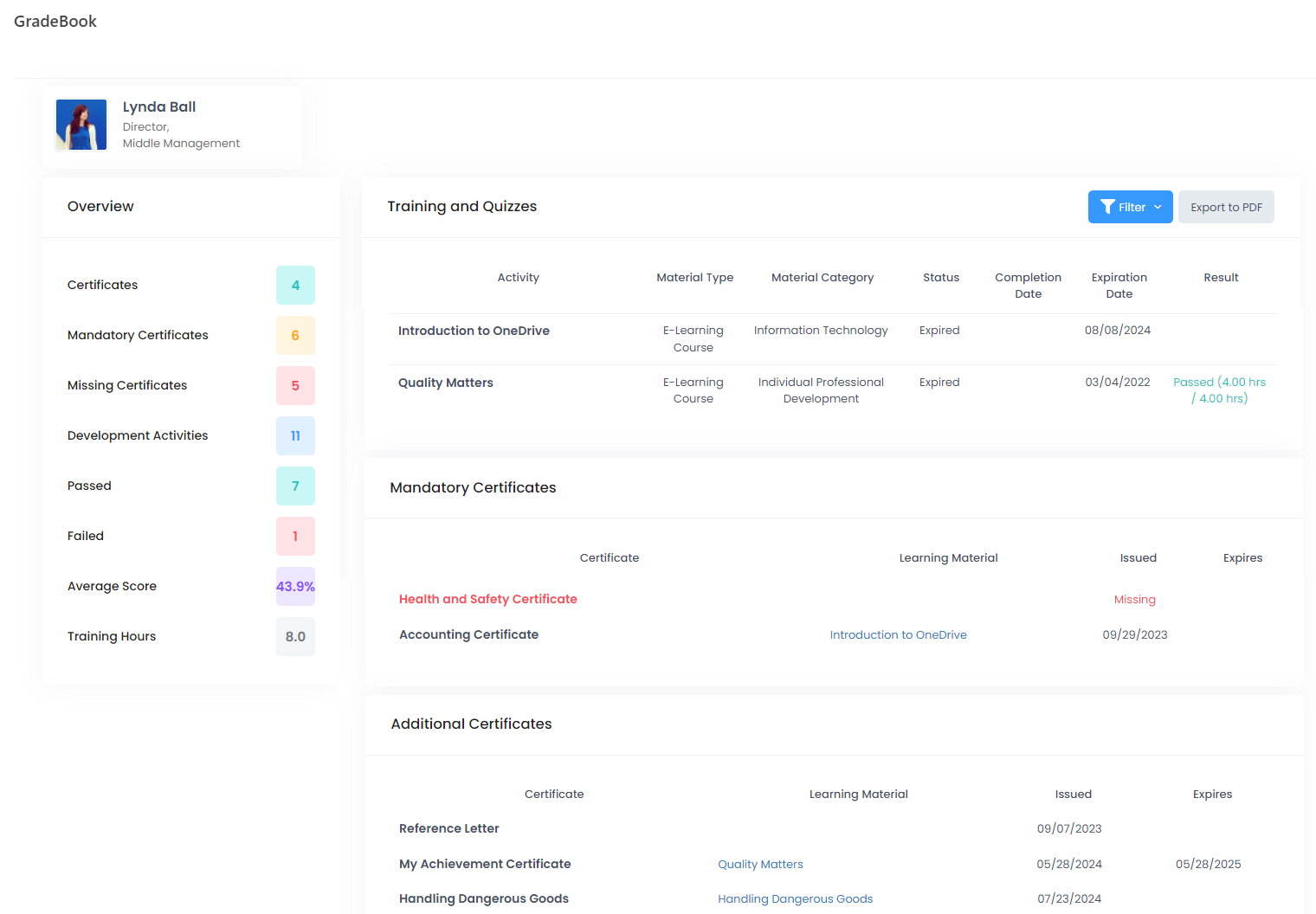
The Overview section shows the general certificate information: how many certificates the employee has, how many certificates he or she is required to have and the number of missing certificates.
In the Certificates section, you can see which certificates the employee has, when they were issued and when they expire. You can also see which of the required certificates are missing.
The certificates can be required or additional. The certificate requirements can be set up:
- for the Job Role
- for the Employee personally
Set up Required Certificates for a Job Role
Follow these steps to add certificates required for a job role:
- Go to Settings > Settings and Configuration > Core HR.
- Click Org Structure in the left panel and click Edit next to the Jobs setting name on the Basic tab.
.png)
- The Job Roles list will open in spreadsheet view where you can directly edit the information you need.
.png)
- Check the necessary certificate types in the drop-down list in the Certificates column.
All the employees with job positions based on this job role will have the selected certificates as required.
Set up the Required Certificates for an Employee
The personal certificate requirements can be set up through the development needs. When assigning a development need to the employee, you can select the certificate that the employee must get as a result of completing the need. If the development need is mandatory, the selected certificate will be mandatory as well.

