Skip Editing Request before Sending
- 21 Jun 2023
- 1 Minute to read
- Print
- DarkLight
Skip Editing Request before Sending
- Updated on 21 Jun 2023
- 1 Minute to read
- Print
- DarkLight
Article summary
Did you find this summary helpful?
Thank you for your feedback!
In the advanced settings, you can set up whether you want to be able to edit a request to participate in a classroom training before sending it for approval. This is applicable for classroom that are marked as Request Required, Event Required or both, and will take effect wherever you send a request to participate in a training (development plan, learning catalog, or training schedule).
- Go to Settings > Settings and Configuration > Learning > Classroom Trainings.
- On the Advanced tab, select Skip Editing Request before Sending check box to skip the form where you can edit your request to participate in a classroom training in the following scenarios:
- If a classroom training has the Event Required and Request Required check boxes selected, with the Skip Editing Request before Sending setting enabled when the employee sends a request to participate in the classroom training, the request to participate in the training is sent for approval right away. Upon approval, the employee is added to the participant list or, if there are no vacant seats, to the waiting list.
- If a classroom training has the Event Required check box selected and the Request Required check box cleared, with the Skip Editing Request before Sending setting enabled when the employee sends a request to participate in the classroom training, the request to participate in the training is approved automatically right away, and the employee is added to the participant list or, if there are no vacant seats, to the waiting list.
- If a classroom training has the Event Required check box cleared and the Request Required check boxes selected, with the Skip Editing Request before Sending setting enabled when the employee sends a request to participate in the classroom training, the request to participate in the training is sent for approval right away. Upon approval, the employee is added to the participant list or, if there are no vacant seats, to the waiting list.
If this check box is cleared, the employee will be able to edit the request before sending, such as change the requested training date, change the training priority, etc.
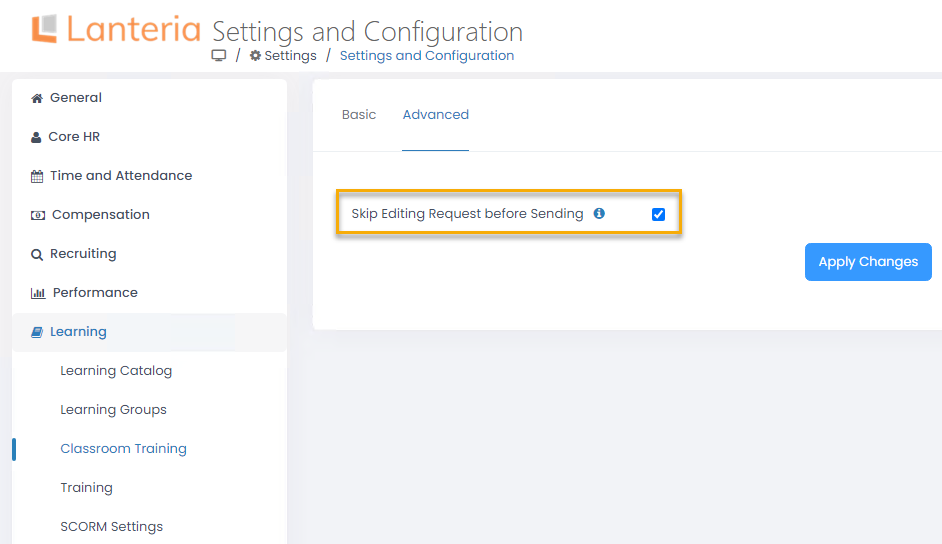
Was this article helpful?

