Terminate Employee
- 08 Jul 2024
- 1 Minute to read
- Print
- DarkLight
Terminate Employee
- Updated on 08 Jul 2024
- 1 Minute to read
- Print
- DarkLight
Article summary
Did you find this summary helpful?
Thank you for your feedback!
The termination process is initiated from the employee card.
Follow these steps to initiate a termination:
- Find the employee to be terminated.
- Click the employee's name to open the employee card.
- Click the Terminate button on the General tab of the ribbon.
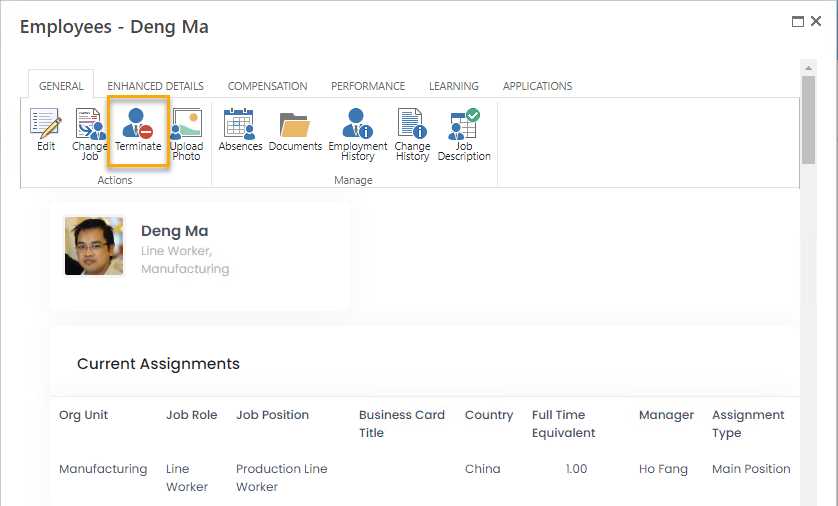
- The termination form will appear.

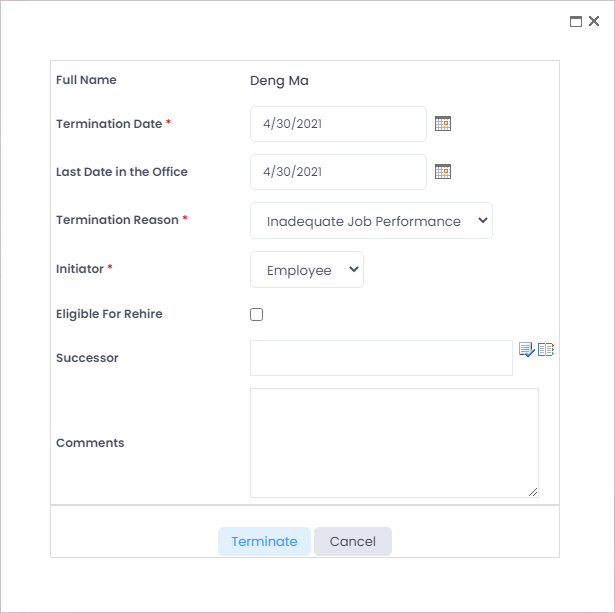
- Enter the termination date into the Termination Date field.
- Enter the last day at the office into Last Date in the Office field if it is different from the termination date.
- Specify the termination reason in the Termination Reason field.
- Select whether the termination is initiated by the employee or the company from the drop-down list in the Initiator field.
- Select the Eligible for Rehire check box in case you are planning to rehire this employee in the future.
- In case this employee you are going to terminate is the org unit manager or the manager of some employees, in the Successor field, you can specify an employee who will be appointed manager instead of the terminated employee. On the termination date, the following changes will be made:
- Manager and additional manager will be replaced with the selected successor for all employees where terminated employee was set as a manager or additional manger
- Manager will be changed to successor for all org units where terminated employee was set as a manager. If an org unit manager is terminated and there is no successor selected, an email will be sent to HR informing about this and also HR HelpDesk request will be created for HR to set a new manager
- Performance reviews: responsible will be changed to successor where terminated employee was set as current responsible
- Approval requests: responsible will be changed to successor where terminated employee was set as current responsible
- Type comments in the Comments field, if any.
- Click Terminate.
After a termination record is created, the termination will be displayed on the OffBoarding page.
Note
If the termination date is set to today’s date, an employee will be terminated after you click Save. Otherwise, an employee will not be terminated immediately. Lanteria HR runs a daily job to terminate employees based on termination dates specified. It means that you can set any future termination date.
Upon termination, any open performance reviews of the employee will be completed automatically.
Upon termination, any open performance reviews of the employee will be completed automatically.
Was this article helpful?

