- 28 Sep 2023
- 2 Minutes to read
- Print
- DarkLight
Upload Learning Results to Lanteria
- Updated on 28 Sep 2023
- 2 Minutes to read
- Print
- DarkLight
The Lanteria HR users will get the LinkedIn courses assigned through the Learning Catalog as the Web Link courses. As soon as development activity for such course is created for an employee, the employee can access the LinkedIn course through the link in the Personal Development Plan. LinkedIn Learning tracks the percent of completion for each course by each user. These results can be uploaded to Lanteria HR through the LinkedIn Learning Learner Activity Detail (Courses) report. This will update the statuses of the LinkedIn Learning development activities and complete or create them, if relevant.
The development activities will be completed if the following conditions are met:
- There is an employee with corresponding email in Lanteria HR
- There is a learning material with corresponding course ID in Lanteria HR
- Employee has a development activity for this course in the status Not Started or In Progress.
For the courses that the employee has started directly from LinkedIn Learning without assigning a course in Lanteria HR, development activities will be created when uploading the learning results. Development activity will be created if:
- An employee doesn't have any development activity for the learning material
- An employee has development activity for the learning material and last created activity has the status Completed or Expired, but percent complete in the learning results file is not 100%. This will prevent creation of multiple instances of the same development activity through multiple uploads of the same course result with the 100% completion result.
To synchronize the learning results, download the Learner Activity Detail (Courses) report from LinkedIn Learning and upload it to Lanteria HR. The report contains specific information about each learner's account usage and course history. The information includes the course language, the percentage complete, the number of hours the user has viewed the course for, the total assessments completed, and the unique user ID. You can display the data for a custom date range, or select one from the pre-defined date ranges.
To download the Learner Activity Detail (Courses) report and upload it to Lanteria HR, follow these steps:
- In the LinkedIn Learning Admin Account Center, click the Reports tab.
- Click the
 icon next to the Learner Detail report.
icon next to the Learner Detail report..png)
- In the Customize your Learner Report window that opens, select a report time range, and then, select the Course content type and LinkedIn content provider.ImportantEven though you can choose various content types and content providers for this report, only the Course content type and LinkedIn content provider will be processed when you upload the report to Lanteria HR.
.png)
- Click the Download button.
- In Lanteria HR, navigate to Settings > Settings and Configuration > Integrations.
- Click LinkedIn Learning Integration and then Upload next to Upload Result.
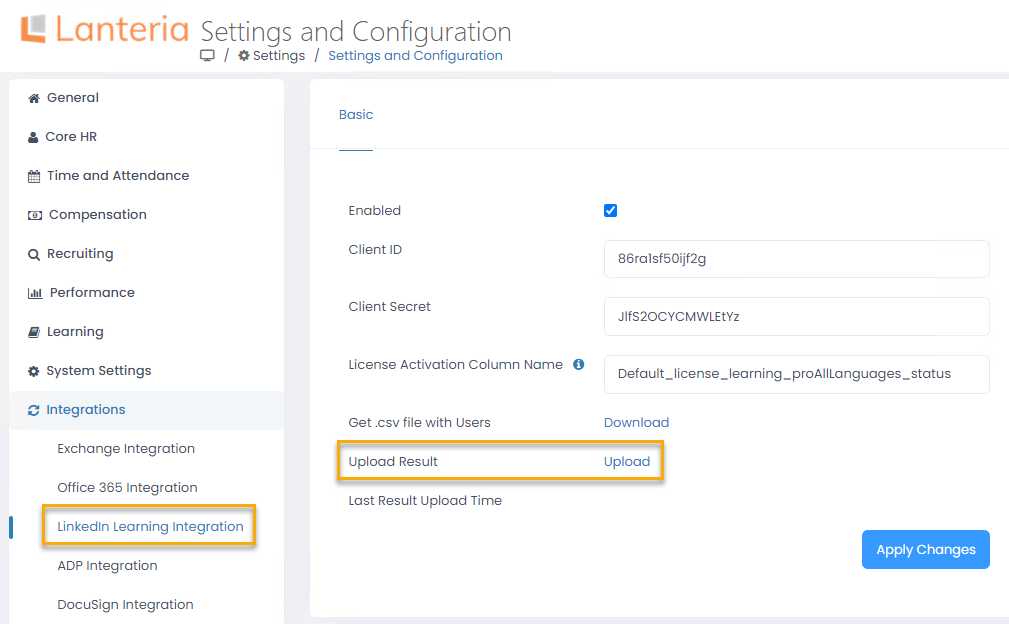
- Select your exported .csv file with the learning results.
- Click Apply Changes.
A message will display information about the number of records that have been processed successfully as well as the number of development activities that have been completed and created.

