Vacation Restrictions
- 01 Mar 2023
- 1 Minute to read
- Print
- DarkLight
Vacation Restrictions
- Updated on 01 Mar 2023
- 1 Minute to read
- Print
- DarkLight
Article summary
Did you find this summary helpful?
Thank you for your feedback!
If any periods are to be unavailable for booking vacation, set up vacation restrictions for the system not to allow creating vacation requests for these dates. These restrictions can be applicable for the whole company or some part of it. For example, during the preparation to the important exhibitions the company participates in, the Marketing department employees cannot take vacation.
To create a vacation restriction, follow these steps:
- In the Time & Attendance section, click Absence Lists > Vacation Restrictions.

- Click Add Vacation Restriction.
.png)
- In the form that opens, specify the restriction title and the date range when the employees cannot take vacation.
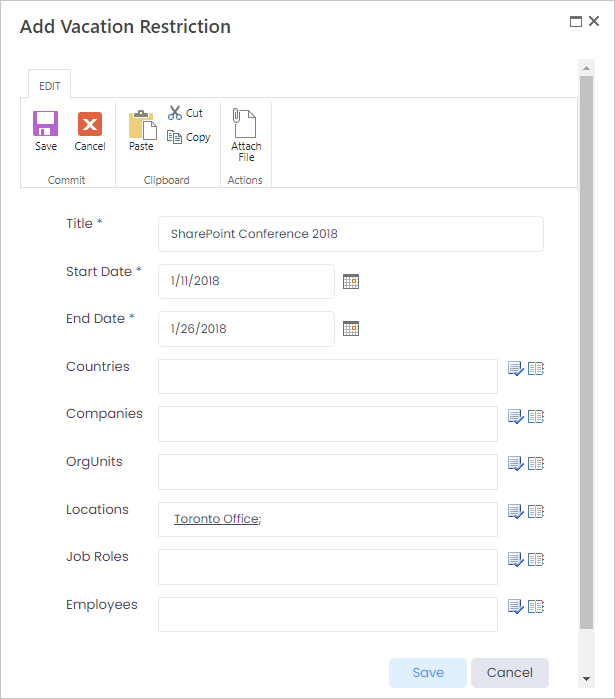
- Next, specify which part of the company the restriction applies for. Select countries, companies, org units, locations, job roles and/or individual employees that cannot book vacation within the vacation restriction dates. Please note that restriction will apply for employees that meet any of the selected criteria. For example, if you select Canada in the Country field, Sales Toronto in the Org Unit field and Sales Representative in the Job Role field, the restriction will apply not only to the Sales Representatives in Sales Toronto, Canada, but to all employees in Canada, all employees in Sales Toronto and all employees with the Sales Representative job role.
- Click Save to save the vacation restriction. If an employee trying to book vacation for the days with restricted vacation planning, the vacation request is not saved and the following message is displayed:
.png)
Note
Please note that vacation restrictions apply only for the vacation requests and do not prevent employees from booking absences of other types.
Was this article helpful?

