Submit Additional Payment Request
- 16 Feb 2024
- 1 Minute to read
- Print
- DarkLight
Submit Additional Payment Request
- Updated on 16 Feb 2024
- 1 Minute to read
- Print
- DarkLight
Article summary
Did you find this summary helpful?
Thank you for your feedback!
To submit an additional payment request, follow these steps:
- Click User Profile > My Details.
- On the employee card that opens, the General tab, click Overtime Requests.
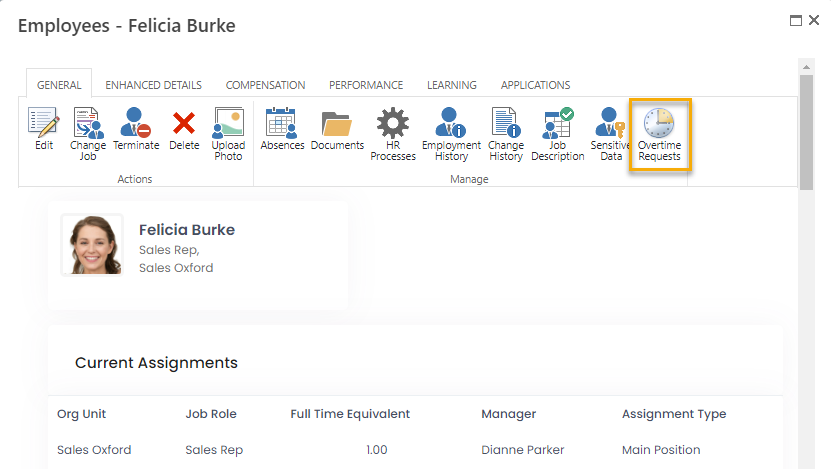
- Click Additional Payment Submission.
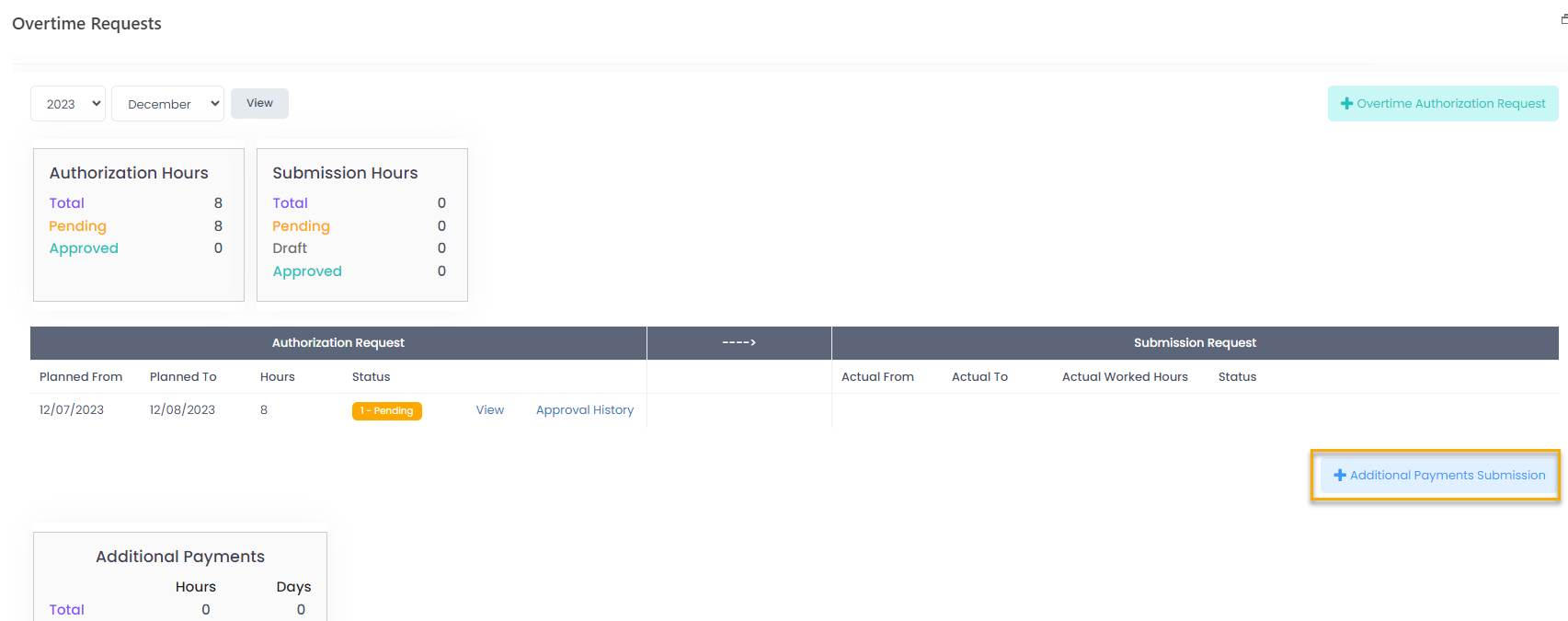
- On the page that opens, specify the dates for which the additional payment is due. NoteThe Additional Hours From and Additional Hours To dates must be within the same month. There are no limitations for date overlapping in different additional payment requests.
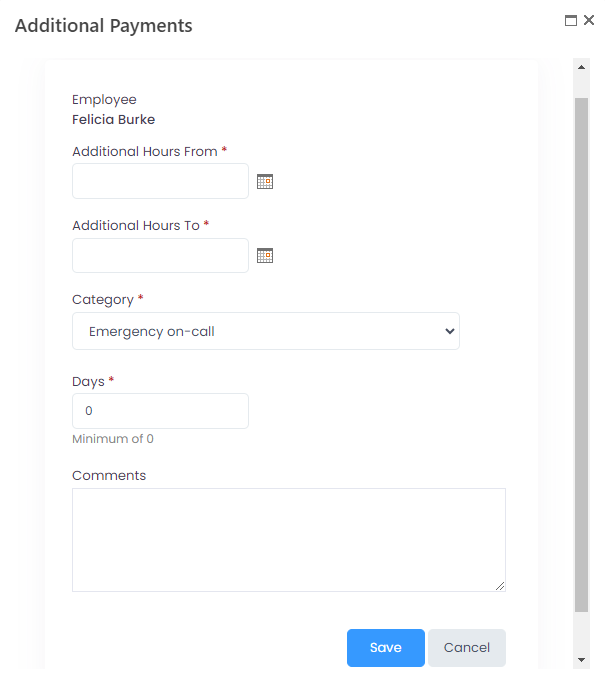
- Next, select an additional payment category for the current request. Depending on the category, in the following field you'll be able to specify days or hours of overtime:
- Emergency on-call - days
- Stand-in allowance - days
- Temporary shift change - workdays - hours
- Temporary shift change - weekends/bank holidays - hours
- In the Days or Hours field, specify the number of days/hours that are requested to be paid out.
- Provide comments, if any, and click Save. The request will become available from the Overtime Requests page, under Additional Payments. It will be sent for approval and its status will be Pending.
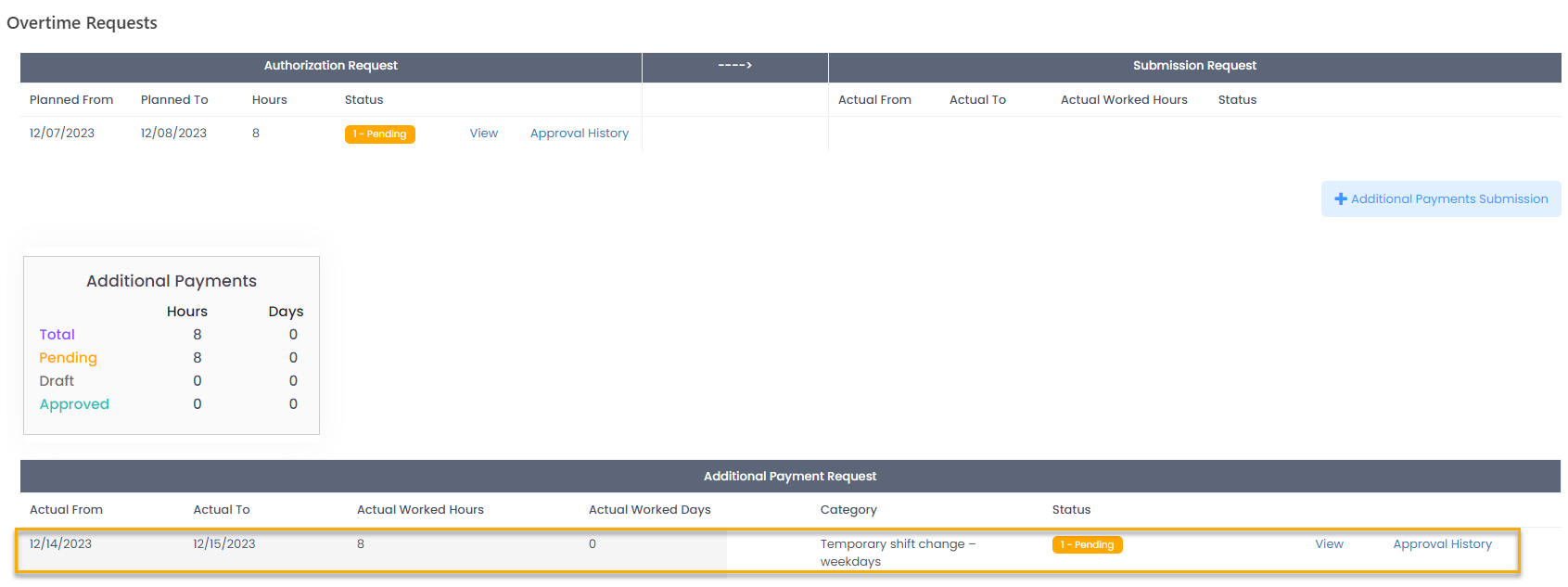
Was this article helpful?


