Adjusting Job Grade Profiles
- 05 Nov 2024
- 1 Minute to read
- Print
- DarkLight
Adjusting Job Grade Profiles
- Updated on 05 Nov 2024
- 1 Minute to read
- Print
- DarkLight
Article summary
Did you find this summary helpful?
Thank you for your feedback!
Follow these steps to set up a newly created job grade profile or edit an existing one:
- Go to Settings > Settings and Configuration > Compensation.
- Click Grades and Ranges in the left panel and click Edit next to the Job Grades setting name on the Basic tab.
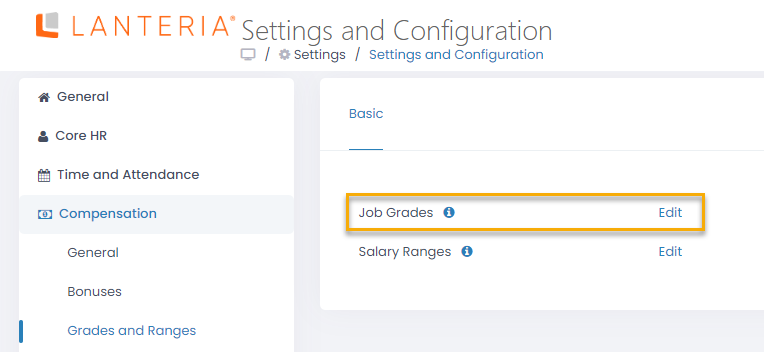
- In the grades list that opens, click the Details link next to the name of the job grade you want to edit.
 The Grade Profile page is displayed, which is split into 3 sections:
The Grade Profile page is displayed, which is split into 3 sections:- Job Roles section serves to view or add job roles the grade will be used for.
.png) To assign the grade to one of the already existing job roles, you need to edit the existing job role as described in the Jobs section and select the necessary job grade for the role manually.
To assign the grade to one of the already existing job roles, you need to edit the existing job role as described in the Jobs section and select the necessary job grade for the role manually.To add a role that has not been created yet to the grade, click the Add button at the top of the section. This will launch a form for creating a job role as described in the Jobs section. Enter all the necessary information into the form, click the Save button and the grade will be assigned to this job role automatically.
- Salary Ranges section serves to add salary ranges that will apply to job roles in this grade.

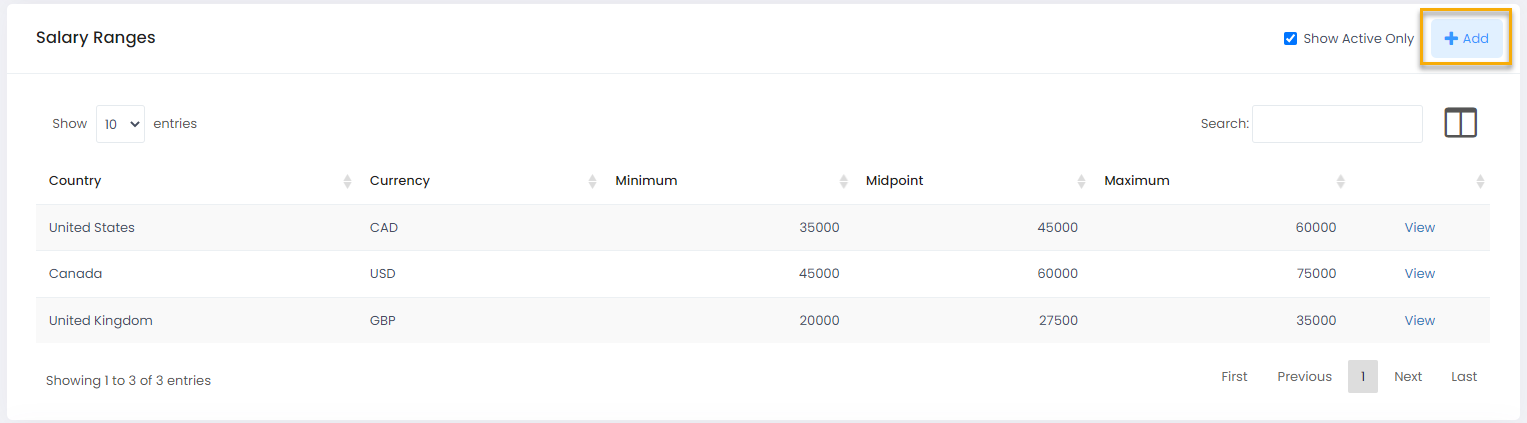 The already existing ranges for this grade created in Salary Ranges section are added automatically.
The already existing ranges for this grade created in Salary Ranges section are added automatically.
By default, only the salary ranges that are currently active are displayed. If you wish to view all the salary ranges for this grade, clear the Show Active Only check box.
If you need to create a new salary range, you can do it directly from the grade profile page by clicking the Add button. This will open a form for creating a new Salary Range item..png) The information to enter is the same as during Salary Ranges setup.
The information to enter is the same as during Salary Ranges setup. - Bonus Calculation Rules section serves to create rules for calculating employee bonuses during the performance review.

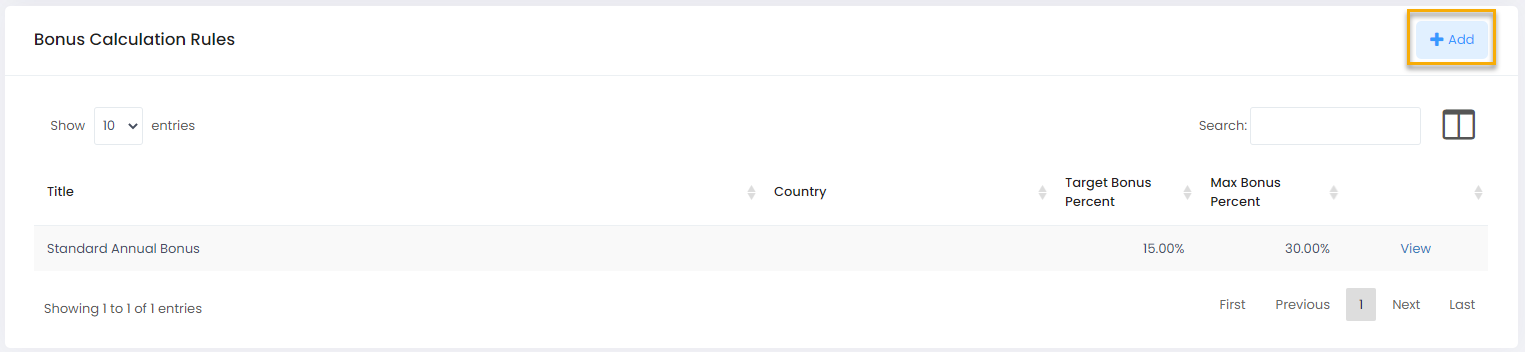 To add a bonus calculation rule to the grade profile, click the Add button. This will open a form for creating a new Bonus Calculation Rule item.
To add a bonus calculation rule to the grade profile, click the Add button. This will open a form for creating a new Bonus Calculation Rule item..png) The information to enter is the same as during Bonus Calculation Rules setup in the Bonuses section.
The information to enter is the same as during Bonus Calculation Rules setup in the Bonuses section.
- Job Roles section serves to view or add job roles the grade will be used for.
Was this article helpful?

