- 07 Mar 2023
- 1 Minute to read
- Print
- DarkLight
Complete Check-in Topics
- Updated on 07 Mar 2023
- 1 Minute to read
- Print
- DarkLight
After a manager and an employee have completed the discussion of a topic in a check-in sessions (ongoing one-to-one conversation between a manager and an employee), the manager must mark in the topic as Completed. Otherwise, the topic will remain active and will be added to the next check-in. The topic completion percentage (the % Complete field) does not have to be 100% to complete a topic.
To complete a check-in topic
- In the Manager role, go to My Team Performance > My Team Check-ins, select one of your subordinate employees that has a check-in in progress, and then click View.
- In the Check-in window, click the topic that want to complete, and then click Edit.
- Optionally, update the % Complete field. Having 100% completion to mark the topic as Completed is not mandatory.
- Under Status, select the Completed check box.
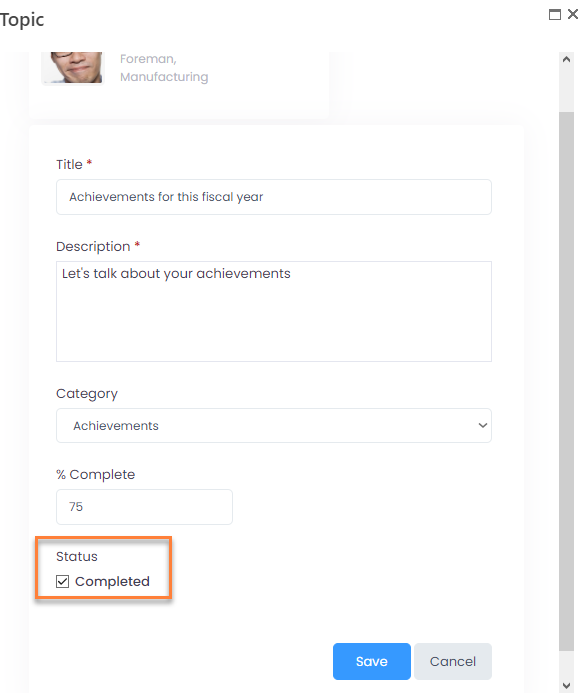
- Click Save.
The status of the topic in the Check-in window changes to Completed and becomes marked in green.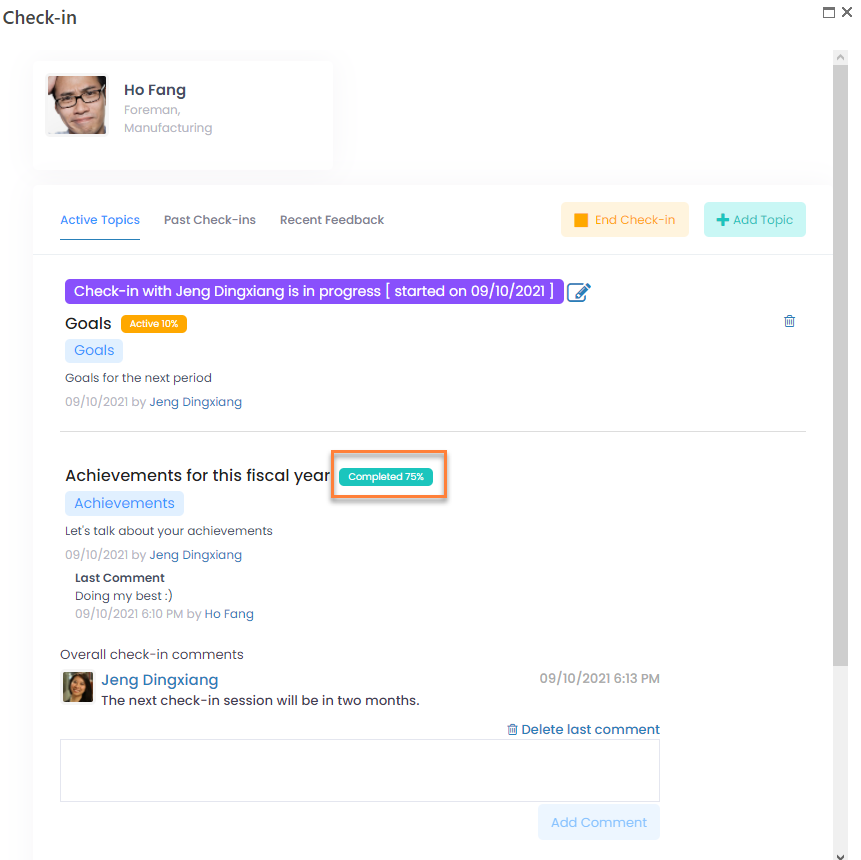
While the check-in is still in progress, you can still reopen a topic by editing the topic and clearing the Completed check box to continue the discussion if necessary.
Topics that have been completed are removed from the list of active topics when the manager ends the check-in session, but can be viewed on the past check-ins.

