- 15 Aug 2024
- 2 Minutes to read
- Print
- DarkLight
Completing Quiz
- Updated on 15 Aug 2024
- 2 Minutes to read
- Print
- DarkLight
One of the learning materials that can be added to your development plan is a quiz. Quizzes in Lanteria HR are created with the help of the Quiz Builder.
To complete a quiz
- In the Employee role, go to My Learning > My Development Plan > My Development Plan.
- Click Launch Quiz next to the development activity that is a quiz you want to complete.
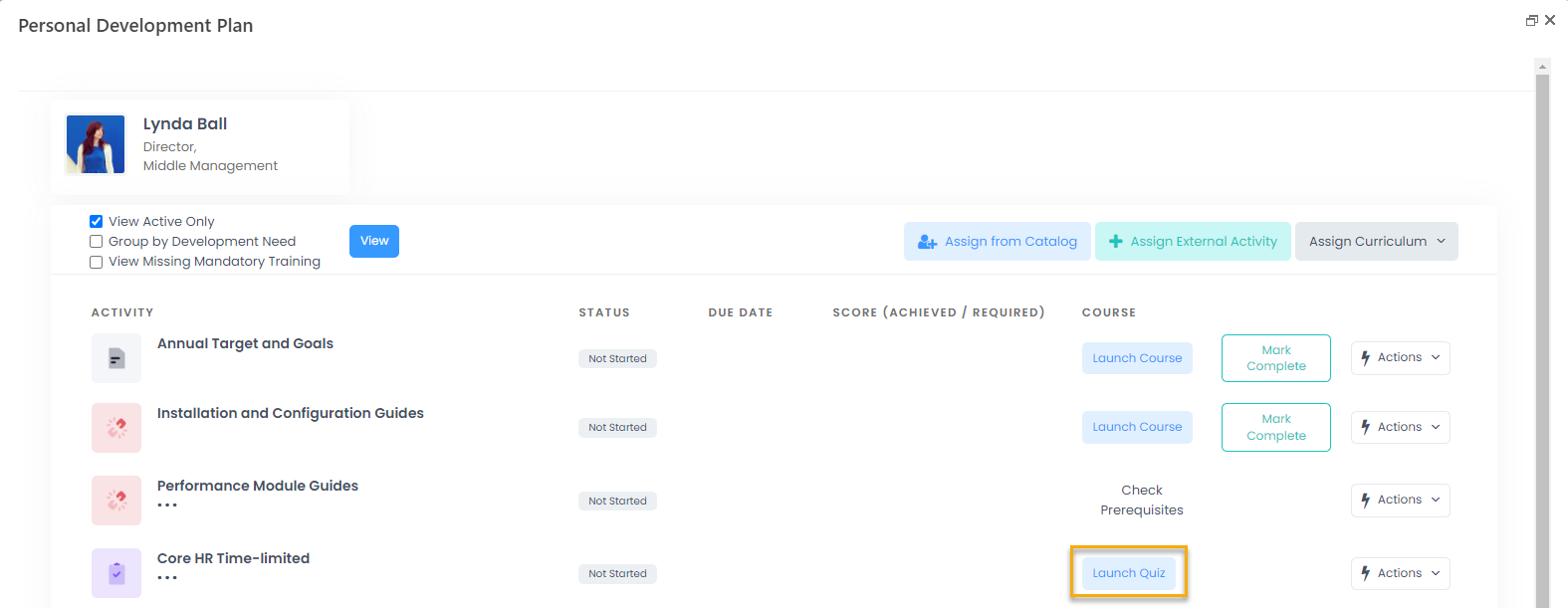
- If the quiz is time limited, an information message appears that informs about this and lets know how many attempts and how much you have. The best result of all attempts will be recorded. Note that closing the quiz window will not stop the timer. Click Start to start completing the quiz.

- Answer the questions of the quiz. The order may be sequential or random depending on the quiz design. To skip a question so that you can return to it later, click Skip Question. To answer a question, select the answer(s), and then click Answer This Question or press Enter. To complete the quiz beforehand, click Complete Quiz, and then OK on the confirmation message that appears (the result will be based on the answers given at this point).
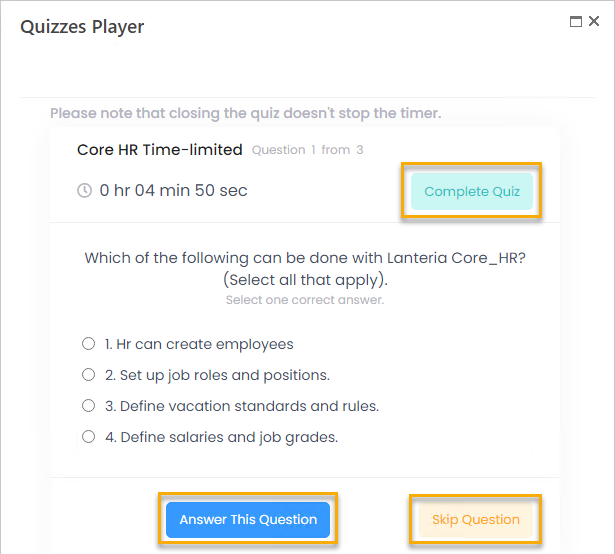
Based on the quiz design, the quiz may have the following types of questions:
- Single Choice - With this question type, the learner will need to select an answer from a number of pre-defined answer choices. Only one choice is correct.
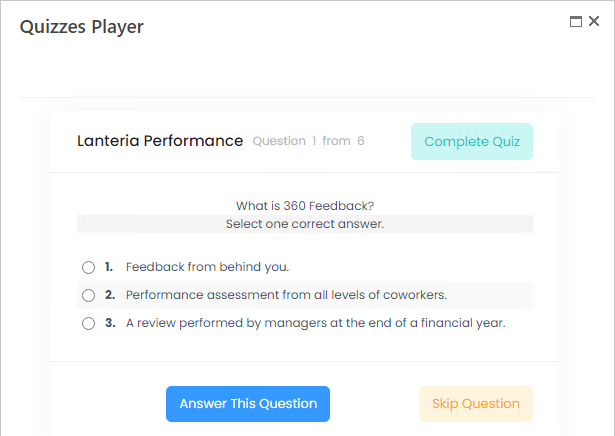
- Multiple Choice - With this question type, the learner will need to select an answer from a number of pre-defined answer choices. Several choices are correct.
.png)
- Type in - With this question type, the learner will need to type an answer in the provided text box.
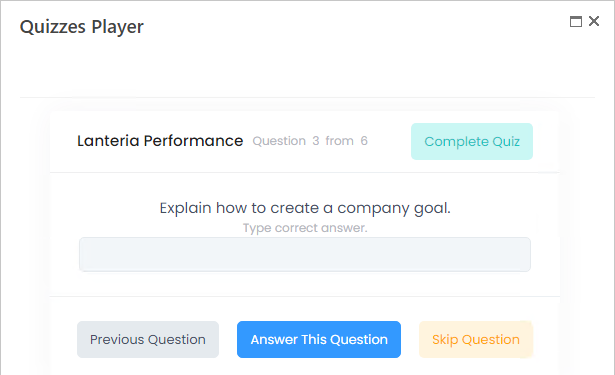
- Matching - With this question type, the learner will need to drag pre-defined answers until they match their correct counterpart on the left side.
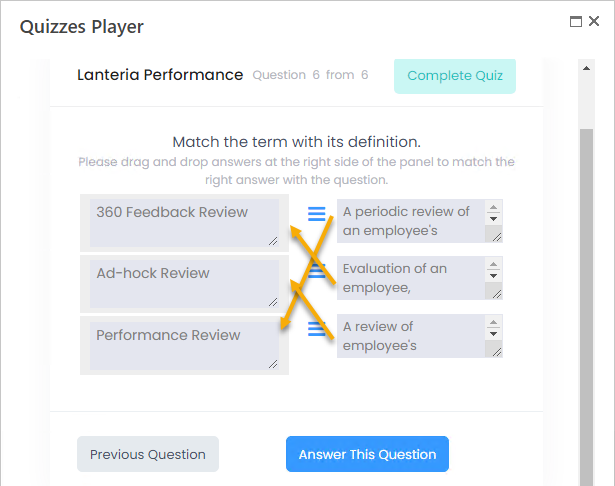
- Ordering - With this question type, the learner will need to drag pre-defined answers to put them in the correct order.
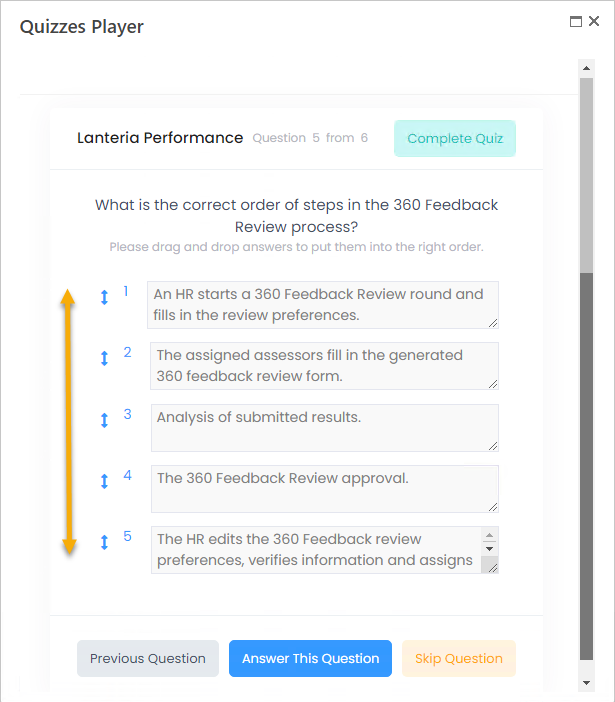
- After you answer all questions or complete the quiz beforehand, the results are displayed. The results of each question (correct, wrong or skipped) may be either shown or hidden depending on the quiz settings. If you still have attempts left, you can click Retry. Click Complete Quiz when you are done or when you have no more attempts left. The best result will be recorded.
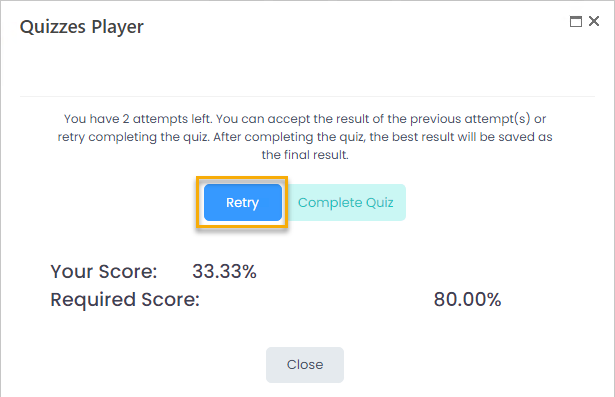
A development activity with a quiz is marked complete automatically as well as marked as inactive as soon as the employee completes the quiz. The employee can always review the completed quiz to see how the questions were answered. They can do it from the list of inactive activities by setting the filter to View All, and then clicking Review Quiz next to the development activity with the completed quiz.
As a result of quiz completion, a certificate can be automatically issued by the corresponding job at night if the certificate was specified when publishing the quiz.

