- 15 Feb 2023
- 1 Minute to read
- Print
- DarkLight
Generate Employee Document
- Updated on 15 Feb 2023
- 1 Minute to read
- Print
- DarkLight
Employee documents can be also generated from Lanteria HR. Use this option to create new documents from templates that are stored in the system. Please note that before using the generate document option, content types with the document templates should be set up for the Employee Documents library available under Core HR > Documents or Settings > Site Lists and Libraries. For each content type, you define the properties to be filled in when generating a document in Lanteria HR. If you are inserting fields from the Employees list or Salary Details list and any lookup values are to be filled in, use the following field name construction: lookup field internal name_Value (for example, Manager_Value). Also, you attach a Word document that will be used as a template.
To generate an employee document, follow these steps:
- Open the employee card and click the Documents button from the ribbon.
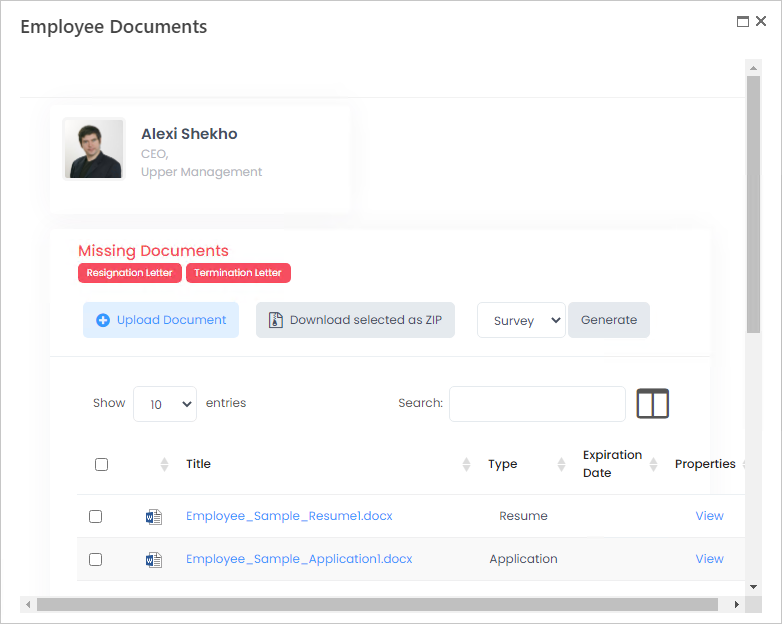
- Next to the Generate button, select a template from the available content types.
- Click Generate to generate a document based on the selected template.
- The document will be added to the list of the employee documents. To edit the document properties, click View in the Properties column and then Edit Item. To edit the document itself, click its name to open it.

