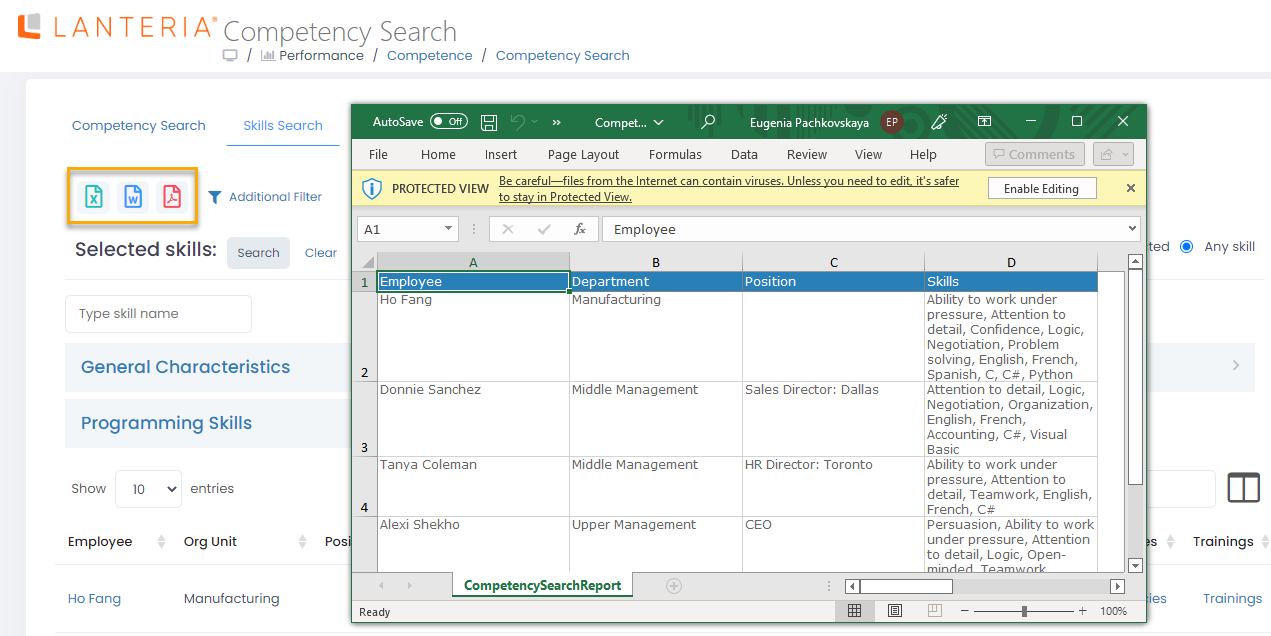- 01 Mar 2023
- 1 Minute to read
- Print
- DarkLight
Skill Search
- Updated on 01 Mar 2023
- 1 Minute to read
- Print
- DarkLight
After the skills and attributes are assigned to the employees, use the Competency Search to find employees with specific skills.
To find employees by skills and attributes:
- In the HR role, go to Performance > Competence > Competency Search.
- Click the Skills Search tab.
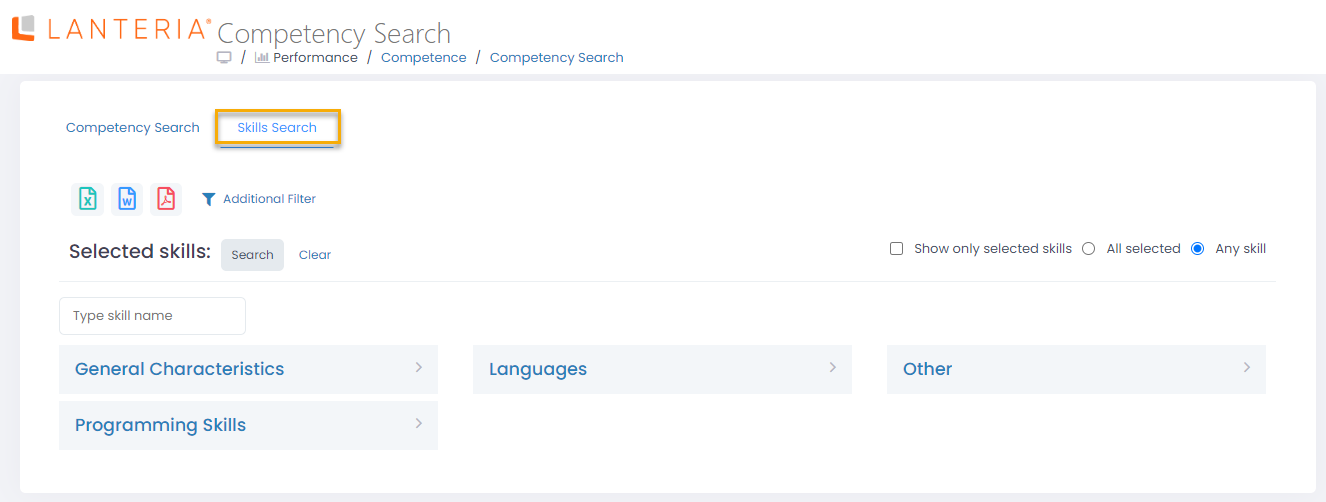
- Expand one or several skill categories to reveal all available skills, select the check box next to the skills that the employees must possess to match the criteria. Alternatively, type a skill title in the skill search field.NoteAvailability of skills for selection depends on the configuration of person attributes (skills) and person attribute categories (skill groups) in the Core HR settings.TipUsing the skill search field is especially helpful when your company has a lot of configured skills (person attributes).
- Optionally, click Additional Filter to set additional filters (by country, location, department, team, management, other units, etc.).
- To the right of the selected skills, select one of the options:
- All selected - to find employees that have all the selected skills
- Any skill - to find employees that have at least one of the selected skills
- Optionally, select the Show only selected skills check box to have only selected skills displayed in the Skills column of search results (other skills that the found employees have, not, not selected as search criteria, will not be listed in the Skills column).
- Select the Search button to search for employees with selected skills and other criteria.NoteThe button becomes available after you have selected at least one skill.
The list of employees meeting the selected criteria will be displayed. The skills that match the selected skill(s) will be highlighted for each found employee.
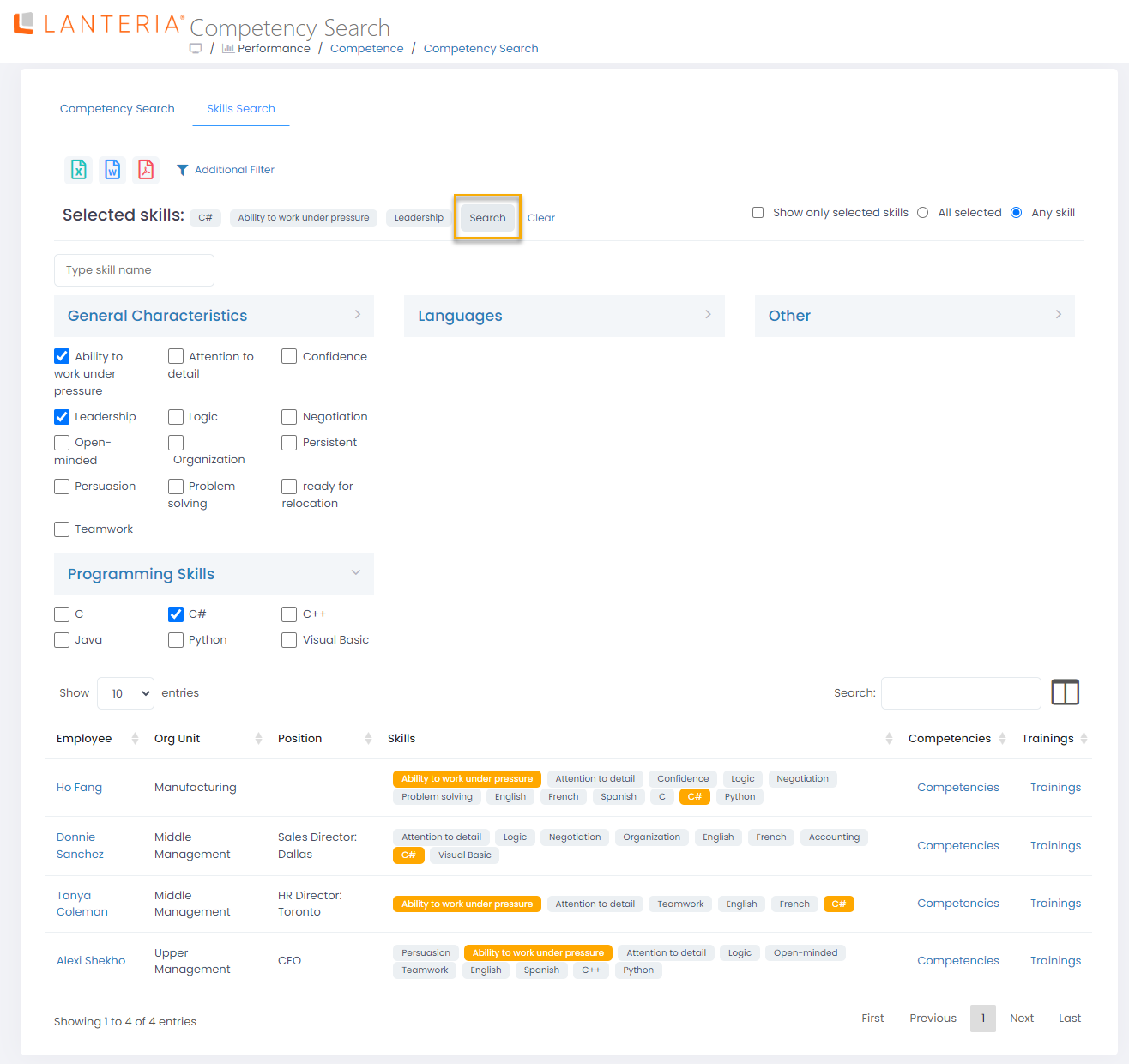 If you change search criteria, you need to click the Search button again. To clear selected skills, click the Clear button.
If you change search criteria, you need to click the Search button again. To clear selected skills, click the Clear button.
- For each found employee, you can do the following:
- Click the employee name to open the employee card.
- Click Competences to view the employee's competences.
- Click Training to view the employee's personal development plan.
Export Search Results
Search results can be exported and saved as a Microsoft Excel worksheet, Microsoft Word document or PDF document by clicking the corresponding icon on top of the Skills Search tab.