- 13 Mar 2023
- 1 Minute to read
- Print
- DarkLight
Update E-Learning Materials
- Updated on 13 Mar 2023
- 1 Minute to read
- Print
- DarkLight
Follow these steps to update e-learning materials for a learning material directly from the Learning Catalog:
- Go to Learning > Learning Catalog.
- Click on the name of the course to be updated to display the learning material details page.
- Click
 > Edit.
> Edit.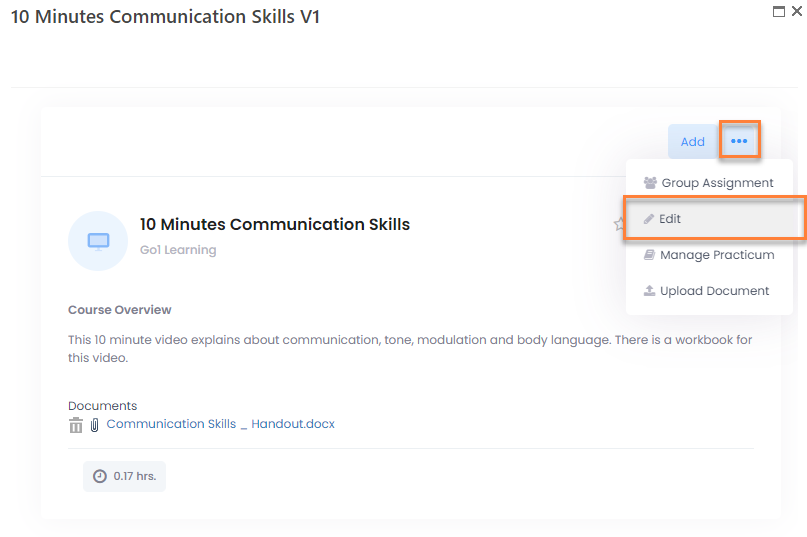
- Click the Attach new E-Learning link above the Link to E-learning File or Package field.
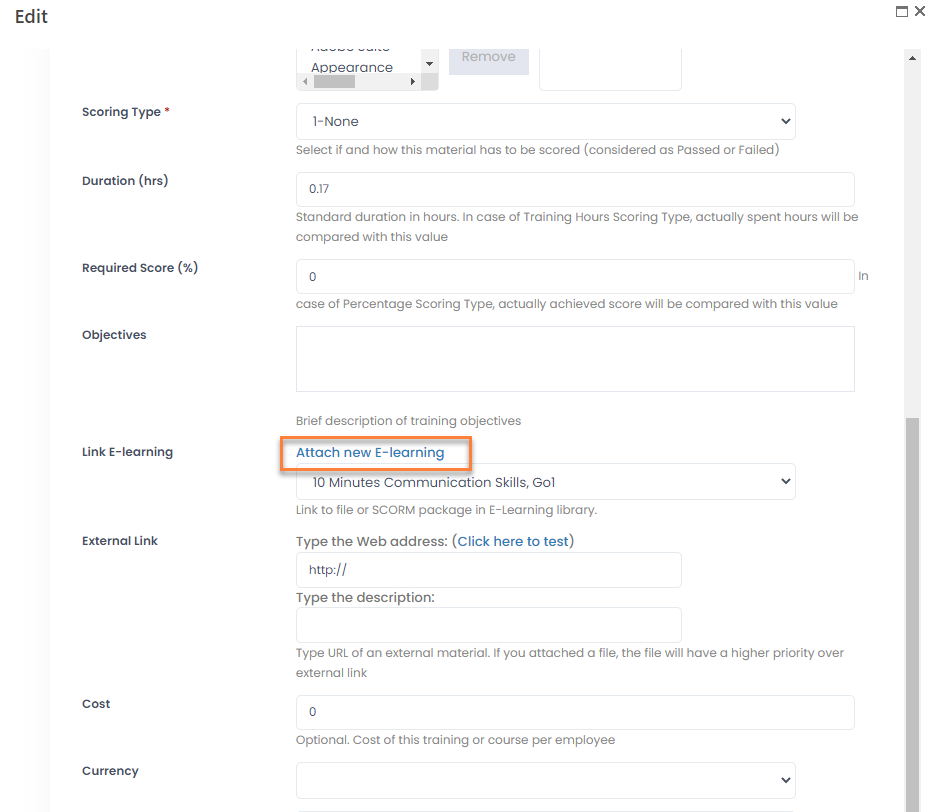
- In the window that opens, click the Choose File button to locate the new file or package to upload.

- If you want to overwrite the existing file with the same name in case it exists, select the Overwrite file if already exists check box.
- Click the Upload Document button.
Another way to update e-learning materials is to upload the new versions of documents or packages to the e-learning materials library.
Uploading Documents to a Learning Material
Also, you can update learning materials by uploading documents to them. To upload a document to a learning material:
- Go to Learning > Learning Catalog.
- Click on the name of the course for which you are going to upload a document.
- Click
 > Upload Document.
> Upload Document.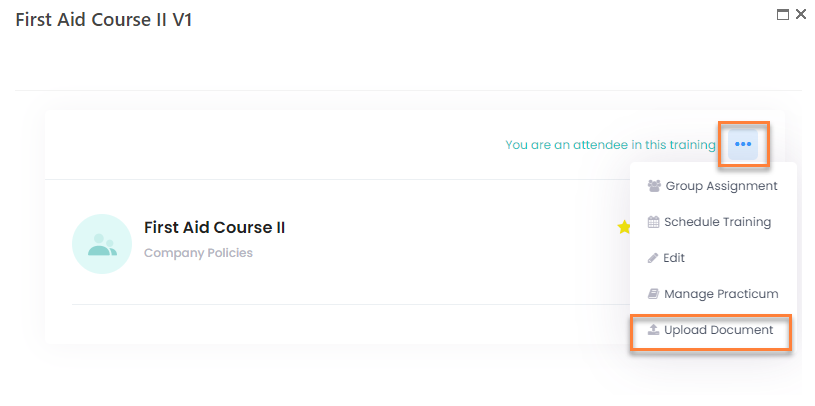
- In the Upload Document dialog window, click Choose File, browse to the file you want to upload, and then click Open.
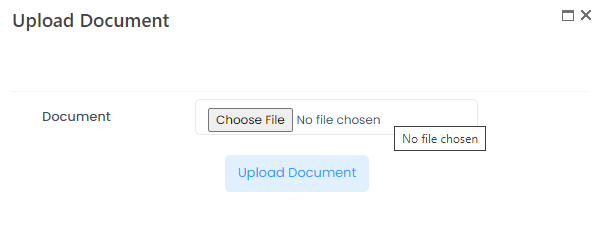
- Click Upload Document.
The uploaded document becomes available under Documents and can be downloaded or deleted if necessary. You can upload multiple document if need be.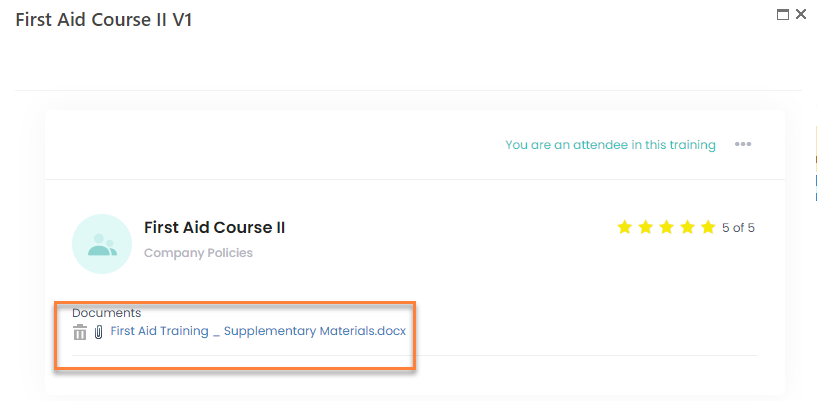
If a learning material does not have any e-learning material linked to it, and only has uploaded document(s), for such a learning material the Launch Course action will not be displayed in the personal development plan or in the course details.

